How To Make an Android Custom Lock Screen

The lock screen of your android device is the first screen that we see. It presents to us information such as notifications and the time. It’s function is actually quite important as it allows us to access information at a glance without necessarily having to unlock your device. We can customize other aspects of our Android device but what about the lock screen? Well the apps we will talk about below will allow for the customization of your lock screen.
1. Next Lock Screen
Next Lock Screen by Microsoft is a refined looking lock screen which will display your notifications as well as your daily schedule. It also has it’s own version of an app drawer, allowing you to launch your favourite apps directly from the lock screen.
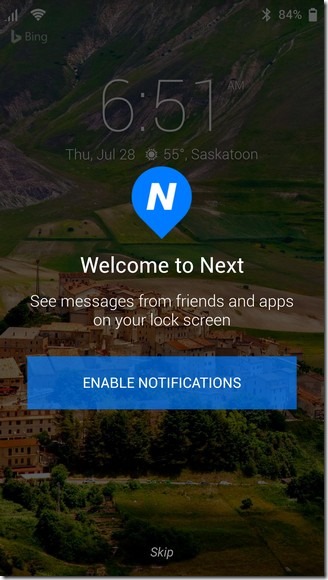
One of the really cool features of Next is it’s app drawer which displays and allows you to launch your favourite apps. You will first need to enable this option.
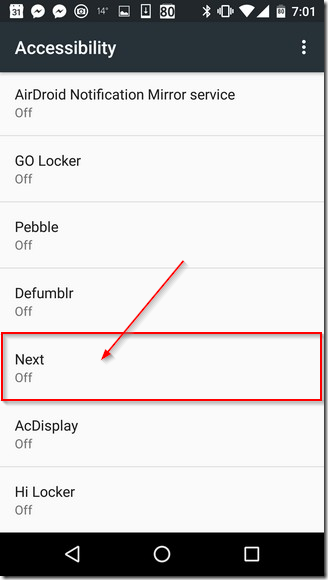
With that done you will be able to access your favorite apps directly from your lock screen.
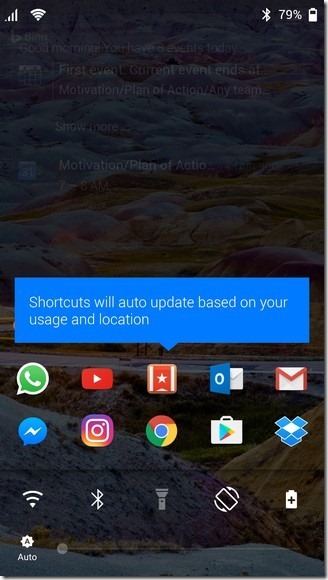
One other thing to note is that by touching the ‘Bing’ icon, you can change the image displayed in the background of the lock screen.
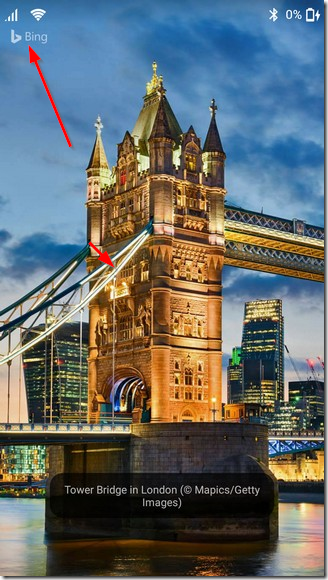
2. Go Locker
Go Locker is a lockscreen app with quite an attractive interface. It actually consists of 3 different pages with different functionalities, thus giving you access to a wide array of features, right from the lock screen.

On your first launch of the app, you will be asked to select your theme.
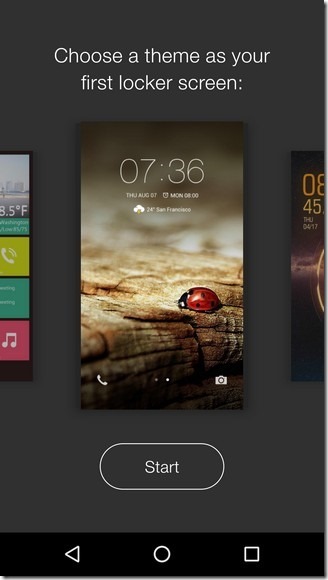
After doing that you will be able to begin taking advantage of this lock screen app. The main and central lock screen will display the following:
- Time
- Date and upcoming alarmws
- Weather
- Charging information

The lock screen to the left of the main one provides quick access to the following functionality:
- Turn on/off wifi, bluetooth, change ring settings , turn on/off flashlight
- Adjust brightness
- Access themes , wallpapers app settings and weather
- Clean up apps running in background to boost performance
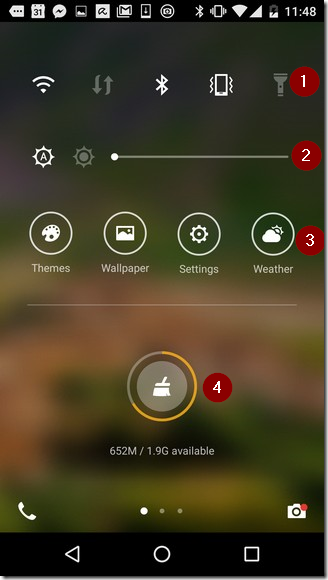
The third lock screen gives a more detailed outline of the weather. You get to see the weather in the upcoming hours of the day as well as the weather for the next 6 days.
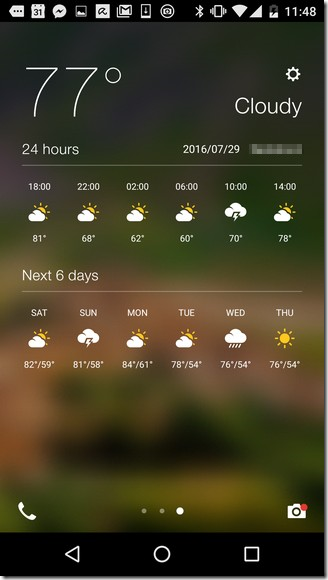
3. Holo Locker
Holo Locker doesn’t offer a great deal of perks like the displaying of weather but it works. By default when you are on the lock screen with Holo, swiping to the left will open the camera while swiping up will open Google. You have the choice of swapping out these options with apps of your choice however.
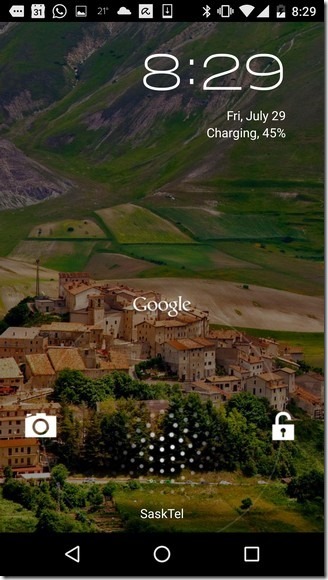
4. AcDisplay
AcDisplay takes a minimalist approach to the custom lockscreen. It is simple but effective.
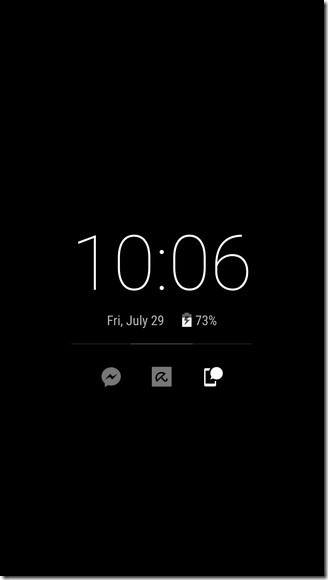
Selecting the present notifications displays their content and then tapping again on the displayed content opens the corresponding app, allowing you to fully explore the content related to the notification.
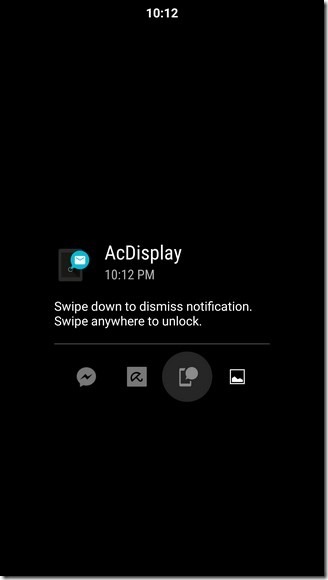
5. Echo Lockscreen
Echo Lockscreen is an attractive app which is capable of displaying a great deal of information directly from your lockscreen.
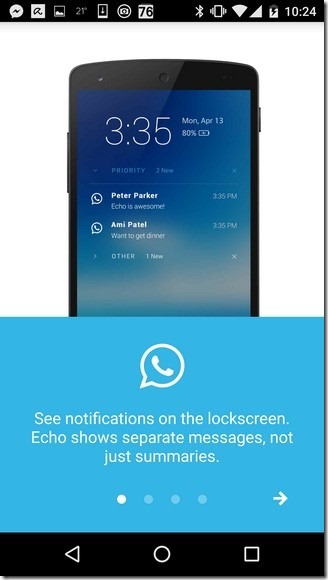
With this lock screen app you view more text than is usually visible with the stock lock screen.
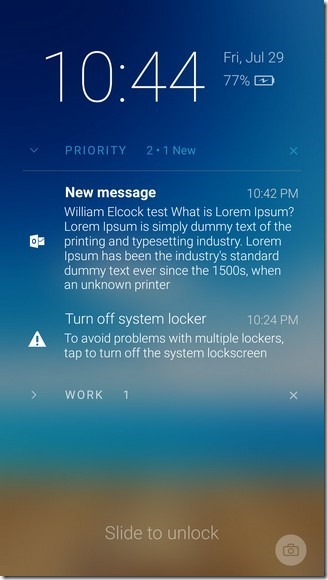
You also have the option of snoozing and categorizing notifications.
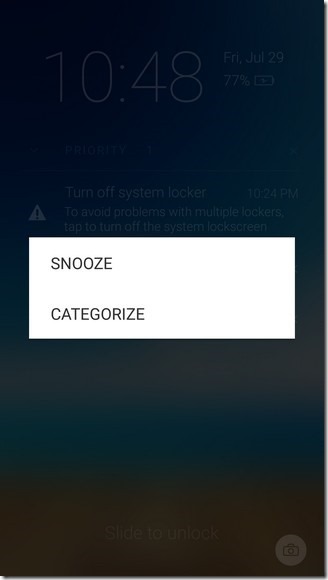
6. LokLok
LokLok allows you to share the content of your lock screen with persons of your choice. You can share your content with up to three different groups. You can share notes, drawings and photos.

7. Hi Locker
Hi Locker is a well designed app which displays the users’ notifications as well as the weather.
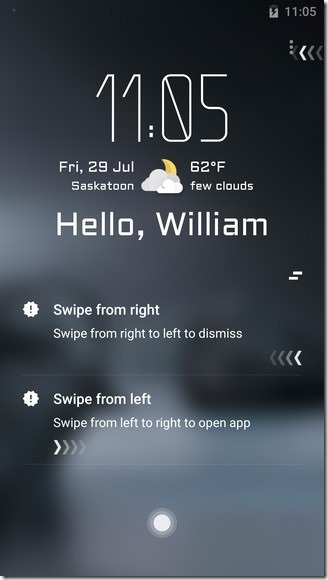
The schedule of the user can also be displayed by swiping left.
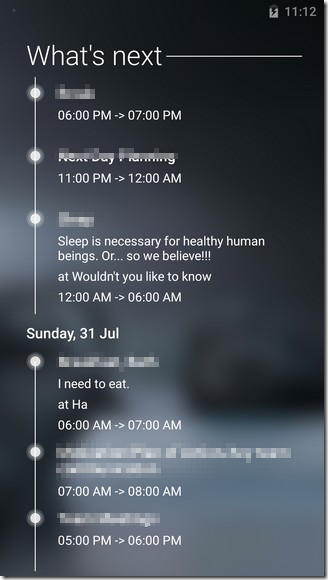
Conclusion
The choice of lock screen app really depends on the degree of customization you would like desire. Peruse the list to see which one fits your needs best. Thanks for reading and if you have any questions feel free to leave a comment below.

















One thought on “How To Make an Android Custom Lock Screen”