Best Free Wi-Fi Analyzer On Mac OS X El Capitan For Finding Internet Connection
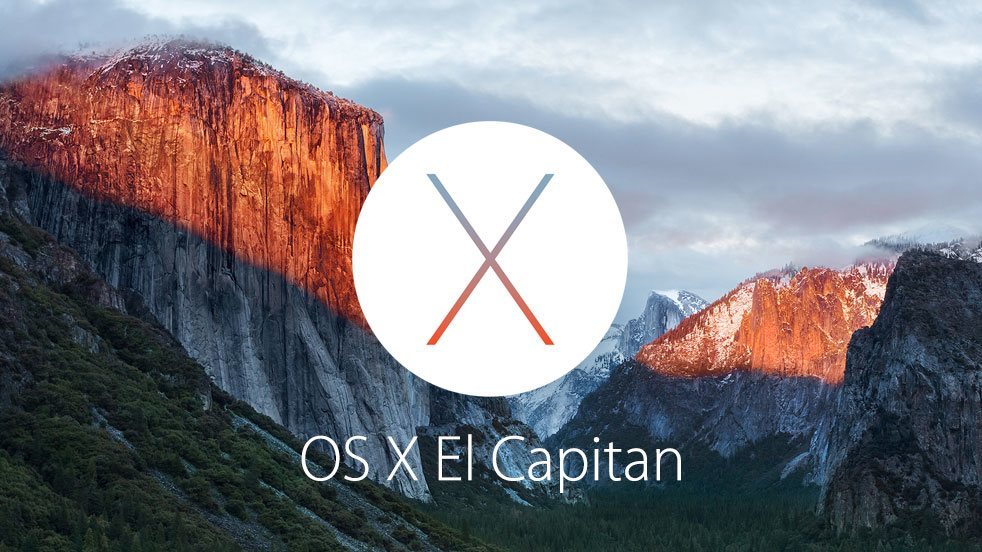
Sometimes it’s common for Apple users Mac, iPhone and iPad to sometimes lose the Wi-Fi signal. The best way to fix losing your Wi-Fi signal on your computer, iPhone or iPad is to change the wirelesschannel your network is using to connect to the Internet. To figure out which is the best wirelesschannel to use to get a strong Internet connection, the WiFi analyzer Mac tool is great for those running OS X El Capitan. The new OS X release of El Capitan has seen this feature removed from the Wireless Diagnostics Utility. This will teach you how to open WiFi Scanner in OS X El Capitan. The following will teach yo how to quickly get to the WiFi network analyzer on Mac for free.
Mac OS X El Capitan has a native WiFi analyzer tool that has many new features. A great new addition is the free built-in Wi-Fi scanner tool, that also has wifi stumbler to find and discover nearby Wi-Fi networks. You can look at the screenshot below for an example of the free Mac WiFi analyzer.
For those interested in getting the most out of your Mac computer, then make sure to check out Apple’s wireless magic keyboard, the Fitbit Charge HR Wireless Activity Wristband, and the Western Digital 1TB external hard drive for the ultimate experience with your Apple computer.
Related Articles:
- How to fix annoying problems on Mac OS X El Capitan
- How to turn OFF and ON Spotlight search on Mac OS X El Capitan
- How to take a screenshot on Mac OS X El Capitan
- Use these best MKV players on Mac OS X El Capitan
[squared] [squared]
This feature is for advanced users who want to do more than finding a strong Internet connection. Instead other Mac OS X El Capitan users may be better off not using the Wifi network analyzer and just use the Wi-Fi menu to find available wireless networks to join.
- Open Finder
- Hold Command+Shift+G at the same time and type the path: /System/Library/CoreServices/
- Locate “Wi-Fi Diagnostics” (or “Wireless Diagnostics”, depending on OS X version) and drag and drop it into Launchpad or the OS X Dock for easy access
What to do if the app is called “Wi-Fi Diagnostics”:
- Launch Wi-Fi Diagnostics
- Hold Command+N to open the new “Network Utilities” window
- Select the “Wi-Fi Scan” tab to get started with the wireless stumbler tool
The Wi-Fi analyzer tool has a set default that will start scanning and displaying the found information. You can manually turn on Active Scan or Passive Scan mode to constantly search for new networks by clicking on the “Scan.”
You can use the wifi analyzer on Mac OS X El Capitan for many different reasons. A majority of Mac OS X users use the wireless stumbler for optimizing networks or finding new network connections. You can also use the wifi network analyzer to monitor network traffic and send that data to your computer.
[squared] [squared]
















