How Do I Find IMEI Number On Galaxy S7 And Galaxy S7 Edge?
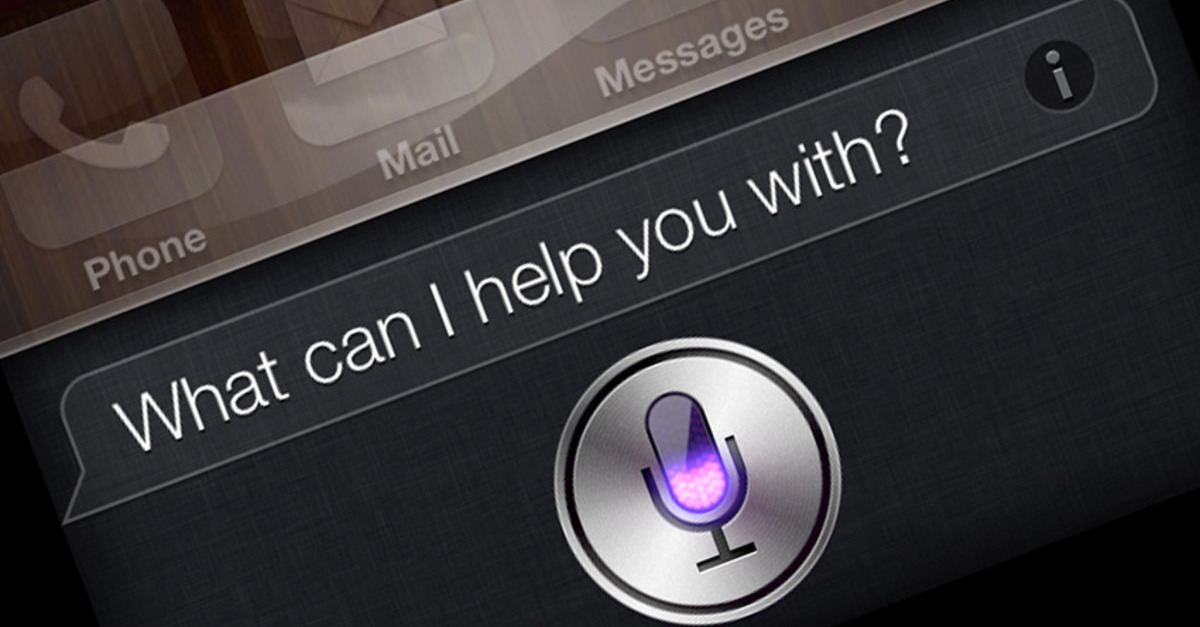
For those that own a Samsung Galaxy S7 or Galaxy S7 Edge, you may want to know how you can find the IMEI on the Galaxy S7. The reason why the IMEI is important is because the IMEI number is a serial number that will allow the smartphone to be identified correctly. For those that don’t have an amazing memory, it’s recommended that you write down the IMEI of your Samsung Galaxy S7 after the purchase. This will allow you to prove that you own the smartphone in case the Galaxy S7 gets stolen and you want to retrieve it back.
Related Articles:
- How to repair IMEI number on Galaxy S7 and Galaxy S7 Edge
- How to check IMEI number on Galaxy S7 and Galaxy S7 Edge
The IMEI or International Mobile Station Equipment Identity is a unique number for each device to identify it. The IMEI number is used by GSM networks to check if devices are valid and the Samsung Galaxy S7 and Galaxy S7 Edge is not stolen or blacklisted. Completing an IMEI number check for Verizon, AT&T, Sprint and T-Mobile will make sure that Galaxy S7 is usable. The IMEI number of your Samsung Galaxy S7 can be found with this three methods:
Find out the IMEI via the Android system
// <![CDATA[
(function() {
var ARTICLE_URL = window.location.href;
var CONTENT_ID = 'everything';
document.write(
'’+’\x3C/scr’+’ipt>’);
})();
// ]]>
IMEI on packaging
Another method to find the IMEI number on the Samsung Galaxy S7 is to grab the original box of the smartphone. Here you can find a sticker on the back of the box that will provide you with the Samsung Galaxy S7 IMEI number.
Show IMEI via service code
The final way you can locate the IMEI number on your Galaxy S7 is by using a service code. To do this, you need to first turn on the smartphone and go to the phone app. Once there, type in the following code in the dialer keypad: *#06#
//
Related Articles:
- How to hide photos on Galaxy S7 and Galaxy S7 Edge
- How to fix bluetooth problems on Galaxy S7 and Galaxy S7 Edge
- How to fix WiFi problems on Galaxy S7 and Galaxy S7 Edge
- How to fix slow Internet speed on Galaxy S7 and Galaxy S7 Edge
- How to set custom ringtones on Galaxy S7 and Galaxy S7 Edge
- How to fix black screen problem on Galaxy S7 and Galaxy S7 Edge
- How to connect Galaxy S7 or Galaxy S7 Edge to a TV
- How to fix Galaxy S7 or Galaxy S7 Edge that keeps restarting itself
- How to fix Galaxy S7 or Galaxy S7 Edge wireless charging not working
- How to fix Galaxy S7 or Galaxy S7 Edge that gets hot
















