How to AirDrop Between iPhone and Mac
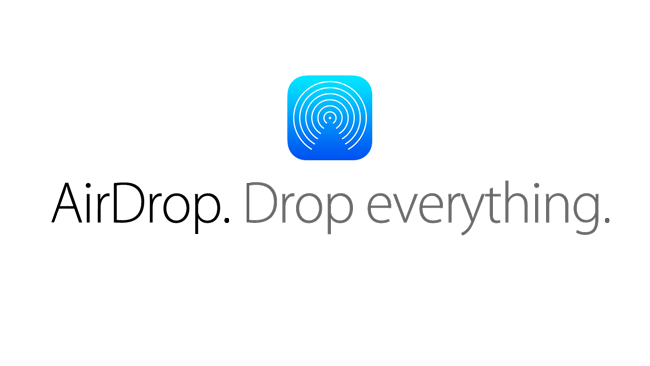
AirDrop from iPhone to Mac is not possible when using the current iOS 7 and OS X Mavericks 10.9 software. Currently you can only airdrop between iOS to iOS devices and also airdrop between Mac-to-Mac. The introduction of AirDrop was when iOS 7 was released, this allowed airdrop to take advantage of Wi-Fi and Bluetooth functionality. (Read here to learn the basics of Airdrop) Many wanted to be able to airdrop between iPhone and MacBook, but these new airdrop features have limitations. The lack of AirDrop functionality between iOS devices and Mac was an oversight when Apple first introduced this easy file-sharing feature, leaving many Apple users saying airdrop between Mac and iPhone not working.
In the OS X Yosemite developer preview at WWDC 2014, Apple introduced new features so iOS 8 and OS X Yosemite will allow Airdrop between Mac and iPhone. Finally now, no matter what Apple hardware platform you’re using, an Airdrop between Mac and iPad or iPhone AirDrop works between iOS and Mac. You can get to AirDrop by going to “Share Sheets” menu on both OS X Yosemite 10.10 and iOS 8. For users on the Mac, you can also go to the “Finder” window and select “AirDrop” that is currently available in OS X 10.9 Mavericks.
Follow other Mac helpful tips here:
How to Send Files Between iOS devices & Airdrop between iPhone to Mac
Using Airdrop is a great feature and is very easy to use when you want to share phones, videos, Map location and other files between iPhone, iPad & Mac. Download iOS 8 and OS X Yosemite 10.10 to Airdrop between Mac and iPhone. If you can’t upgrade to the newest software by Apple you can also get Dropbox and upload your files to Dropbox and then get files, documents and pictures on your other Apple device. If airdrop between mac and iPhone not working, try reset your devices or turn the Bluetooth feature off and then on again.
If you have any issues or questions, you can find answers and help on Apple’s support page:
To send a file to Mac using AirDrop:
- Turn on the AirDrop feature
- Launch what want to share.
- Select the item(s) you want to share.
- Select on the Share button.
- Wait for AirDrop to detect other devices within range.
- Choose the icon of the device you want to send to.
- Then your file should send automatically.
To receive a file from iPhone using AirDrop:
- Turn on the AirDrop feature
- Wait for AirDrop to detect other devices within range.
- Select the “Accept” button.
- Your file should save automatically into the Downloads folder.
Supported devices
AirDrop transfers information using a combination of WiFi and Bluetooth. The following iOS devices support AirDrop file sharing, once upgraded your Apple software
- iMac
- MacBook Pro with Retina Display
- MacBook Pro
- MacBook Air
- Mac Mini
- iPhone 5s
- iPhone 5c
- iPhone 5
- iPad Air
- iPad Mini with Retina Display
- iPad Mini
- iPad (4th generation)
- iPod touch (5th generation)
Below are two great YouTube videos on how to Airdrop between different Apple Devices
AirDrop Between Two iPhones:
AirDrop Tutorial- Sharing Files:
















