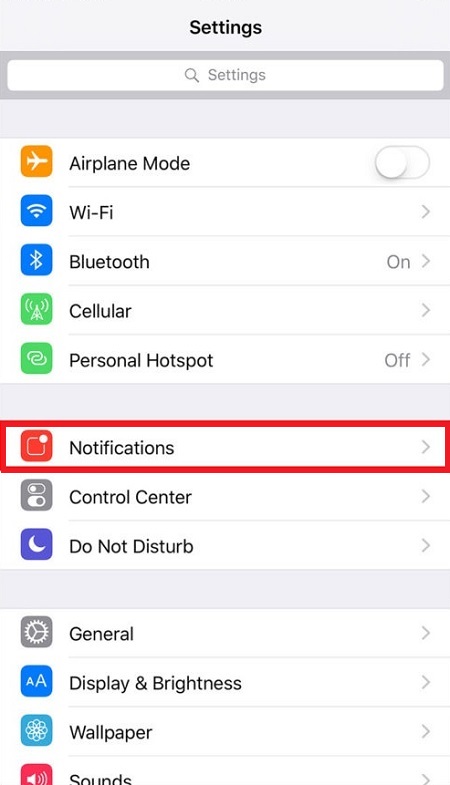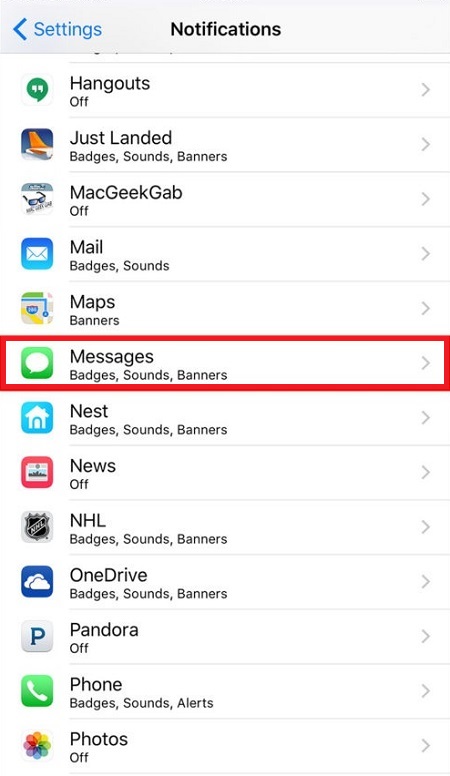How To Hide iMessages on your iPhone or iPad

When you don’t want others to look at your iPhone messages, you have the option to hide them. You can hide message notifications, but sometimes that is not enough. If you want to completely secure your conversations, you will have to use some safer methods.
You can hide your messages in many ways on your iPhone. One way it so to customize your phone settings, making the messages harder to access. You can also go to greater lengths and install a third-party app. This article will cover both approaches, so you can choose the one you like better.
Hiding iMessages in Settings
By customizing settings, you are making your messages harder to access. This doesn’t mean they are completely hidden. But the only way for someone to read them is to take your phone and access the ‘Messages’ app manually. Here are some ways to make your messages less visible to others.
Disable Message Preview on Lock Screen
It’s easy for others to see your message if you turn on your message preview. Others can see a portion of the message as well as the sender.
To disable the lock screen, you need to:
- Open the ‘Settings’ app in the app menu.

- Tap ‘Notifications’ and then ‘Messages’.

- Go down and find the ‘Include’ part.
- Here you should see the ‘Show Preview’ option.
- Toggle ‘Show Preview’ off.
Now you won’t see the content of the text messages you receive. But the sender will remain.
Disable Lock Screen Message Notification
If you don’t feel comfortable with any kind of message notification, you can disable it altogether. This way, nobody can see a message preview or catch a glimpse of the sender.
To disable message notification, you should:
- Open the ‘Settings’ app in the app menu.
- Tap ‘Notifications’ and then ‘Messages’.
- Find the ‘Show on Lock Screen’ option and turn it off.
You can also turn off the ‘Badge App Icon’. This shows how many unread text messages you have on the ‘Messages’ icon.
Hide Notifications from a Particular Sender
If you want to stop getting notifications from just one person, follow these steps:
- Open the ‘Messages’ app in the app menu. Find the conversation that you would like to hide.
- Press the ‘i’ icon in the corner of the conversation.
- Tap ‘Hide Alerts’.
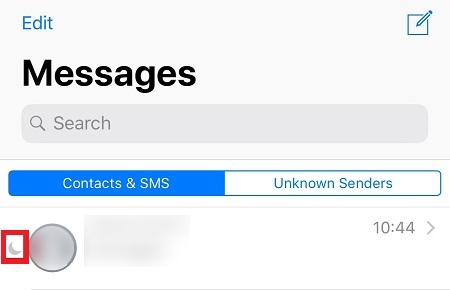
This doesn’t entirely block the sender from sending you messages. Instead, you stop receiving notifications when they text you. There will be a crescent moon sign next to your conversation with the person in question. You can see the content of the message in the ‘Messages’ app and you can continue to have a conversation with them.
Move a Contact to Unknown Senders
If you want to hide messages from just one person, you can move it to the ‘Unknown senders’ section. You will have to remove the person from the contact list first.
- Go to ‘Contacts’, find the person and tap ‘Edit’.
- Go to the bottom of the list and tap on ‘Delete Contact’
- Open ‘Settings’ in the app menu and tap ‘Messages’.
- Go down until you see ‘Filter Unknown Senders’.
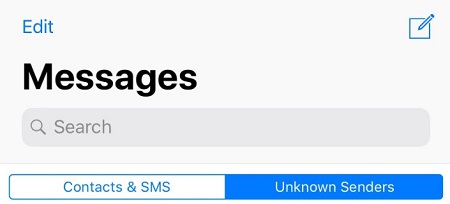
This is a trick that will move all the senders who are not in your contact list to a different inbox.
Using a Third-Party App
There are many different iPhone apps that hide your message one way or the other. These are some of the best:
CoverMe
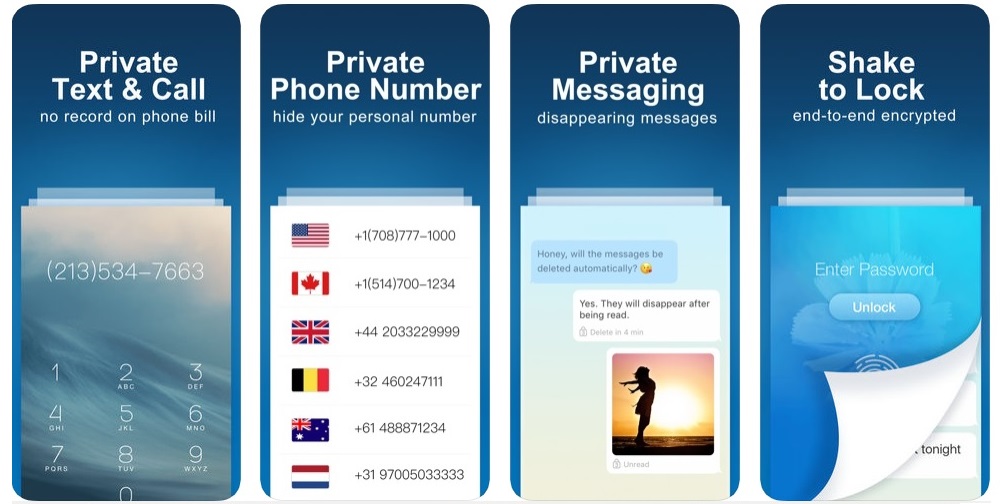
CoverMe can protect not only your messages, but also your other private data. It encrypts your messages so only you can access them, even if someone unlocks your phone. There is a private vault for your personal documents, and the app offers excellent protection from potential hackers and other intruders.
Signal
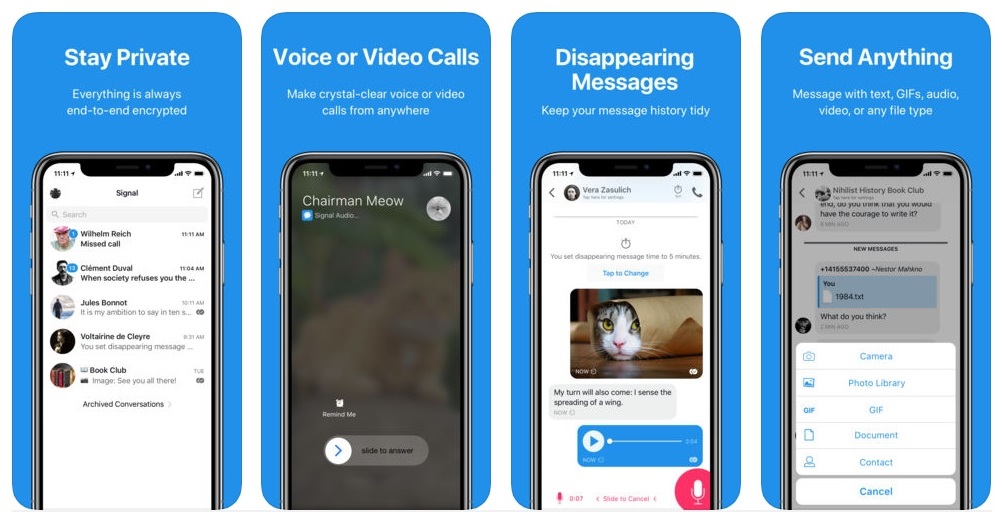
Signal makes all your messages and calls private. You can interact via group chat, as well as voice and video calls. Everything is heavily protected with some top-notch encryption.
iDiscrete
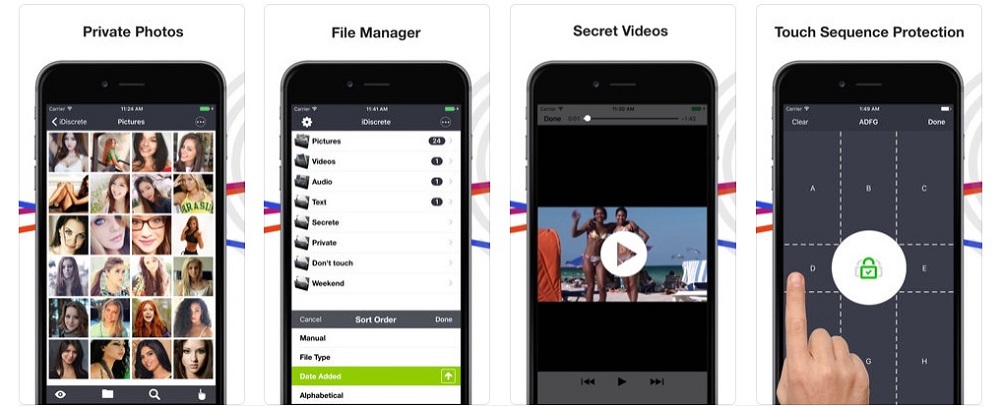
iDiscrete has all the important features to make your conversations as private as possible. This app is like your own private vault where you can store all your important stuff. It doesn’t limit you only to messages, you can also place other files in it.
It has one of the most reliable security mechanisms. If somebody else tries to open the app and unlock it, a false loading signal will appear.
Besides these apps, there are many other similar apps that protect and hide your messages. You can check them out in the AppStore.
Your Say
Which method do you prefer to hide your messages? Are you using a third-party app or do you just disable some features in the settings? Let us know in the comments below!