How To Factory Reset Apple iPhone 7 And iPhone 7 Plus
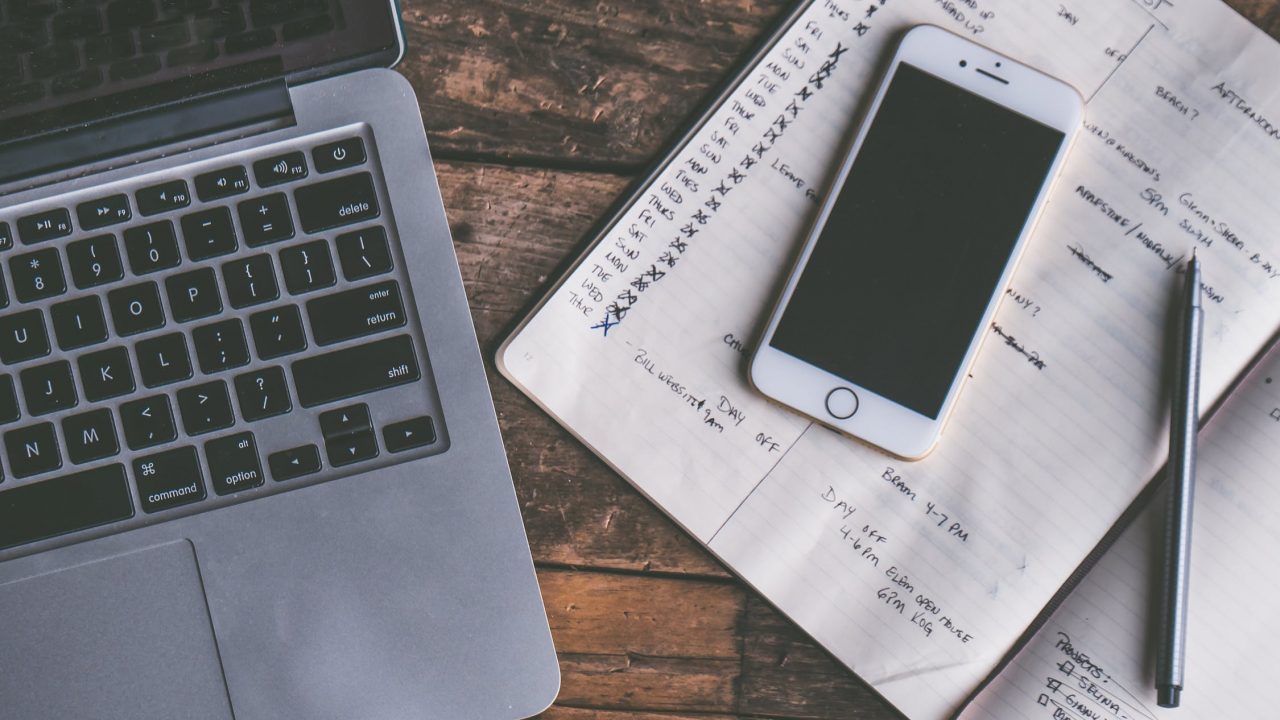
Every smartphone owner should know how to reset their device. While it’s not all that common, if your phone becomes unusable because of a software problem, knowing how to reset it can make the difference between getting your phone back into working order quickly and not getting it back at all. Owners of the Apple iPhone 7 and iPhone 7 Plus are no exception. In this article, I will show you how to do a soft reset of your phone, and also give you a link to an article on how to do a hard reset.
The first thing to understand is that resetting your phone will wipe out all of your personal data stored on the phone. For that reason, you should do a complete backup of the phone before doing a reset. The best way to back up data on the iPhone 7 and iPhone 7 Plus is by going to Settings > General > Storage & iCloud > Manage Storage > Backups. For the rest of your files you can use a backup app or service.
If your phone is reasonably stable you can do a reset from the phone’s software.
- Go to Settings and select General.
- Find and tap Reset.
- Enter your Apple ID and Apple ID password.
- Now the process to reset your iPhone 7 or iPhone 7 Plus should take a few minutes.
- Once reset, you’ll see the welcome screen asking you to swipe to continue.
If you find that the touchscreen is unresponsive on your iPhone 7 or iPhone 7 Plus, you still factory reset your iPhone 7 or iPhone 7 Plus using the hardware keys. The process for doing so is laid out in this article: How to Hard Reset Apple iPhone 7 and iPhone 7 Plus
















