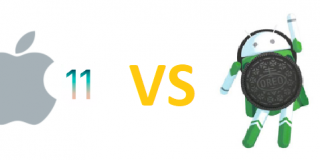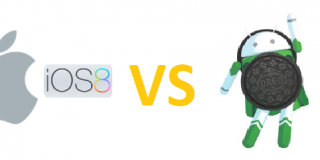How to Factory Reset Moto Z2 Play

Occasionally users will run into a problem that doesn’t seem to have an easy solution. After trying everything, the phone just keeps crashing. If this is happening to you on the Moto Z2 Play, it might be time for a factory reset. It’s crucial to point out that this process will delete all of your personal data and settings, so you need to backup anything that you don’t want to lose. After going through with a factory reset, your phone’s software will be in the exact condition it was in when you first purchased the phone. In other words, it resets the phone to the way it was when shipped from the factory by the manufacturer. If you have a serious problem that just won’t go away, backup your data and follow these steps.
How to Factory Reset Moto Z2 Play
- Turn your device off
- Press and hold the Volume Up, Home and Power keys simultaneously
- Hold these buttons down until the phone starts to boot
- This will cause the phone to boot in recovery mode, which is indicated on the boot screen
- In recovery mode, you navigate up and down in the menus by using the volume keys. You select on options by pressing the power key
- Choose “Wipe data/factory reset” and confirm
- Reboot your device
Whatever problems you were experiencing with you Moto Z2 Play will almost certainly be gone, along with all of your apps and data. If the problem persists it is most likely being caused by hardware issues. Hardware issues should always be handled by the manufacturer, your service provider or a qualified technician.