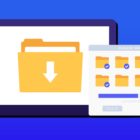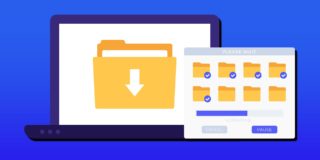How To Factory Reset Motorola Moto Z And Moto Z Force

A common way to fix any Motorola Moto Z and Moto Z Force problem is to factory reset the Motorola Moto Z or Moto Z. Another benefit of doing a Motorola Moto Z and Moto Z factory reset is to get a fresh start on the device, this will make the smartphone seem like it just came out of the box. Below are the instructions on how to get your Motorola Moto Z or Moto Z back to factory settings.
It’s important to note that before you go to factory reset a Moto Z and Moto Z, it’s suggested to back up all files, data and images to prevent anything important from being lost. The best way to back up your Moto Z or Moto Z is by going to Settings > Backup & reset.
How to Factory Reset Motorola Moto Z and Moto Z
Go to the notification section of the Motorola Moto Z and Moto Z and select the gear icon to bring up Settings. From the settings page, select on Backup and reset listed under User and Backup and choose Factory data reset. Make sure that everything important has been backed up and then at the bottom of the screen select Reset device. Then select Delete all and wait for the process to complete and the phone to reboot.
How to Factory Reset Motorola Moto Z and Moto Z with Hardware Keys
If you find that the touchscreen is unresponsive, there’s a problem accessing the menu, or maybe you forgot your pattern lock, then you can still factory reset your Moto Z or Moto Z using the hardware keys.
- Turn off the Moto Z or Moto Z.
- Press and hold the Volume up button, the Home button, and the Power button at the same time until you see the Android icon.
- Using the Volume down select wipe data/factory reset option and press the Power button to select it.
- Using the Volume down highlight Yes – delete all user data and press Power to select it.
- After the Moto Z and Moto Z has rebooted, then use the Power button to select it.
- When the Moto Z and Moto Z restarts, everything will be wiped and will be ready to set up again.