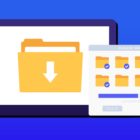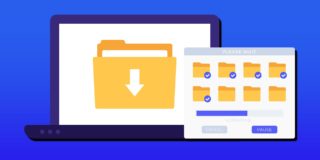How To Factory Reset Samsung Galaxy Note 5

For those that own a Samsung Galaxy Note 5, it’s important to know how to factory reset the Samsung Note 5 in case you have any problems with the smartphone. When you go to factory reset a Samsung Note 5, it allows the smartphone to get a fresh start. No matter the reason you need to factory restart your Note 5, we’ll be explain below how to factory reset a Samsung Note 5. If for some reason you’re not happy with this device, you can sell your phones and electronics for cash with Gazelle Trade-In.
For those interested in getting the most out of your Samsung device, then make sure to check out Samsung’s Note 5 phone case, wireless charging pad, external portable battery pack, and the Fitbit Charge HR Wireless Activity Wristband for the ultimate experience with your Samsung device.
Recommended: How to Hard Reset Samsung Galaxy Note 5
[video-ad]
It’s important to know that before you go to factory reset a Samsung Galaxy Note 5, that it’s recommended to back up all files to reduce the risk of losing any important data. The way to back up data on your Note 5 is by going to Settings > Backup & reset. For the rest of your files you can use a backup app or service. You get 15GB of space in the cloud with Google Drive.
// <![CDATA[
(function() {
var ARTICLE_URL = window.location.href;
var CONTENT_ID = 'everything';
document.write(
'’+’\x3C/scr’+’ipt>’);
})();
// ]]>
- Turn off the Samsung Note 5.
- Press and hold the Volume up button, the Home button, and the Power button at the same time until you see the Android icon.
- Using the Volume down select wipe data/factory reset option and press the Power button to select it.
- Using the Volume down highlight Yes – delete all user data and press Power to select it.
- After the Galaxy Note 5 has rebooted, then use the Powerbutton to select it.
- When the Galaxy Note 5 restarts, everything will be wiped and will be ready to set up again.
How to Factory Reset Samsung Note 5 Method 2
Make sure that everything important has been backed up and then at the bottom of the screen select Reset device. On the next screen, select Delete all and wait for the process to complete and the phone to reboot.
Related Articles:
- How to fix Note 5 when dropped in water
- How to use private mode on Note 5
- How to reset password when locked on Note 5
- How to screen mirror on Note 5
- How to connect Note 5 to a TV
- How to fix black screen problem on Note 5
- How to fix Note 5 screen that won’t rotate
- How to recover deleted photos on Note 5
- How to fix fast battery drain problem on Note 5
- How to set custom ringtones on Note 5
- How to fix slow Internet problem on Note 5
//