How To Fix iMessage Waiting for Activation Errors

I have seen lots of iMessage waiting for activation errors over the years. Since iOS 8 or 9, these occurred regularly on both iPhones and iPads. Apple devices don’t seem to error all that often, but when they do the effect is compounded by the inconvenience and frustration that follows. If you’re seeing iMessage waiting for activation errors, this tutorial is for you.
There are lots of websites out there telling you to do everything from a factory reset to contacting your carrier to get a new SIM. Very few of these work. What does work is contained within this tutorial. I tested the solutions on both iOS 10 and iOS 11 and iMessage worked fine afterwards.
Usually, you would only see iMessage waiting for activation errors on a new phone or when using a new SIM. Once iMessage begins working, it seems to keep working.
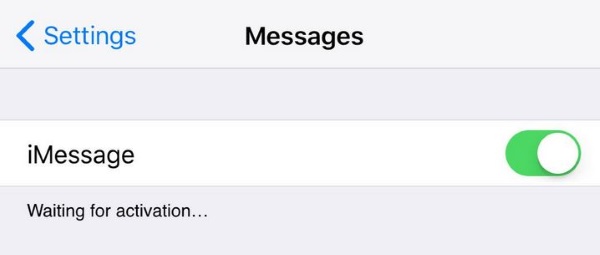
Initial checks for iMessage
Before we get into troubleshooting iMessage waiting for activation errors, we need to do a few basic checks. iMessage requires that it is enabled on the phone, your number to be in Contacts, the date and time to be correct and that you have a decent network or WiFi signal.
Is iMessage enabled?
It sounds obvious but if you’re setting up a new phone, nothing should be left to chance. Select Settings and Messages and make sure iMessage is enabled. The slider should show green if it is enabled. If you need to turn it on, activation can sometimes take a few hours so bear this in mind.
You should already know whether it is enabled or not as the iMessage waiting for activation error is displayed underneath the slider. But in case you’re performing general iMessage troubleshooting, this is always the first place to look.
Is your number in Contacts?
The phone should automatically pick up your number from the SIM and place it in Contacts ready for use but apparently this doesn’t always happen. Go to Contacts and look for My Number. If your cell number is there, you’re golden. If it isn’t, navigate to Settings then Phone then My Number. Add it manually and save.
Do you have a good signal?
iMessage will use either your network or WiFi network depending on which is enabled. Make sure to have cell data enabled at the very least. Having WiFi enabled too is useful but not always necessary if you have enough bars.
Can you receive SMS messages?
Sounds obvious right? What cell contract doesn’t allow SMS messages? It may not be about SMS being allowed but about your phone being set up for them. When you first boot a new iPhone, it calls home to Apple and to your carrier. Your carrier will often send an SMS message that includes the necessary settings to enable the phone to send and receive SMS.
The easiest way to test if you can send and receive is to message a friend asking them to reply to test your phone settings. If you see the reply great, if not, check that your phone is set up with your carrier. You should not need a new SIM but you may need that initial setup text from the carrier. You may also be able to set it up manually with help from your carrier’s website.
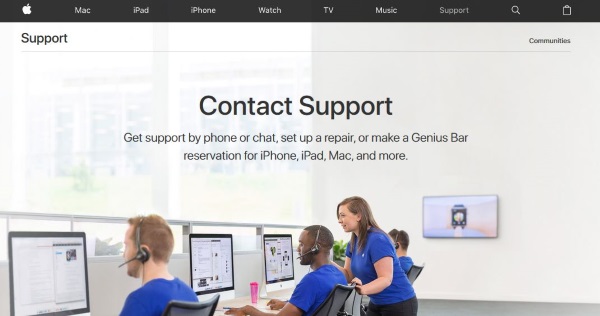
Troubleshooting iMessage waiting for activation errors
If you have performed all the checks above and you still see iMessage waiting for activation errors, we should troubleshoot them now. Try one fix and retest and only move on to the next if the previous one didn’t work.
The first troubleshooting method we always use is a soft reboot. Turn the phone or iPad off, leave it a few seconds and boot it up again. Retest once fully loaded. A simple reboot can fix a multitude of errors so is well worth trying here.
If that doesn’t work, sign out with your Apple ID and sign in again on the device.
- Select Settings and Message and then select Send & Receive.
- Select your Apple ID and then select Sign Out.
- Turn off iMessage.
- Give it a minute or so and then turn iMessage on again.
- Enter your Apple ID in iMessage.
- Send a test message to another iMessage user.
As mentioned earlier, sometimes it takes a while for iMessage to be activated. If it doesn’t work right away, give it an hour or two and try again.
If that doesn’t work try a software update on the phone. Connect to your WiFi network and select Settings, General and Software Update. Check for any update you may be missing, just in case.
Your final option is to contact Apple directly for help. If you have checked your phone, have a good strong signal and have performed the checks listed here, everything should work. If it doesn’t, ask the experts. They should be able to help.
















