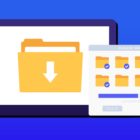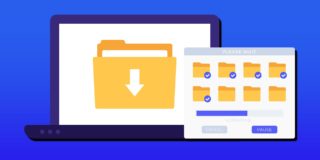How To Use Private Mode On Samsung Galaxy Note 5

One great feature on the Samsung Galaxy Note 5 is Private Mode. You can use this feature when you don’t want others to see what you have been viewing on your Galaxy Note 5 without having to download any third-party apps. There are several different ways to use Private Mode on the Samsung Galaxy Note 5, which will allow you to hide videos, photos and files from others. The only way someone can view anything in Private Mode is with either an unlock pattern or password code. The following is a guide on how to set up Private Mode on Samsung Note 5.
Related Articles:
- How to turn ON/OFF autocorrect with Note 5
- How to block calls on Note 5
- How to fix Note 5 back button not working
- How to use Note 5 as a mobile hotspot
- How to bypass lock screen on Note 5
For those interested in getting the most out of your Samsung device, then make sure to check out Samsung’s wireless charging pad, external portable battery pack, Samsung Gear S2 and the Fitbit Charge HR Wireless Activity Wristband for the ultimate experience with your Samsung device.
How to add and remove files from Private Mode on the Galaxy Note 5
Private Mode supports several different media types including photos and videos. Follow these steps to add supported files to Private Mode:
// <![CDATA[
(function() {
var ARTICLE_URL = window.location.href;
var CONTENT_ID = 'everything';
document.write(
'’+’\x3C/scr’+’ipt>’);
})();
// ]]>
- Turn Private Mode On.
- Go to the photo or file that you want to hide and only make viewable in Private Mode.
- Select the file (s) and then select on the Overflow menu button in the upper right.
- Select on Move to Private.
How to enable Private Mode on Samsung Galaxy Note 5
- Using two fingers from the top of the screen, swipe down to find a list of options.
- From the list of options, select Private Mode.
- After you enter Private Mode for the first time, a quick walkthrough will be given and you’ll need to enter a pin code. ( The Pin Code will be required every time you enter Private Mode)
How to disable Private Mode on Samsung Galaxy Note 5
- Using two fingers from the top of the screen, swipe down to find a list of options.
- From the list of options, select Private Mode.
- Now the Note 5 should go back to normal mode.
The instructions above will help you set up Private Mode on the Galaxy Note 5. It will also allow you to add those files to a private album or folder that is only viewable when in Private Mode.
Related Articles:
- How to fix Note 5 when dropped in water
- How to use private mode on Note 5
- How to reset password when locked on Note 5
- How to screen mirror on Note 5
- How to connect Note 5 to a TV
- How to fix black screen problem on Note 5
- How to fix Note 5 screen that won’t rotate
- How to recover deleted photos on Note 5
- How to fix fast battery drain problem on Note 5
- How to set custom ringtones on Note 5
- How to fix slow Internet problem on Note 5
//