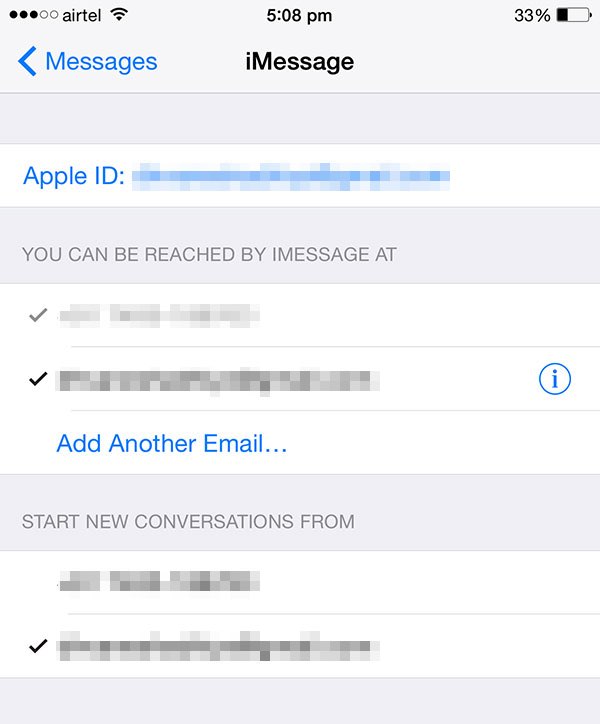iMessage Waiting For Activation: How to Activate iMessage When Not Working
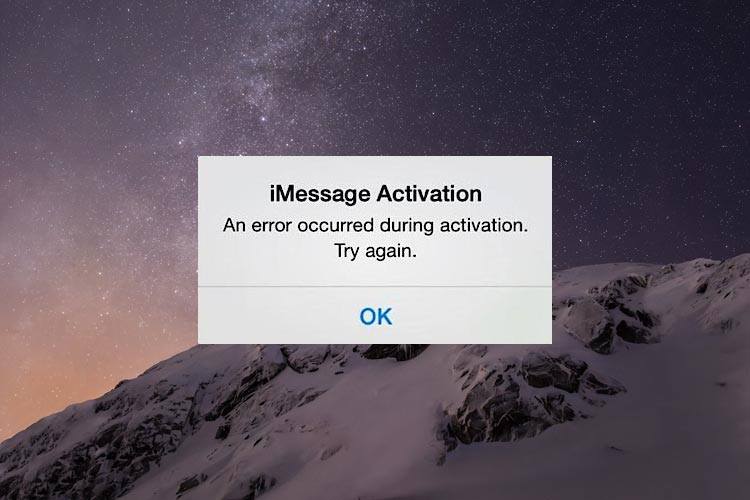
iPhone owners are commonly known for iMessage waiting for activation. Other issues that iOS owners have problem with are knowing how to activate iMessage when iMessage is not working.
Even though our guide will help you learn how to activate iMessage when iMessage not working, from our experience, it’s not always easy to help someone when they ask how to activate iMessage when iMessage is not working. Sometimes it works just perfectly, but sometimes it to takes a long time and iMessage waiting for activation fix can be a real headache.
There are many different recommendations on how to activate iMessage all over the Internet, but not all of these methods work and leave you with iMessage activation unsuccessful and you’ll still have iMessage waiting for activation. The following are guides on how to activate iMessage for iPhone 6, iPhone 6 Plus, iPhone 5s, iPhone 5c, iPhone 5, iPhone 4s, iPhone 4, iPad Air 2, iPad Air, iPad Mini 3, iPad Mini 2, iPad Mini, iPad 4, iPad 3 and iPad 2. This will help on how to activate iMessage on iOS 8 and iOS 7.
For those interested in getting the most out of your Apple device, then make sure to check out this iPhone 6/6s case, Logitech’s Harmony Home Hub, Olloclip’s 4-in-1 lens for iPhone, Mophie’s iPhone juice pack and the Fitbit Charge HR Wireless Activity Wristband to have the ultimate experience with your Apple device.
Follow other instructions here for iMessage help:
- iMessage FAQ’s
- iMessage for Windows
- Remove iMessage Typing Notification
- Fix Common iMessage Not Working Problems
- How to Block a Person on iMessage
Before You Start To Fix iMessage “Waiting for Activation” Issue
// <![CDATA[
(function() {
var ARTICLE_URL = window.location.href;
var CONTENT_ID = ‘everything’;
document.write(
”+’x3C/scr’+’ipt>’);
})();
// ]]>
If you want to learn how to activate iMessage for an iPhone, iPad or iPod Touch to fix an iMessage is not working problem, there are several things you need to check. Before you start trying out all these methods to get iMessage activated or iMessage activation unsuccessful attempt could happen:
- It’s important to make sure that iPhone that you use has the correct number listed on the device. You can view the number associated with the iPhone by going to the top of contacts, there you should see your number listed as “My Number”. If not, you’ll need to go to Settings -> Phone -> My Number and enter your number.
- Also check and make sure the correct Date & Time is listed. You also have the option to set to ‘Set Automatically’ that will set the Time Zone based on the location the device is at.
- It’s very common that network error occur which can sometimes have iMessage not working and make iMessage activation unsuccessful. Check for any Wi-fi issues that could cause iMessage activation problems.
- Contact your wireless provider to make sure that iMessage is supported by, this will help save time when iMessage waiting for activation after iMessage activation unsuccessful. Contact your Carrier support team and verify any limiting condition on your for iMessage, blocks, or filters on text messages. Contacting your wireless provider is not the best when wanting to know how to activate iMessage.
Airplane Mode Check When iMessage Not Working
For some, when iMessage not working a great iMessage waiting for activation fix is by turning “Off” and “On” Airplane mode. We found the airplane mode activation mode in one of the discussions.
Here’s how it works:
- Go to Settings → scroll down and select Messages and turn “Off” iMessage (also disable FaceTime)
- Turn on the Airplane mode. Wifi will be turned “Off” automatically
- Turn “On” Wifi
- Head back to Messages and turn-on iMessage
- You’ll be prompted for your Apple ID if you haven’t added it yet
- Now, head back to Settings and turn “Off” Airplane mode
- You’ll be shown a notification that says ‘Your carrier may charge for SMS’ – Select “Ok”
- If not, go to Messages, turn “Off” iMessage and then turn it “On” again
More discussion at Apple’s forum
Apple ID Sign-out, Sign-in Sometimes, you just need to sign-out of your Apple ID and then login again.
- Under Settings → Message, scroll down and select ‘Send & Receive’
- Tap on the Apple ID and then press Sign Out
- Switch “Off” iMessage now
- Wait for a while (turn on/off Wifi) and then switch “On” iMessage
- Enter your Apple ID details now and try to reactivate iMessage
Reset Or Restore For iMessage Waiting For Activation Fix
If none of the above methods work and you still need to know how to activate iMessage when iMessage is not working, try to reset or restore your iPhone. For a detailed guide, read How to Reset or Restart iPhone or iPad. You need to reset your location settings, followed by reseting or restoring the iPhone. After you have reset the iPhone, iPad or iPod Touch, you’ll just login with your Apple ID and set up iMessage as new.
//