How to Perform a Factory Reset on Android Oreo
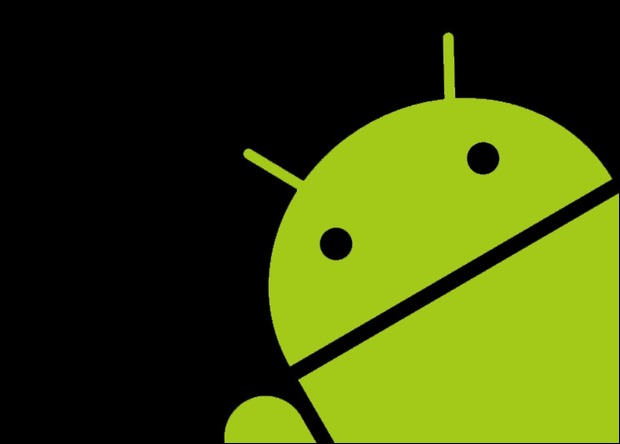
Sometimes serious problems require serious solutions. If you’re experiencing persistent and problematic hardware or software problems, there’s a common fix available. It’s a drastic measure, but its effective at fixing almost any problem. Known as a factory reset, it completely wipes your phone, leaving it as it was when it left the factory. I obviously won’t fix physical damage, but in terms of software it makes the device like new. This article references Android’s newest version, Oreo, but the process works on older versions as well.
Factory resetting an Android is actually pretty easy, it’s just that most people are unfamiliar with it. If you’re lucky, you’ll never need it. It involves booting to a special mode called Recovery. This is used by advanced users to modify device behaviors, as well as wiping the cache and user data.
The most important advice regarding a factory reset is to backup your data. Everything that you’ve stored on your phone will disappear. Photos, videos, messages, app settings and notes are all forfeit. Nothing will be saved that isn’t backed up. Once you’ve backed everything you need up, follow the steps below.
Wipe Data / Factory Reset
- Turn your device off
- Simultaneously press and hold the home, volume up and power buttons
- Continue holding these three buttons until the device begins to boot
- Give it a few minutes to boot – it might take some time
- You’ll know you’re on the right path if you see “Recovery boot” in small letters
- Once in recovery mode, navigate by using the volume keys, and make selections using the power button
- Navigate to “Wipe data/factory reset,” select it and confirm
- The device will delete all data, reinstall the OS and reboot
You now have a like-new phone. Everything but the case and screen are set up exactly as they were when you opened the box. This process should solve most software issues as well as manu hardware problems not caused by physical damage.
















