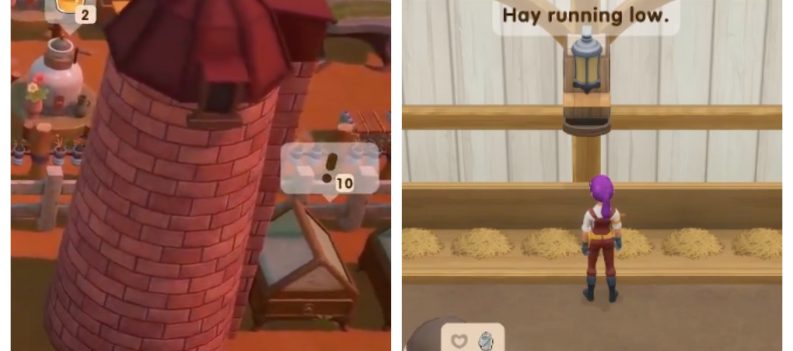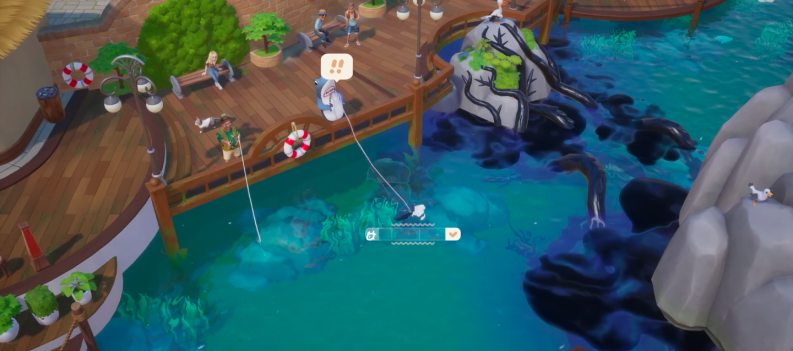The holiday season is approaching and you be doing some traveling which means you won’t always have a big TV screen in front of you. The next best option is to to play PS4 on a Mac and you need to get a PS4 controller on Mac to work before any of this can happen. Getting your PS4 controller on Mac wireless to work is a simple process that you can do on your own if you have all the right equipment. Generally, to get a PS4 controller on Mac to work, you need to plug the controller into the PC’s USB input and download a specific software. The steps for getting a PS4 controller on Mac to work using the correct software is explained in the guide below. Even though most wireless PS4 controllers come packaged with a USB charge cable, PS4 owners can purchase a PS4 third-party charge cable ($5.29) if missing the component.

Follow these instructions here for getting a PS3 Controller on Mac help.
Here’s is a quick guide to connecting a PS4 controller to a Mac, so you can start playing PS4 games on your computer without the mouse and keyboard. This process will allow you to use a PS4 controller on Mac with OS X Mavericks and OS X Yosemite on your Mac laptop or desktop.
Downloading the Better Program
You need to download the right software so your computer will recognize your PS4 controller and allowing you to use a PS4 controller on a Mac. The best way to do this is by downloading software called Better DS3. After the software is downloaded, you just need to plug the controller in to start playing.
- Go to the Better DS3 website and download the driver configuration tool.
- After it downloads, open the resulting ZIP folder
- Next, double-click the Better DS3 application to open the software.
Syncing with Bluetooth
First, open the System Preferences and select the Bluetooth preference panel to open the feature. Select the checkbox next to On, and Discoverable. After that, plug the mini USB charging cable into the USB port on the Mac. After that, plug the other end of the mini USB into your PS4 controller.
After the PS4 controller is connected, hold the PlayStation button down on the controller for a few seconds. Release it, and take out the USB mini cable from the controller, but make sure it’s still connected to the Mac. The red LED lights will start to flash, and your Mac will ask for a password. Set a password so that you will remember it in the future if it asks for a password again.
Now, reconnect the mini USB cable to your PS4 controller and hold the PlayStation button for 3 seconds again, just like before, then take the cable out. At this point the PS4 controller will continue to flash like it’s trying to pair. When you see the flashing, turn on Bluetooth on your Mac and search for the controller on your computer. Your PS4 controller should now show up in the device list, letting you use it with any applications that have support for the controller. Using these steps you should now be able to use a PS4 controller on a Mac.
For more support on setting up game controllers on Mac read these guides:



 More Mobile
More Mobile