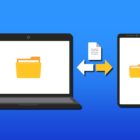How To Turn On Predictive Text On Samsung Galaxy S9

Predictive text, which is also called Autocorrect, suggests words that match your text entries based on the first letter of the word and by analyzing the entire context of the conversation. This feature can learn your writing style from your messages, contacts, third-party apps, and social networking sites.
However, this advanced feature can become a real nuisance as the autocorrect features may misspell words at times and users want to turn it off immediately but why not have a little patience and train this feature to learn your favorite words on the go. In this article, we’d like to share with you a couple of tips on how to turn on predictive text and as well as how to avoid some wrong prediction that many users of Galaxy S9 complain.
How to Add Words to Samsung Galaxy S9 Dictionary
The Auto replacement function that comes activated by default is the reason why your smartphone is modifying the words that you type. This feature will automatically change all words that are wrong or inappropriate for the context. As soon as you touch the spacebar, the function will replace the word when this happens.
When you type a word that isn’t in the dictionary by default, you can add it. Before tapping the spacebar, make sure the spelling is exactly as you’d like. In the suggestion bar above the keyboard, you’ll see a checkmark to the left. Then tap the spacebar and the word will be added to your custom dictionary.
How to Turn Off Autocorrect on Galaxy S9
If you’re not satisfied with our suggestions above and weren’t happy all you have to do is to turn off the autocorrect feature using the steps below.
- Go to Settings on your Samsung Galaxy S9
- Click on Language and Input
- Then tap on the Samsung Keyboard
- Tap on Smart Typing
- The predictive text – suggestions of words right under the keyboard field
- Auto-replace – the function that replaces your “incorrect” words automatically
- Auto-check spelling – the feature that underlines in red the spelling errors
- Auto-spacing – the feature that adds spaces in between the words you type
- Auto punctuation – the function that inserts periods and apostrophes anywhere it appropriate
- Switch off the features that you no longer want to use under this section
Take some time and juggle with the Samsung Galaxy S9 keyboard options to learn new things about the smartphone. You might end up deciding to give the Predictive Text one more chance.