How To Fix Error 0xc000012f in Windows 10
Error 0xc000012f in Windows 10 is an annoying one. Firstly for the error syntax which implies this error is critical when it isn’t and secondly because it is entirely avoidable. This tutorial is going to walk you through troubleshooting and fixing error 0xc000012f in Windows 10.
The exact syntax for error 0xc000012f differs depending on what file Windows thinks is at fault. It will usually read something like:
‘C:WINDOWSSYSTEM32WINSPOOL.DRV is either not designed to run on Windows or it contains an error. Try installing the program again using the original installation media or contact your system administrator or the software vendor for support. Error status 0xc000012f.’
While the message is fairly benign to experienced users, many will latch onto ‘not designed to run on Windows or it contains an error’ and think it’s a serious problem with the program or with Windows. It isn’t serious. It can usually be addressed by identifying the file at fault and replacing it.
All error 0xc000012f means is that a dependency or file is missing or corrupted. It isn’t serious and can be remedied in a couple of minutes once we identify the file. The error syntax does that for us. In the example above, the problem is with ‘WINSPOOL.DRV’.
The approach we take when fixing the error depends on what program is giving error 0xc000012f. The cause is the same but the way we resolve it differs. If it is a Windows program and not a game we take one approach. If it is a game we take another. I’ll walk you through both.
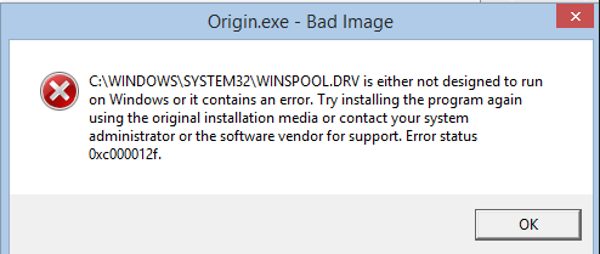
Fix error 0xc000012f in Windows 10 or programs
Error 0xc000012f in Windows 10 or programs still means that a file is missing or corrupted. In the case of Windows files, we can use System File Checker to identify and fix it for us. In a program, a reinstall will address it.
If error 0xc000012f is with a Microsoft product, i.e. Windows, Office, Word, Edge etc. do this:
- Right Click the Windows Start button and select Command Prompt (Admin).
- Type ‘sfc /scannow’ and hit Enter.
- Allow the process to complete.
If Windows was able to detect the file, it will automatically replace it with a new copy and the error should go away.
If that doesn’t work, check to see if a Windows Update was installed around the same time the error started happening.
- Right Click the Windows Start button and select Settings.
- Select Update & Security and select Update History.
If there was an update that happened around the same time, select Uninstall updates at the top of the window and roll back to when things worked fine. Reinstall the update and see if the error reappears.
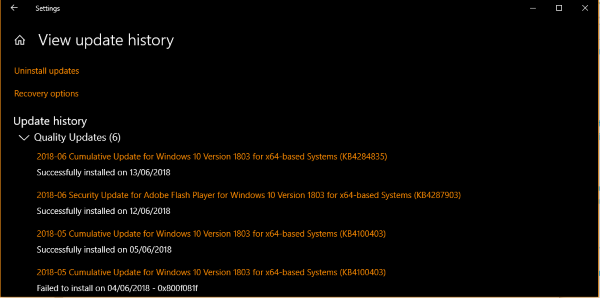
Fix error 0xc000012f in Windows 10 in a game
Most of the time when you see error 0xc000012f in conjunction with a game, it is Microsoft’s Visual C++ Redistributable at fault. Files within the application can easily become corrupted or deleted for some reason and is often the cause behind games suddenly not working or presenting error 0xc000012f.
Usually, the error 0xc000012f syntax will include one or more of these files:
- System32:MFC100.DLL, MFC100U.DLL, MSVCP100.DLL, MSVCR100.DLL, MSVCR100_CLR0400.DLL, XINPUT1_3.DLL.
- SysWOW64: MSVCP100.DLL, MSVCR100.DLL, MSVCR100_CLR0400.DLL, XINPUT1_3.DLL
To fix error 0xc000012f in a game we have to reinstall it the Visual C++ Redistributable. The easiest way to do this is to look inside the game folder. Somewhere inside will be a Resources or Software folder with a Visual C++ version. Sometimes this will be called VCRedist. Open it and run it. This will often be enough to get your game working again.
If that doesn’t work:
- Find the file at fault within the error syntax. For example, ‘C:WINDOWSSYSTEM32MSVCR120.dll’.
- Download Visual Studio 2013 directly from Microsoft and install it.
- Retry your game.
The file mentioned in the error dictates what version of Visual C++ you need to install. It is easiest to try the file above. If that doesn’t work, paste the file into Google and see what version you need. Different Visual C++ editions contain different files.
If that doesn’t work, you will need to reinstall the game.
- Uninstall your game using the included uninstaller and select to not delete save games if it has that option.
- Reboot your computer to remove any files from memory.
- Reinstall your game from scratch.
Some games don’t have the option to keep your save games so it might be a good idea to save them manually to prevent you having to start over. They are usually kept in Documents or Saved Games if they aren’t stored in the game folder itself. Save a copy and move it somewhere else in case the uninstaller removes it by default.
















