How to Fix ‘4504 message not found’ Errors in Android

Owners of Android smartphones who use their text messaging apps (that is to say, pretty much everybody) may have received an odd error message in their SMS app that reads “4504 Message Not Found”. These errors are surprisingly common, and seem especially prevalent on the Samsung S4 smartphone. However, they can pop up on any Android phone running SMS, regardless of cell phone carrier.
If you look at the 4504 message in your SMS application, you will see that it has an unknown sender. For that reason, sometimes people believe this to be a spam message, but that isn’t the case. There are basically two causes of this message: one, you have “Block Unknown Senders” turned on in your SMS app, which can occasionally cause a message from an unknown sender to appear as this “ghost” message. More commonly, the problem occurs when an SMS message gets hung up in transmission or a data packet doesn’t get properly transmitted from the provider to your phone.
Fix ‘4504 message not found’ errors on Android
The bad news is that there isn’t an ‘official’ fix for this error. The good news is that there are a few things you can do to fix it yourself. In this article I will present a few basic troubleshooting steps you can take to try to resolve this issue.
Method One: Perform a soft reboot of your phone
- Hold down the power button until you see the device option menu.

- Select Restart.

- Let the phone reboot and then retry.
Method Two: Perform a hard reboot of your phone
- Hold down the power button of your phone until you see the device option menu.

- Select Power off.

- Leave for 30 seconds once switched off.
- Restart your phone and retest once fully booted.
If your device has a removable battery, taking it out and leaving the phone off for 30 seconds and then replacing the battery is another easy way to perform a cold boot.
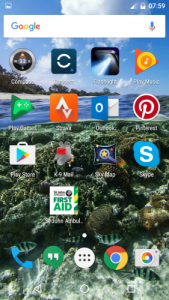
Method Three: Reseat your SIM card
For some, reseating the SIM within the phone cures the ‘4504 message not found’ error.
- Hold down the power button of your phone until you see the device option menu.

- Select Power off.

- Take the case off or use the SIM removal tool to take your SIM card out.

- Give the SIM a wipe with a soft cloth.

- Replace the SIM and reboot the phone.

- Retest.
Method Four: Factory Reset your phone
If that didn’t fix it, the only option left to you is a factory reset. This will wipe all data on your phone so isn’t to be taken lightly.
- Navigate to the Settings menu on your phone.

- Navigate to System and Reset.

- Tap ‘Reset phone’ and then tap ‘Erase everything’.

- Allow the process to complete and the phone to reboot.
A factory reset is the task of last resort but if those other methods didn’t work, it’s your last hope to stop the How to ‘4504 message not found’ errors. Hope it doesn’t come to that!
If you have any suggestions or ways you’ve found to resolve 4504 message errors on your phone, please share them with us below!




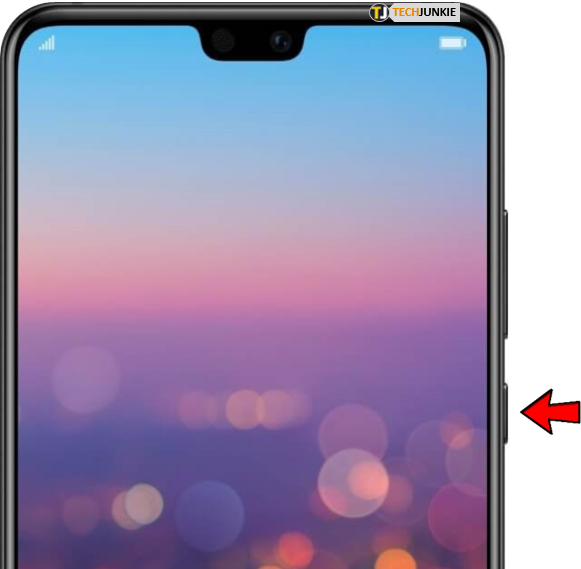

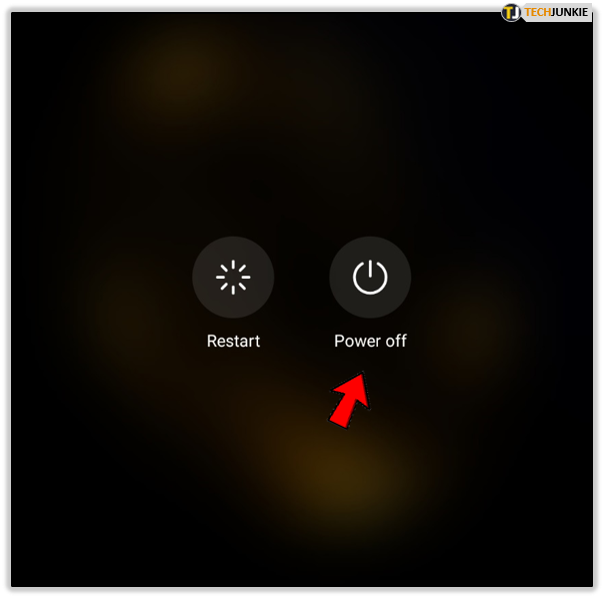
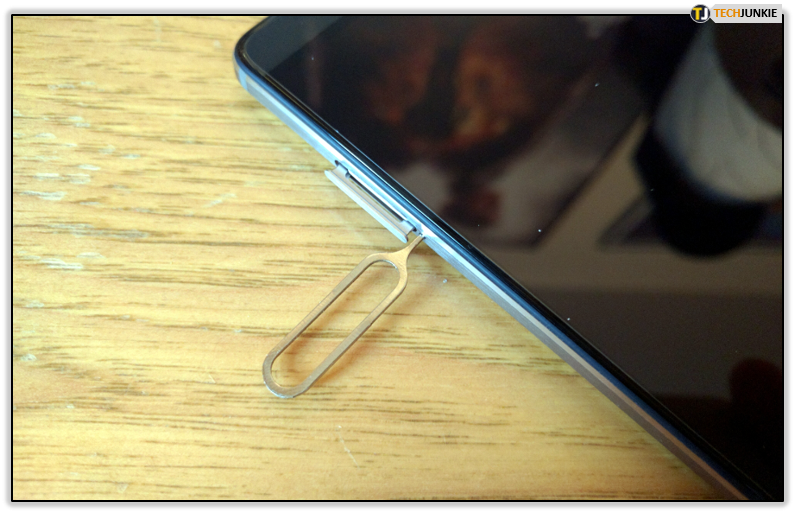
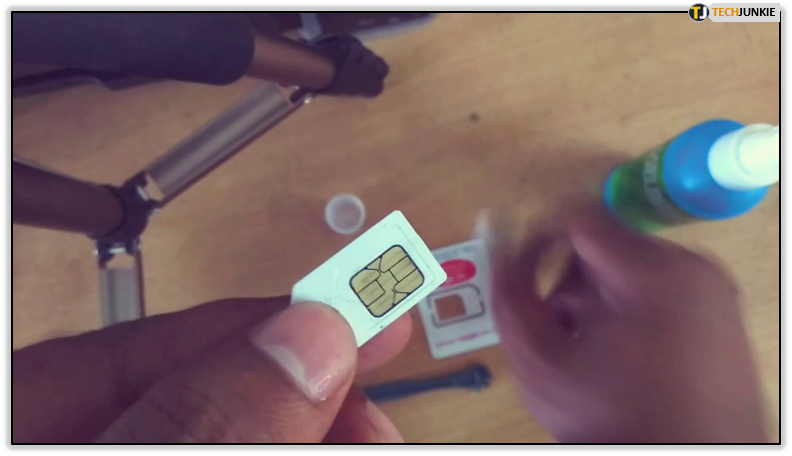

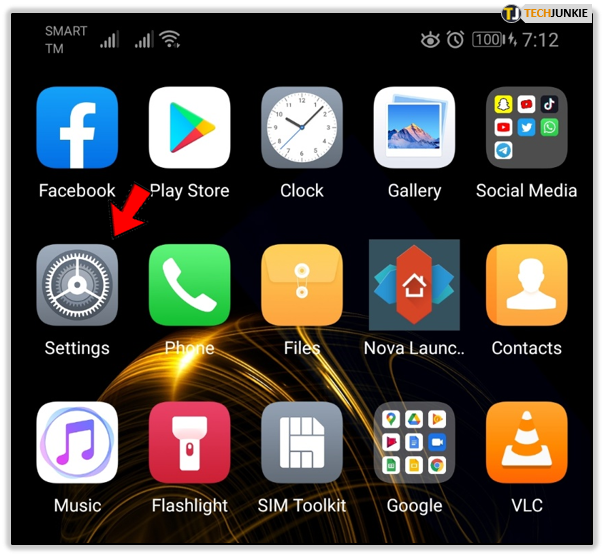
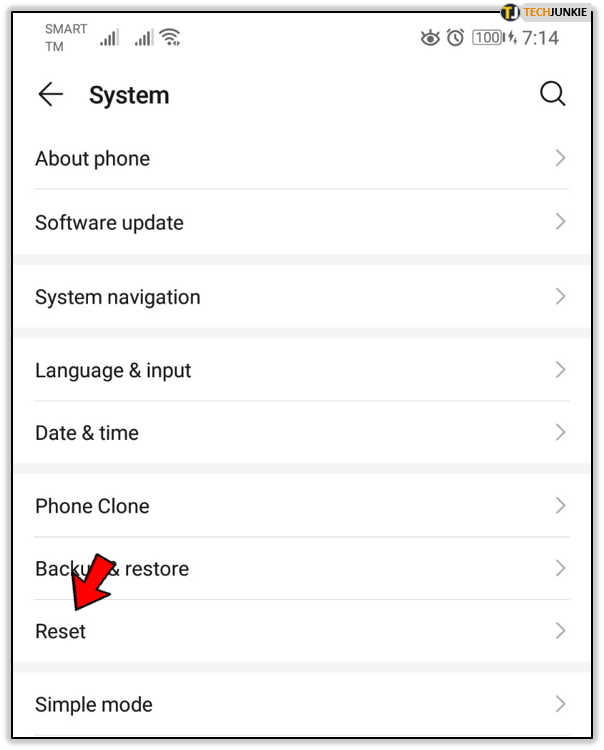
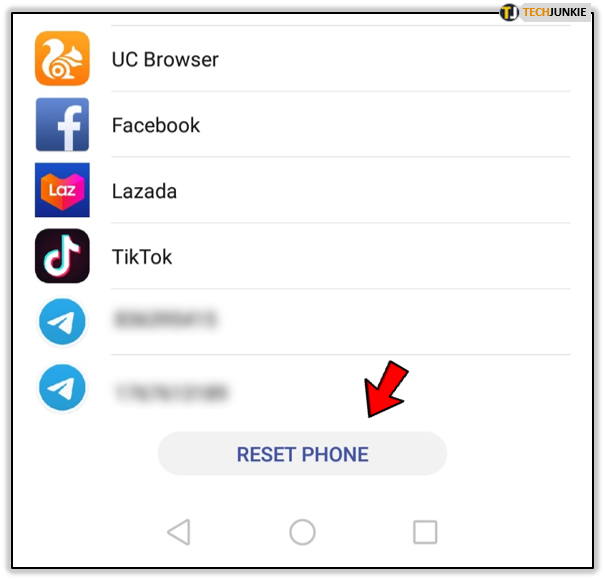













4 thoughts on “How to Fix ‘4504 message not found’ Errors in Android”
The phone gives you the error message because the data packet from the carrier was incomplete. If the carrier tries again, and it is still incomplete, then you get the error message again. All the result of a single text message that is failing to get to you (from a legit source) perhaps hours or days earlier.
Once you phone finally gets the message, this problem goes away (until some day when you get another incomplete message or fragment) because the text message is acknowledged back to the carrier so the carrier can take it out of the message queue for your phone.