5 Most Common Roblox Error Codes Explained (And How to Fix Them)
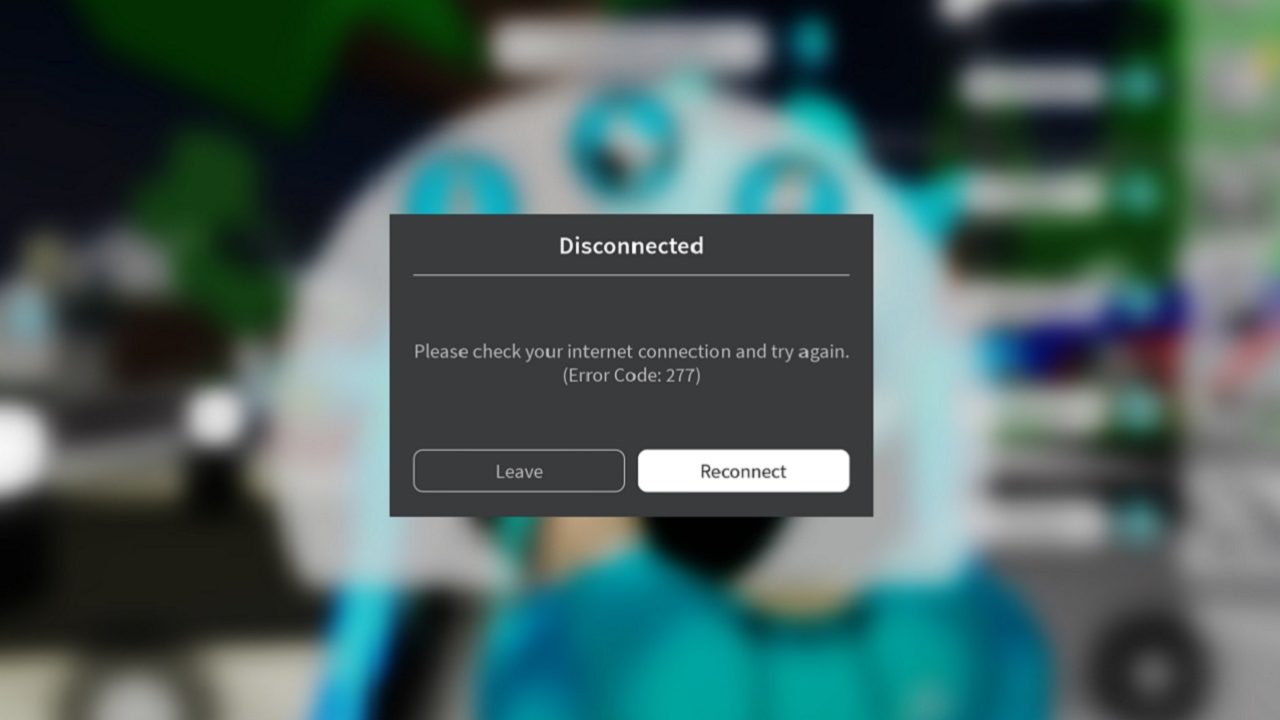
Given the sheer depth and vast array of gaming experiences available in Roblox, it’s only natural that the game may bug or fail to work as it should from time to time. Usually, whenever an issue arises, you’ll see one of several Roblox error codes appear on screen to help you identify the problem.
But, to understand and respond to those codes, you have to know what they mean. This guide breaks down definitions and fixes for some of the most common Roblox error codes.
Error Code 500, 503, or 504
If you see Roblox error codes starting with the number “50,” like 500, 503, or 504, those relate to server issues that are almost always on the Roblox side, rather than issues with your device or connection.
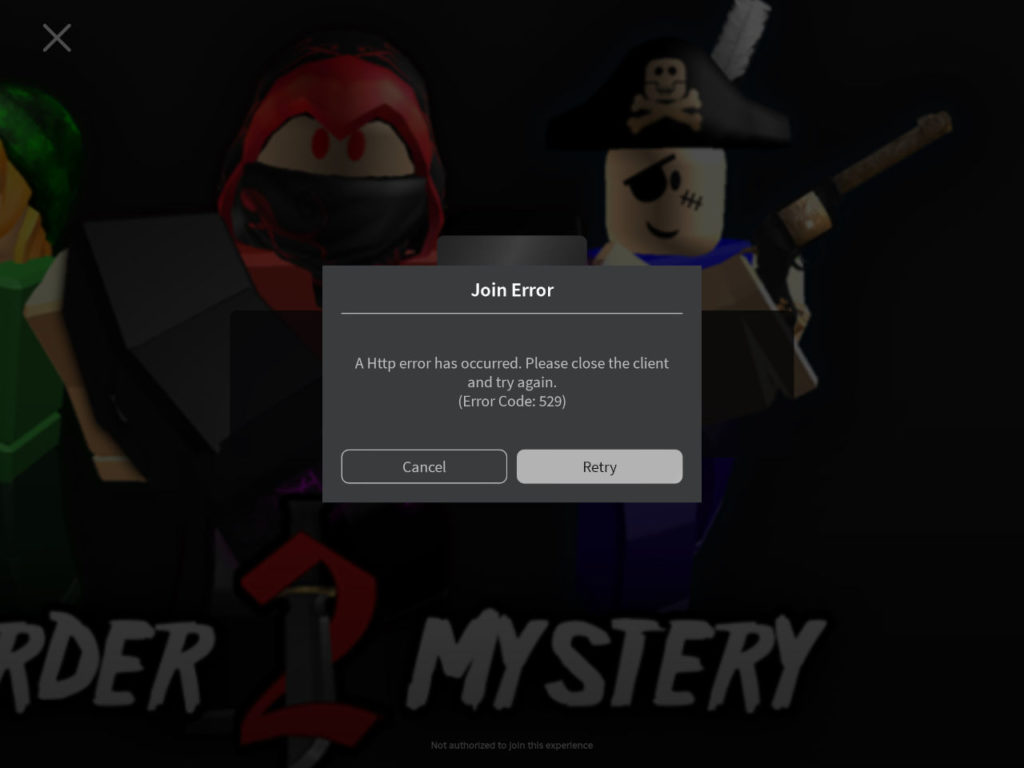
In other words, these errors appear when Roblox itself is down, either for maintenance or because of server and technical problems with the game itself.
Solution 1. Wait It Out
If there’s an issue with Roblox’s servers – or the game is down for maintenance – it’s not something you can fix on your own. All you can really do is wait. Eventually, whatever the issue is, it should get fixed on the game’s side. You can follow progress on forums or social media.
Solution 2. Retry
There’s a chance that these Roblox error codes may be connected to your connection. If that’s the case, resetting your Wi-Fi and restarting the game could resolve it.
Error Code 403
403 is also known as the “access denied” error code. It means you’ve been blocked from accessing a certain page or piece of content, usually because the owner or admin of that page has closed it down, deleted it, or is in the middle of updates.
Solution 1. Reload
Sometimes, this error is just a bug. All you have to do to fix it is reload the page or restart Roblox. You may also try restarting your computer and then loading back into the game to resolve the problem.
Solution 2. Contact Support
Contacting the Roblox support team is also an option if you’d like to find out how or why you’re being blocked or restricted from viewing a page.
Error Code 404
Roblox 404 error is similar to 403, and it’s an error you might be familiar with from internet browsers, as it often appears when trying to access pages or sites that are down, inaccessible, or no longer exist. In Roblox, this error happens most often due to outdated links. You might be trying to view a profile that has been deactivated, for example.
Solution 1. Verify the URL or Link
Check that the link or content you’re trying to access is up-to-date and has been entered correctly, and try it again.
Solution 2. Contact Support
Again, with issues like this one, it’s often best to contact the support team, as there’s not too much you can do to resolve it on your end.
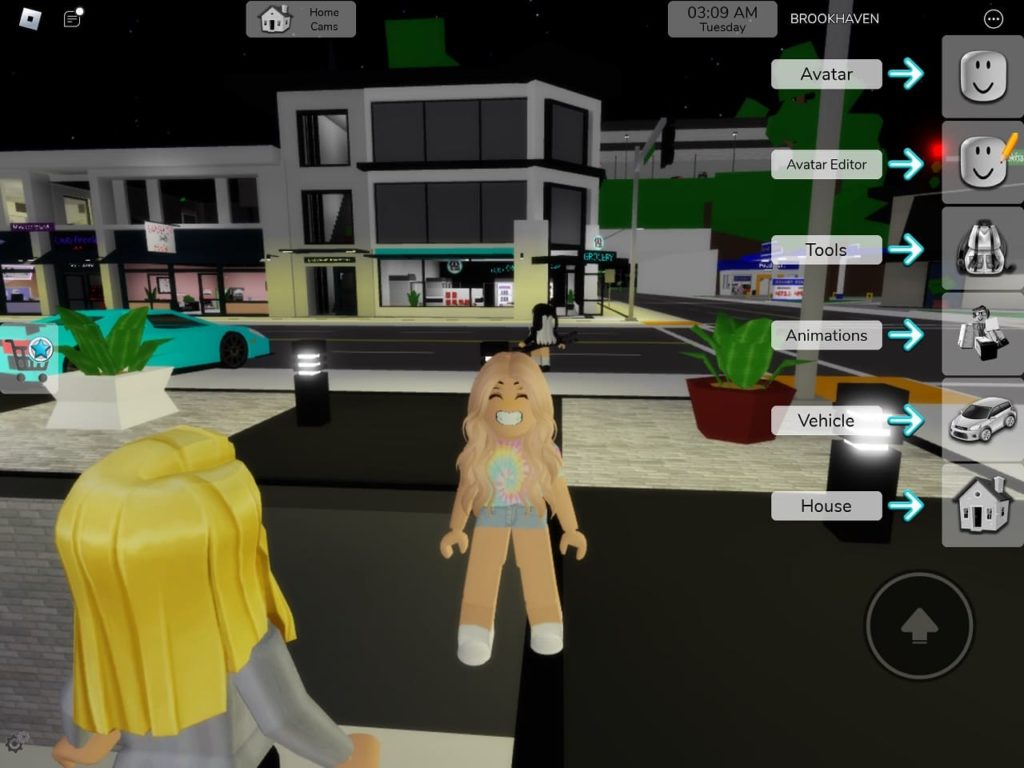
Error Code 0x1
This is one of the Roblox error codes you definitely won’t want to see, as it means your account has been suspended because of terms of service breach. Perhaps you shared inappropriate content or broke other Roblox rules, for example.
Solution 1. Wait It Out
Most suspensions in Roblox last a week, though some may be longer. Often, your only option with this error code is to wait for your suspension period to end.
Solution 2. Appeal
You can contact Roblox support and fill out an appeal form if you believe you’ve been suspended incorrectly or unfairly.
Error Code 6
The error code 6 happens when Roblox fails to start, and this is often related to internet issues on the user’s side.
Solution 1. Disable Your VPN Temporarily
If you’ve got a VPN active, open it up and pause the connection or disable it for a while, then try loading into Roblox again. The VPN might have been interfering with your connection to the game’s servers.
Solution 2. Check Your Internet Connection
Verify that you’re connected to the internet using Wi-Fi or an Ethernet cable, and try accessing web pages via your browser to check the connection. You can also reset your Wi-Fi by turning it off for 30 seconds and then restarting it, or restart your computer before trying the game again.
















