64-bit Mode: How to Prevent 32-bit Apps From Running on Your Mac

We recently discussed how Apple is gearing up to remove support for 32-bit apps from macOS, and how you can find out if any of your apps are still stuck at 32-bits. If you found that all of your most important apps are already 64-bit, and if you don’t want to risk becoming reliant on any 32-bit apps, you can actually beat Apple to the punch and enable 64-bit-only mode on your Mac right now.
Through the use of a Terminal command, you can configure your Mac to only run 64-bit applications. Any 32-bit apps you have installed on your Mac will still be there, but they’ll simply crash when you try to launch them. The potential issue with enabling 64-bit mode on your Mac is that you (or an otherwise 64-bit app) will end up needing to launch a 32-bit app for whatever reason and it will be unavailable. The good news is that this process is reversible, so if you run into the aforementioned situation, you can always switch back to supporting 32-bit apps.
Enable 64-bit Mode in macOS
If you’re running macOS High Sierra and want to enable 64-bit mode, log into your Mac and launch the Terminal app. Enter the following command, and your admin password when prompted:
sudo nvram boot-args="-no32exec"
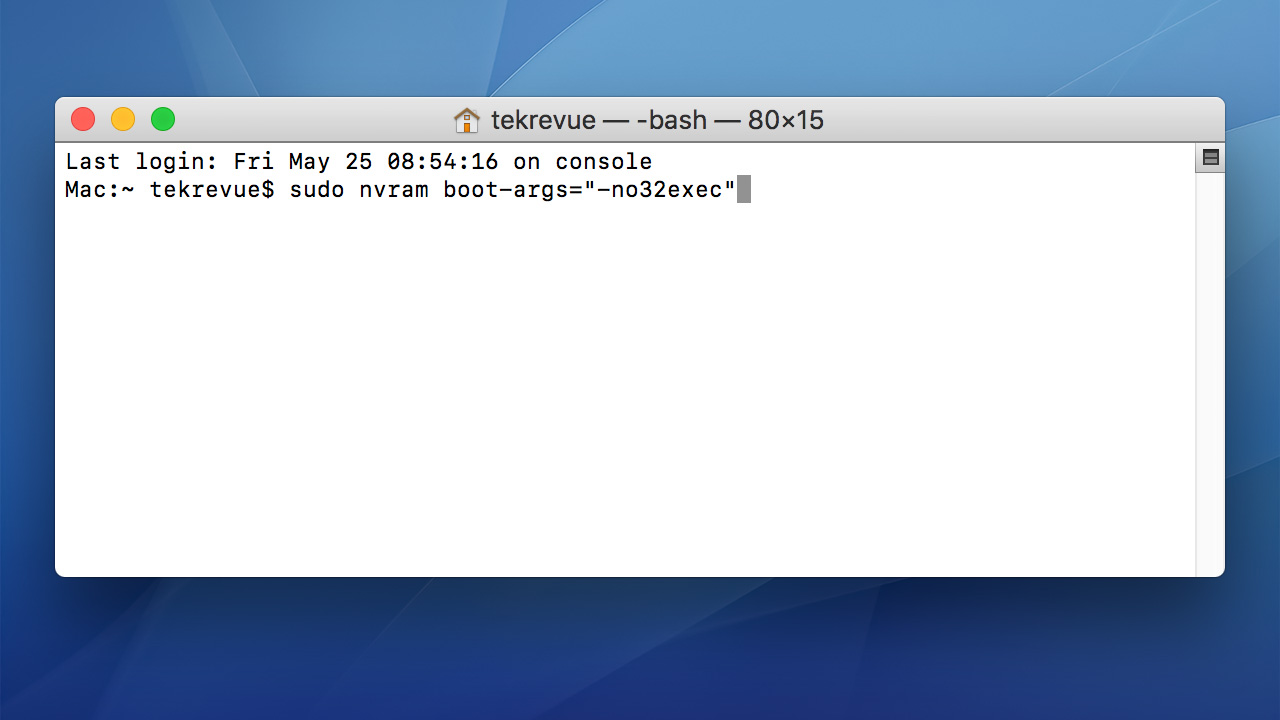
Once it’s finished, save any open documents and restart your Mac. Your Mac will now be in 64-bit mode and won’t run any 32-bit applications. You can test this by finding a known 32-bit app, such as Boxer, and attempting to run it. Instead of launching, the app will crash.
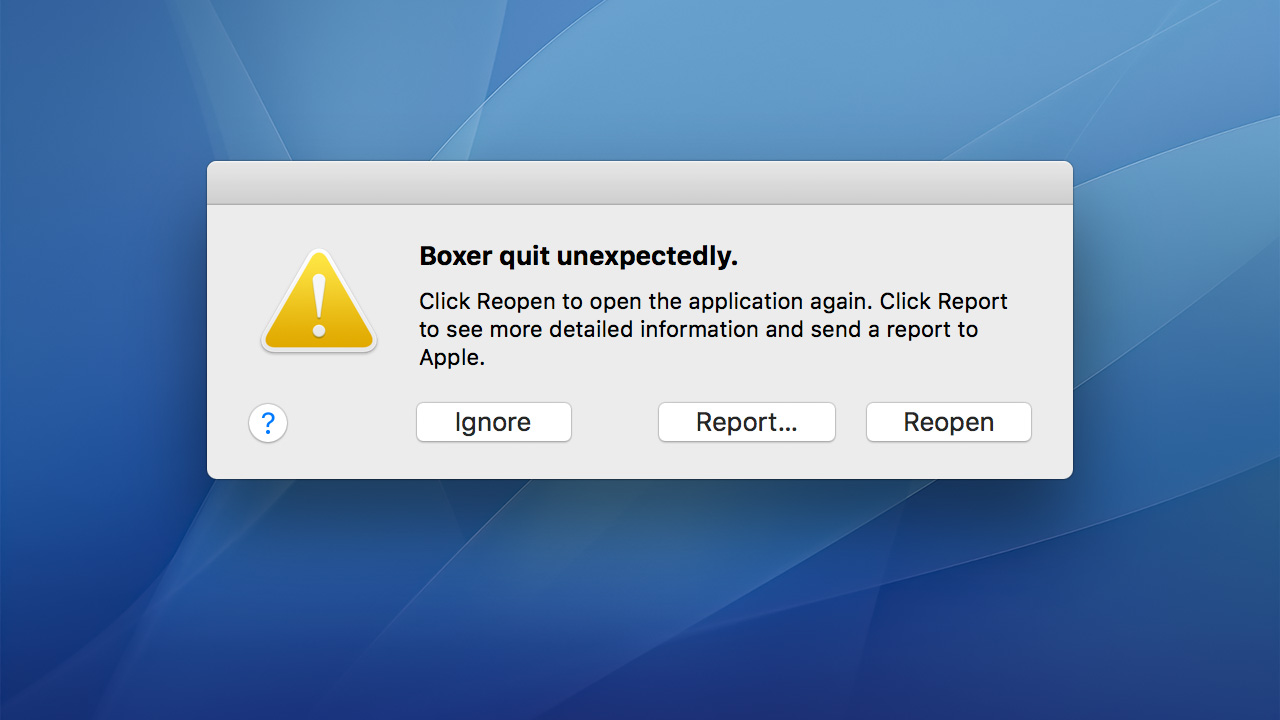
If you click Report to see more details, you’ll see that the Termination Reason is that you’ve disabled the 32-bit x86 support that the app requires.
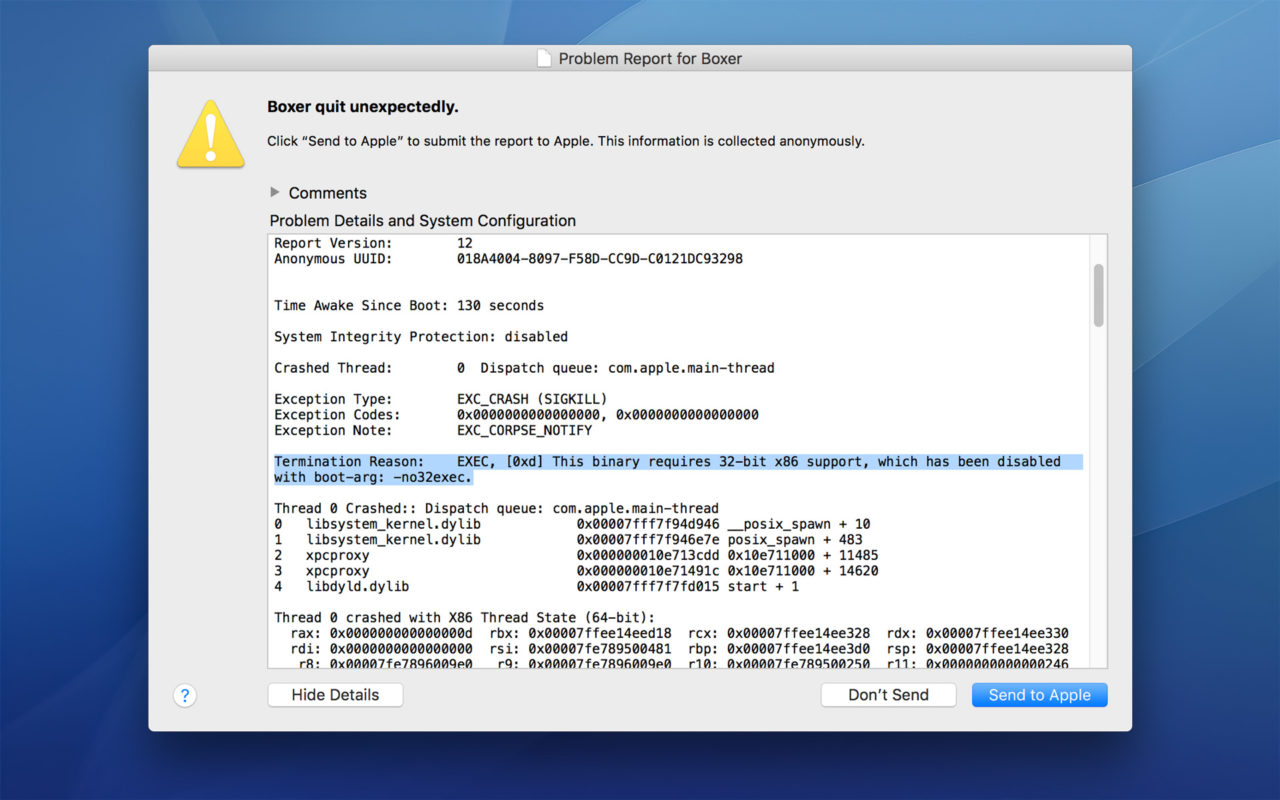
With 64-bit mode enabled, you’ll be able to make sure that you’re not reliant on any 32-bit apps, and change your workflow accordingly. Keep in mind, however, that it will be at least a year before Apple removes 32-bit app support from macOS, giving developers of 32-bit apps a chance to release 64-bit updates. Therefore, most users are better off keeping 64-bit mode disabled and continuing to use both 32-bit and 64-bit apps as needed. Just be sure to keep an eye on your 32-bit apps as we get closer to Apple’s planned transition.
Disable 64-bit Mode in macOS
If you’ve enabled 64-bit mode on your Mac using the command above, you can easily disable it by returning to Terminal and running the following command (be sure to enter your admin password when requested.
sudo nvram boot-args=""
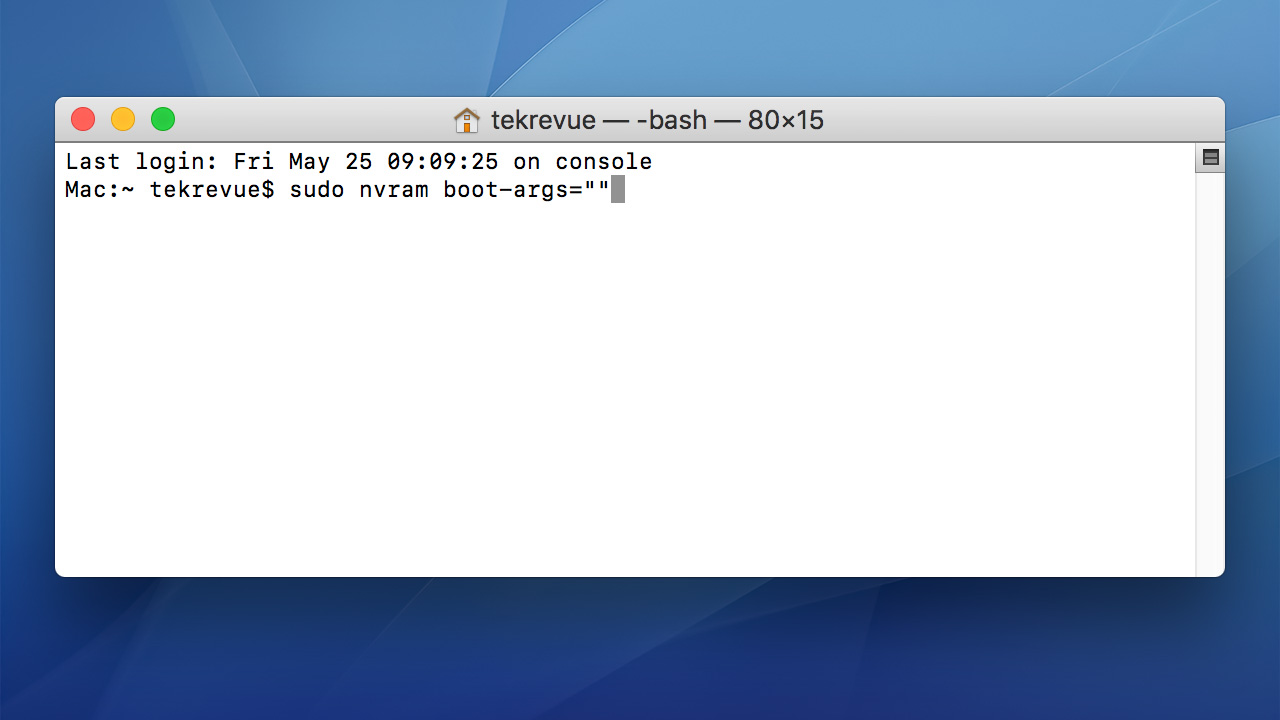
As before, you’ll need to restart your Mac for the change to take effect. Again, this restores your Mac to its default state of being able to run both 32-bit and 64-bit apps.
















