How to fix ‘The package could not be installed. No valid plugins were found’ in WordPress
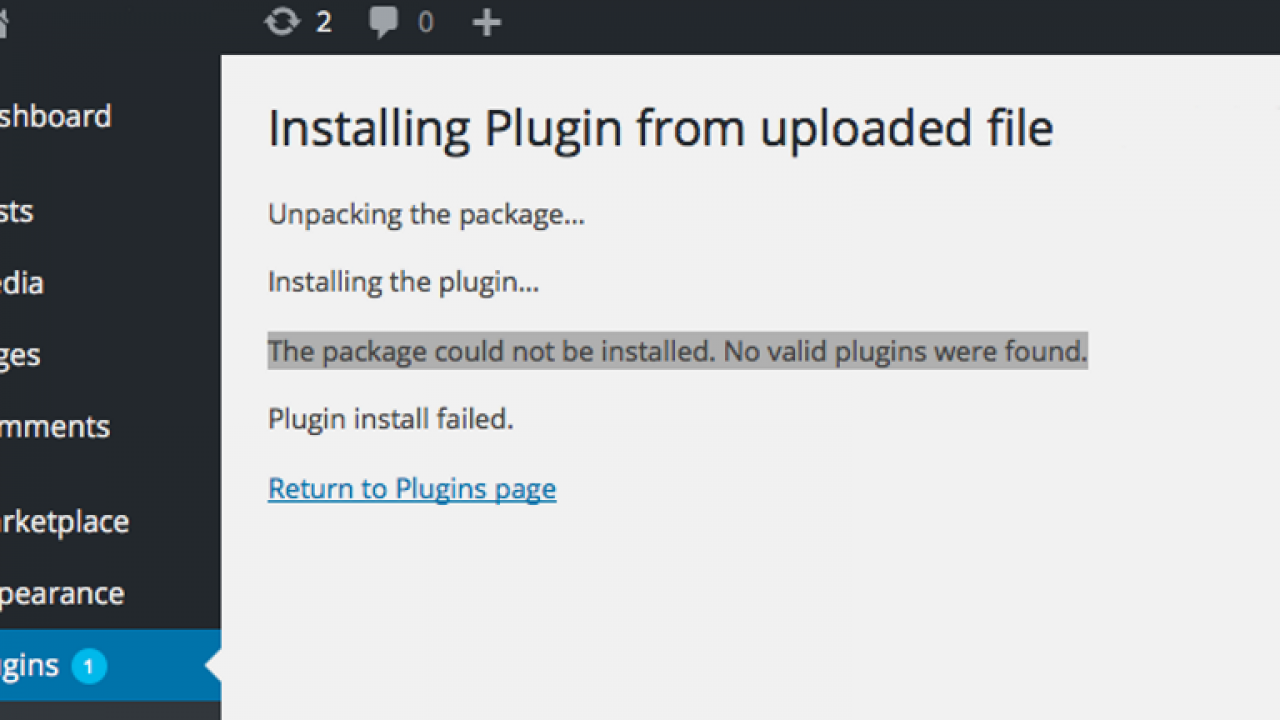
Are you trying to install a plugin or theme into WordPress? Keep seeing ‘The package could not be installed. No valid plugins were found’ messages? This is one of the most common errors new WordPress users see but it is very straightforward to address. This tutorial will show you how.
Apparently over thirty percent of the world’s websites are powered by WordPress. It is still regarded as the fastest growing CMS around and is going from strength to strength. One of those strengths is that it is free, very well supported and relatively easy to use. With a little research, you could have your own WordPress website up and running in less than a couple of hours.
Despite its popularity, the documentation around WordPress is mixed and isn’t clear on many points. One of which is installing.
When you see ‘The package could not be installed. No valid plugins were found’ in WordPress you are installing either a plugin or theme. In fact, you are trying to manually install the wrong file or are installing the correct file in the wrong place. That is what would cause this error. The error is telling you that WordPress cannot find the files it needs where it expects to.
Here’s how to install a WordPress plugin manually and overcome the error.
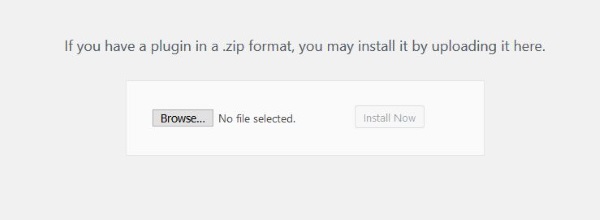
Manually install a WordPress plugin
Installing WordPress plugins should be simple. Go to your Plugins page within the WordPress dashboard. Select Add New, find the plugin and select Install. Once installed, select Activate and set it up. That’s usually all there is to it. Unless the WordPress plugin repository doesn’t have the plugin you’re looking for. Then you do it manually.
Manual installation is simple once you know how. Get it wrong and you might see ‘The package could not be installed. No valid plugins were found’. Get it right and the plugin appears beside all your others within WordPress.
I would suggest using the WordPress plugin repository wherever possible. Otherwise, do this:
- Download the plugin from the source. It will be in a .zip file.
- Navigate to the Plugins page within WordPress.
- Select Add New at the top of the page.
- Select Upload Plugin next to Add Plugins at the top.
- Select Browse and then point the installer to the .zip file you downloaded in Step 1.
- Allow the plugin to install.
- Activate the plugin.
In the vast majority of cases, this is enough to get the plugin working without giving you the error. However, for some reason, WordPress can stumble over .zip files and may still thrown the error even if you’re doing everything right. There is a second way to add the plugin but you will need your FTP login for your web host.
The email or documentation that came with your web hosting package should include an FTP address and login. Use that for the next step.
- Unzip the plugin file you downloaded above onto your computer. Open the file and identify the plugin file. There may be other files, we just want the main one.
- Use an FTP client such as FileZilla to connect to your web host.
- Navigate to wp-content/plugins in your FTP client.
- Upload the unzipped plugin file to that folder using your FTP client.
- Navigate to the Plugins page within your WordPress dashboard to see if the plugin appears. Refresh the page if it doesn’t.
- Activate the plugin using the Activate link within your WordPress dashboard.
The plugin should now work as normal and you should definitely not see ‘The package could not be installed. No valid plugins were found’.
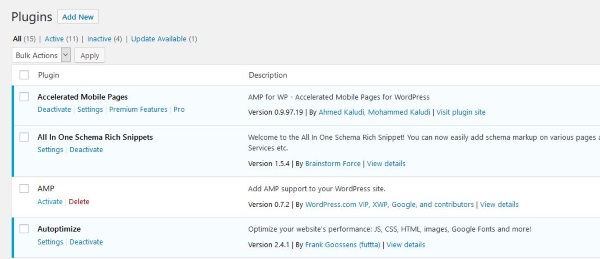
Manually install a WordPress theme
Even though the ‘The package could not be installed. No valid plugins were found’ message pertains specifically to plugins, it can also appear when installing a theme. It shouldn’t as there is a specific error syntax for themes. The same as you can manually install a plugin in WordPress, you can do the same for the theme.
Unlike plugins, it is much easier to install themes using FTP than the upload tool in WordPress. You will first need to download the theme file from the web and unzip it onto your computer. There will likely be several files within the .zip. You only need to upload the theme file, usually named after the theme name.
- Unzip the plugin file you downloaded above onto your computer.
- Use an FTP client such as FileZilla to connect to your web host.
- Navigate to wp-content/themes in your FTP client.
- Upload the unzipped theme file using your FTP client.
- Navigate to Appearance and Themes within your WordPress dashboard.
- Select Activate under the preview box of the theme on the new page.
Not installing the right file into the right place within WordPress is common and you’re not alone. ‘The package could not be installed. No valid plugins were found’ messages are common but have a simple fix. Whether you’re adding a new plugin or theme, you now know how to do it. Good luck with it!
















