How To Play Music from YouTube on the Amazon Echo

The Amazon Echo is an amazing device that can answer your questions, make lists, play media, and more. You can even ask Alexa to place Amazon orders for you.
One feature that not everyone is aware of is that the Echo can take media from other sources and play it over its speaker. You can connect your smartphone, tablet, or even desktop computer to Alexa via Bluetooth to play music and other media.
The Amazon Echo already has a very large selection of compatible music streaming apps. The Echo can play Amazon Prime Music, Amazon Music Unlimited, Spotify, Pandora, iHeartRadio, TuneIn, and many other services. Moreover, the Echo also has the ability to play music from other sources, including YouTube.
Let’s take a closer look at how you can play music from YouTube on your Amazon Echo.
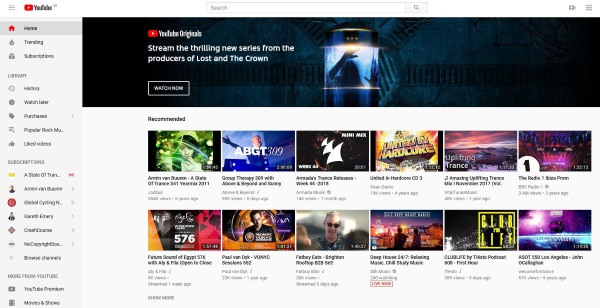
How to Play Music From YouTube on Your Amazon Echo
A lot of people like to listen to music on YouTube — it’s free and has millions of tracks and playlists from new artists, mainstream acts, superstars, and musicians from the past.
If a song or piece has ever been recorded, it is probably available on YouTube. However, YouTube (owned by Google) is a competitor to Amazon’s own music services such as Amazon Music. For that reason, the Echo does not natively support playing music found only on YouTube.
Because of this limitation, you will need to pair your Echo with an external device using Bluetooth to play music from YouTube. You can use pretty much any Bluetooth-enabled device that has an Internet connection. For the purpose of this walkthrough, I will be using my smartphone.
To make this work, you will need a working Amazon Echo or Echo Dot and a Bluetooth-enabled device with Internet connectivity. Here’s how to set up your Echo to play music and other content available on YouTube:
- Turn on Bluetooth on your connected device.
- Say “Alexa, connect with my phone” or whatever device you are using.
- Follow the instructions to pair the Echo with your device.
- Open the YouTube app on your device (or in the device’s web browser) and play whatever music or whatever else you want to play on YouTube.you want.
- The sound will now come through on your Echo’s speaker.
Unfortunately, you can’t control YouTube via the Echo the way you can control Pandora, Spotify, or Amazon Music.
You can stop playback, pause it, and turn the volume up or down, but that’s about it. Those commands don’t affect your connected device which is streaming the YouTube content.
Add a Skill to Alexa to Control YouTube from Your Echo
If you’re unsatisfied with this, there are other approaches that you can take to automate the process. While Amazon is unlikely to add direct support for YouTube playback to the Echo or Echo Dot anytime soon, you can add skills to your Echo to give you more control when playing music from YouTube.
The Amazon Skills Kit enables developers to create and publish skills for Alexa that users can then install to extend the functionality of the Amazon Echo.
Alexa-YouTube Skill Kit
Update: The developer of this skill says that it’s been so popular he’s now being charged so he’s asking for a $3/month donation to use the above skill or you can host the code on your own server. See the developers GitHub for more information and to donate.
The most full-featured and actively developed Alexa skill that allows you to play music from YouTube is called Alexa-YouTube, and while installing it is a fairly involved process, it’s well-documented and works well once completed.
Here is a walkthrough of the process of adding the YouTube skill to your Echo:
- Go to the Alexa Console.
- Register as an Amazon Developer if you haven’t already done so.
- Once you’ve completed the registration and are logged into Alexa Developer, select Alexa Skills Kit from the Alexa pull down.
- Click Create Skill.
- Then give your Skill a name and select the default language.

- Then select the Custom model.

- Then select Provision Your Own.

- Enter a Skill Invocation Name, which are two words you’ll use to invoke the skill.
- On the left-hand menu, click JSON Editor.
- Delete everything in the text box.
- In another browser tab, load the code from GitHub, and copy it. This is for the English version. Use InteractionModel_fr.json, InteractionModel_it.json, InteractionModel_de.json, or InteractionModel_es.json for French, Italian, German, or Spanish respectively.
- Paste the code into the JSON Editor text box.
- Click Save Model at the top.
- Click Interfaces in the menu on the left, and enable Audio Player and Video App.
- Click Save Interfaces.

- Click Endpoint in the menu on the left, and select AWS Lambda ARN. Under Default Region, you need to enter the region code for wherever you are located.
- EU: “arn:aws:lambda:eu-west-1:175548706300:function:YouTube”
- Asia: “arn:aws:lambda:ap-northeast-1:175548706300:function:YouTube”
- United States (East): “arn:aws:lambda:ap-northeast-1:175548706300:function:YouTube”
- United States (West):”arn:aws:lambda:us-west-2:175548706300:function:YouTube”
- Click Save Endpoints.
- Click Permissions at the very bottom on the left-hand side.
- Turn on Lists Read and Lists Write.
- Click Custom in the menu on the left and review the Skill Builder Checklist on the left-hand side. Every item should be green, though you may have to wait several minutes for the Build Model to complete.

- At the top of this page, click Test.
- Change the Test is disabled for this skill from Off to Development.
Now you’re good to go. Your Echo will now respond to voice commands to play YouTube directly. If your Echo says it can’t find any supported skills in response to a YouTube command, try starting out with “Alexa, open YouTube”. That should properly initialize the stream.
YouTube Skill Voice Commands
Alexa-YouTube supports a strong subset of the normal voice commands. Here is the basic list of supported commands:
To play a specific song video, just name the video. For example, “Alexa, ask YouTube to play Rocket Man”.
Similarly, for a playlist, “Alexa, ask YouTube to play playlist All My Pop Favorites”.
For a channel, use “Alexa, ask YouTube to play channel VanossGaming”.
You can say “shuffle” instead of “play” for channels and playlists.
The standard commands for “next”, “previous”, “start over”, “pause” and “resume” all work.
You can ask what song is playing with “Alexa, ask YouTube what song is playing”.
You can skip ahead or back with “Alexa, ask YouTube to skip forward / backward / by [time amount]”.
If you only want one video to play, say “Alexa, ask YouTube to play one video by the Beatles”.
You can turn autoplay on or off with “Alexa, ask YouTube to turn on autoplay / turn off autoplay”.
You can ask how far into the video you are with “Alexa, ask YouTube what is the timestamp?”
If you want to access YouTube’s built-in “find similar music” feature, say “Alexa, ask YouTube to play more like this”.
Note that occasionally, the Alexa-YouTube skill will play an ad that supports the developer of the skill. It’s a tiny price to pay for a frankly amazing addition to the Alexa skill toolbox.
Alexa music commands
Here is a list of some of the core music commands you can use with your Echo right out of the box. They all work with the built-in music apps and some will work with the Alexa-YouTube skill.
Core Alexa music commands:
- “Alexa, Shuffle” will turn on Shuffle Mode.
- “Alexa, Stop shuffle? will turn off Shuffle Mode
- “Alexa Stop” or “Alexa Pause” will stop or pause the song.
- “Alexa, Play”
- “Alexa, Resume.”
- “Alexa play some music.”
- “Alexa, play what’s hot in Canada.”
- “Alexa, play songs similar to the Nineties.”
- Alexa, turn it up!”
- “Alexa, turn it down!”
- “Alexa, stop.”
- “Alexa, continue.”
- “Alexa, skip” will skip the current song.
Alexa music service commands
You can also command Alexa to work with music services as well as Amazon Prime Music or Music Unlimited. The Spotify commands may require Spotify Premium to work but may work in all situations. I have the premium so they all work for me so I couldn’t test them properly.
Some commands include:
- “Alexa, play song, album, artist.”
- “Alexa, play emotion or type of music.”
- “Alexa, play station name.”
- “Alexa, playlist name.”
- “Alexa, play a Prime Playlist.”
- “Alexa, play <song name> from Prime Music.”
- “Play music by <composer>/<artist>/<band> from Spotify.”
- “Alexa, connect to Spotify.”
- “Alexa, play genre from Spotify.”
- “Alexa, show me songs, playlists, genres from Prime Music.”
- “Alexa, who’s the lead singer for this band?”
- “Alexa, block explicit songs.”
- “Alexa, stop blocking explicit songs.”
- “Alexa, add song, album, artist to playlist name.”
- “Alexa, create a playlist.”
Final Thoughts
The Amazon Echo is a great way to play media, get information quickly, control connected smart devices, and more. One drawback, though, is that it may not be compatible with some of your favorite services, including YouTube.
Fortunately, though, playing music from YouTube on your Amazon Echo is as easy as connecting a Bluetooth device or installing the Alexa-YouTube skill.
Have any other methods for easily playing music from YouTube on an Amazon Echo? Let us know in the comments!








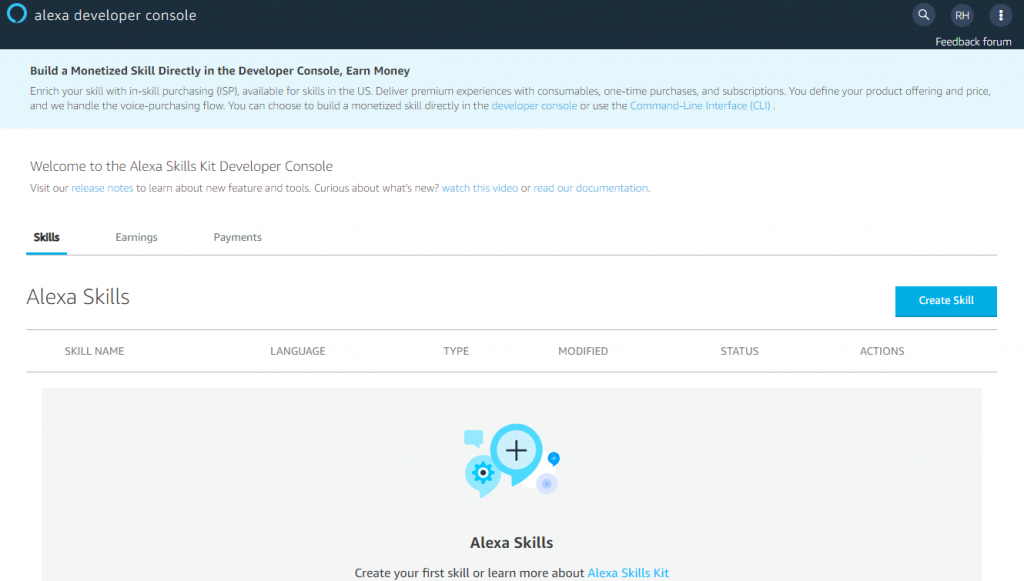
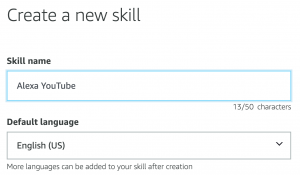
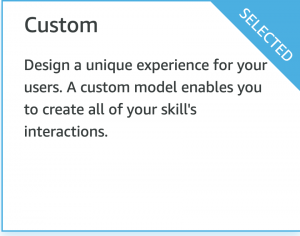
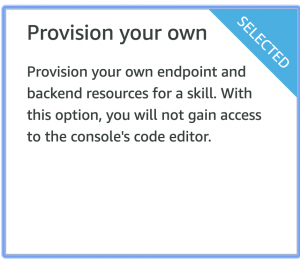
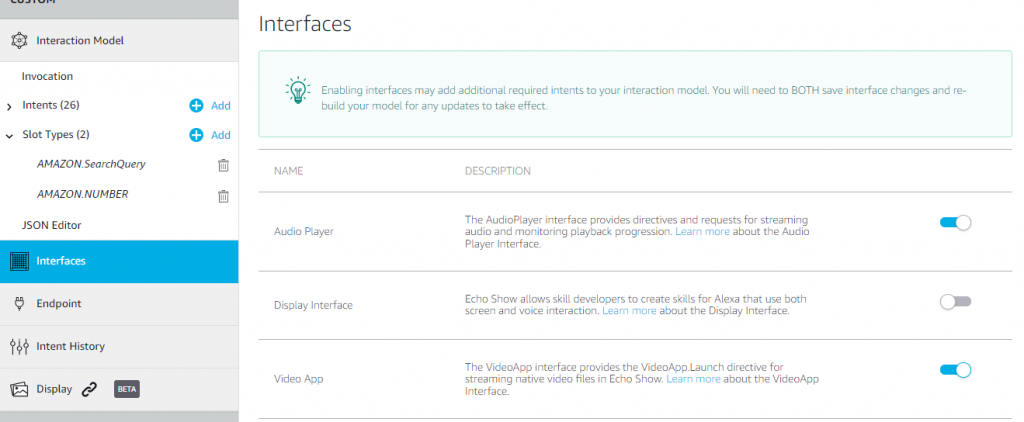
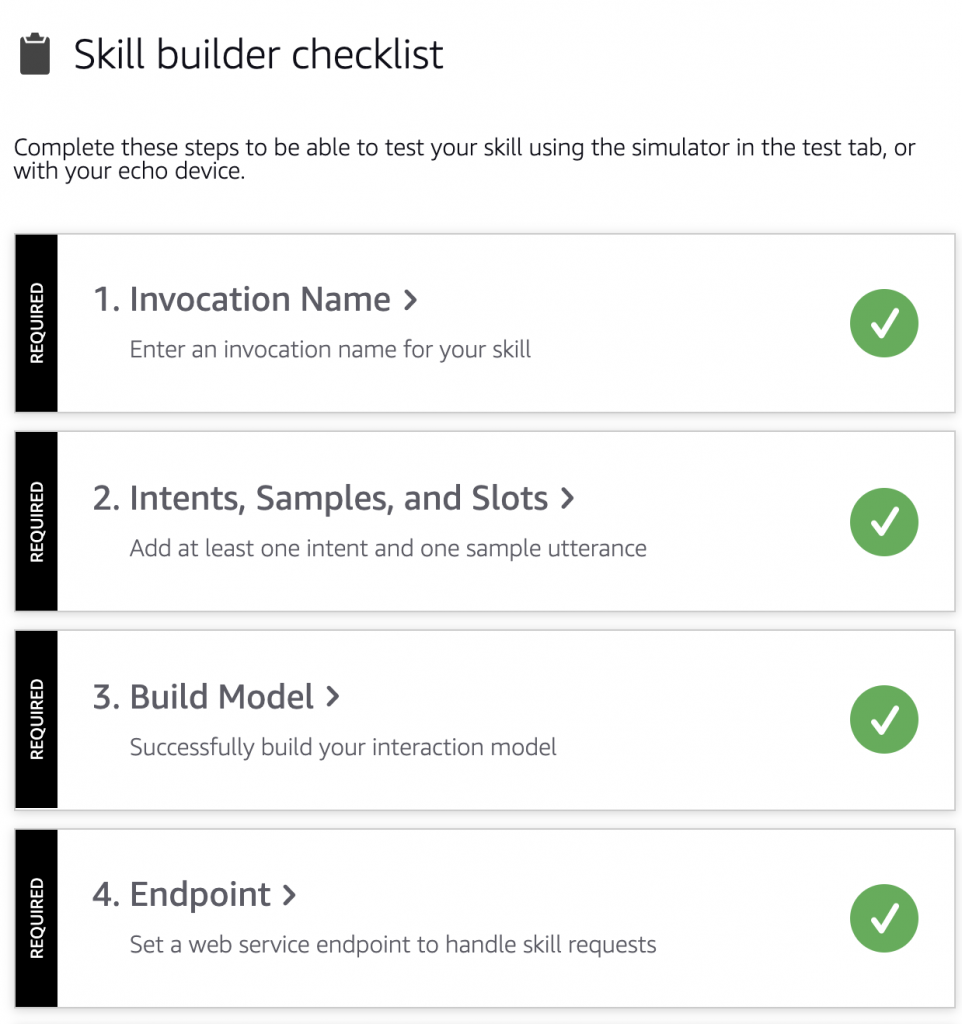













21 thoughts on “How To Play Music from YouTube on the Amazon Echo”
I was able to install the skill from the Dev Console. However, when I launched it from my Alexa device with the voice command it played a message from the developer stating that he had shut down his skill-host server to the general public, because Amazon was going to start charging him for use of his service due to its high use. He also stated the code remains on GitHub for anyone who wishes to run on their own server.
I am going to look into using AWS Lambda for hosting and using my own endpoint. This will be something new for me on Amazon, but I think I can figure it out.
If anyone has further suggestions or comments, please post a reply.
Here is the actual message played by the installed skill:
“Hi there. This is the developer. Unfortunately, this skill has become too popular, so Amazon is starting to charge me for its use. Therefore, I am closing this server to the general public. If you would like to continue using it, please consider donating at patreon.com/ ??? . Alternatively, the code remains on GitHub for you to run on your own servers. Thanks and goodbye.”
led by Youtube.
Stop working anymore
I am also looking for:
* help with maintaining the skill, if anyone has experience with Alexa skills and Python.
* ideas for monetizing, as the current adverts for Bulb energy have raised zero money so far, and the lambda servers are starting to cost money.
Is there any way to fix this or is this currently bugged and unable to play the actual audio in the end?
first awesome with the Bluetooth as it should as we all wasn’t looking for!
the second over the moon .. but video has not picture only the sound in both echo devices that has a screen .. How we can bring the picture as the screen is blank with only sound ??
My new Alexa says “I couldn’t find any enabled video skills. Go to the Alexa app to enable video skills”
in console is kinda working
Also, after doing this, is there anything else I have to do to enable it on my echo dot?