How to Use Siri to Share Songs and Playlists on Your iPhone

Apple’s new Music app in iOS 11 allows you to quickly and easily share music with your friends, family, and other contacts. Note that we’re not talking about actually sharing songs themselves, but rather linking to the song or album’s page in iTunes or Apple Music. The “manual” way to share your music from your iPhone or iPad is to first launch the Music app, find the song you want to share, and tap to start playing it.
Once your song is playing, you’ll see it appear in a banner at the bottom of your screen.
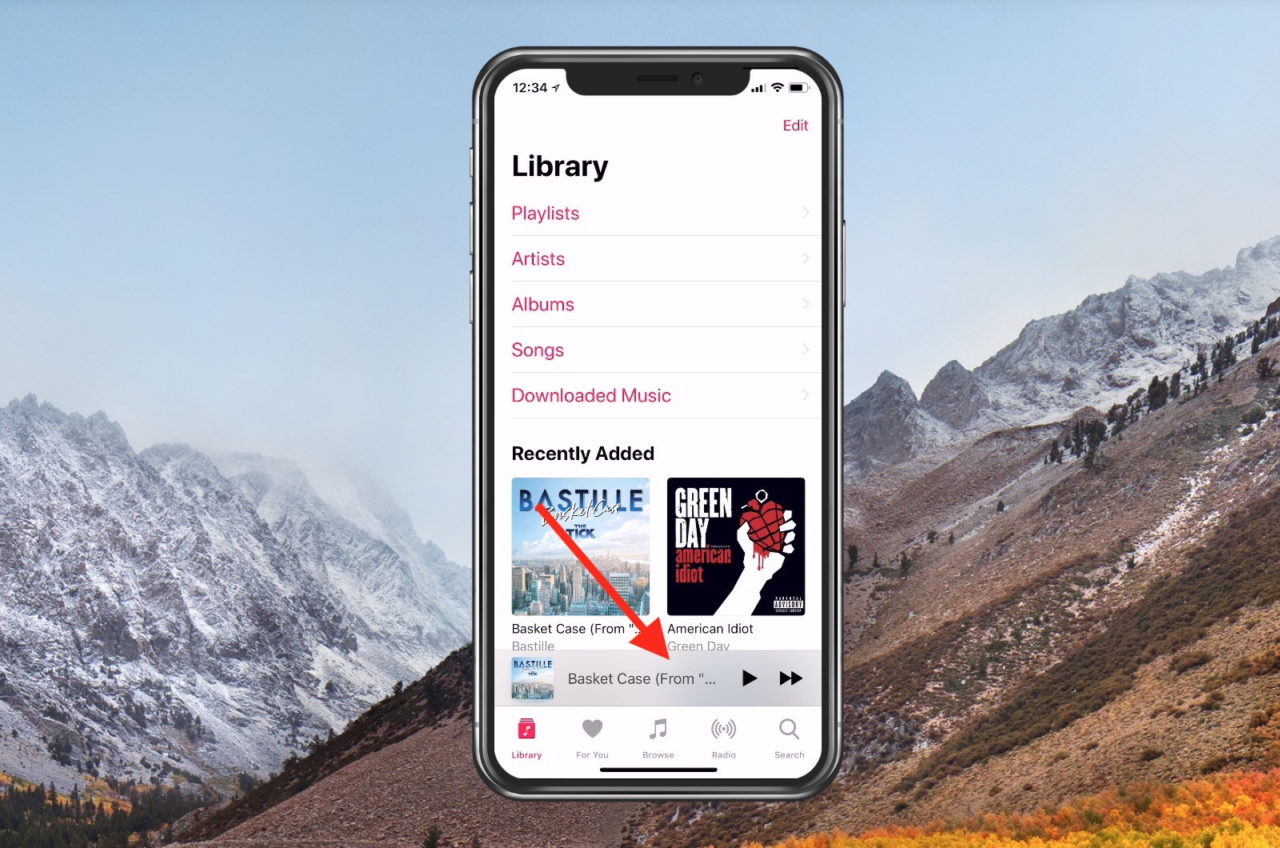
Tap that banner once to view the song’s full “now playing” screen. From there, find and tap on the three dots in the lower-right corner of the screen.
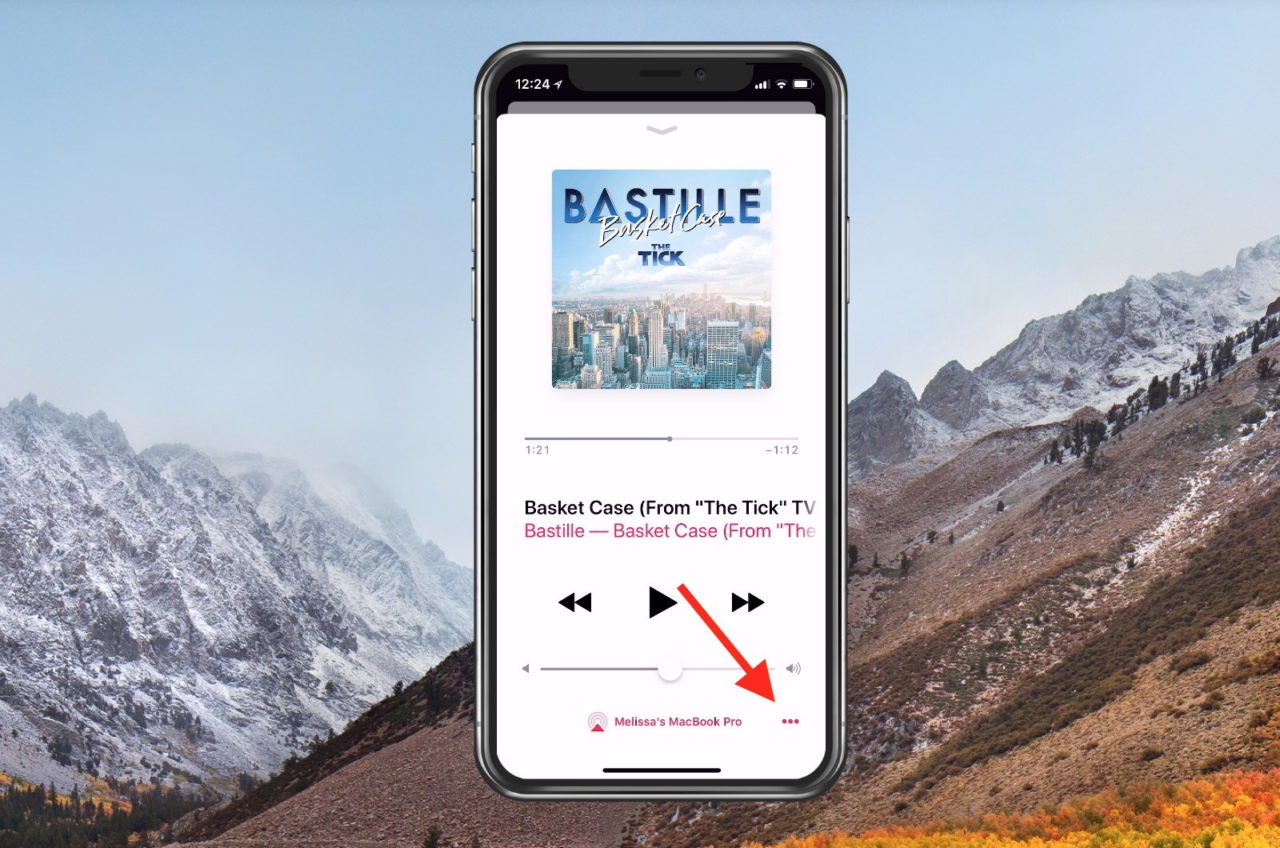
This will display a menu with various options. The one we’re looking for is Share Song.
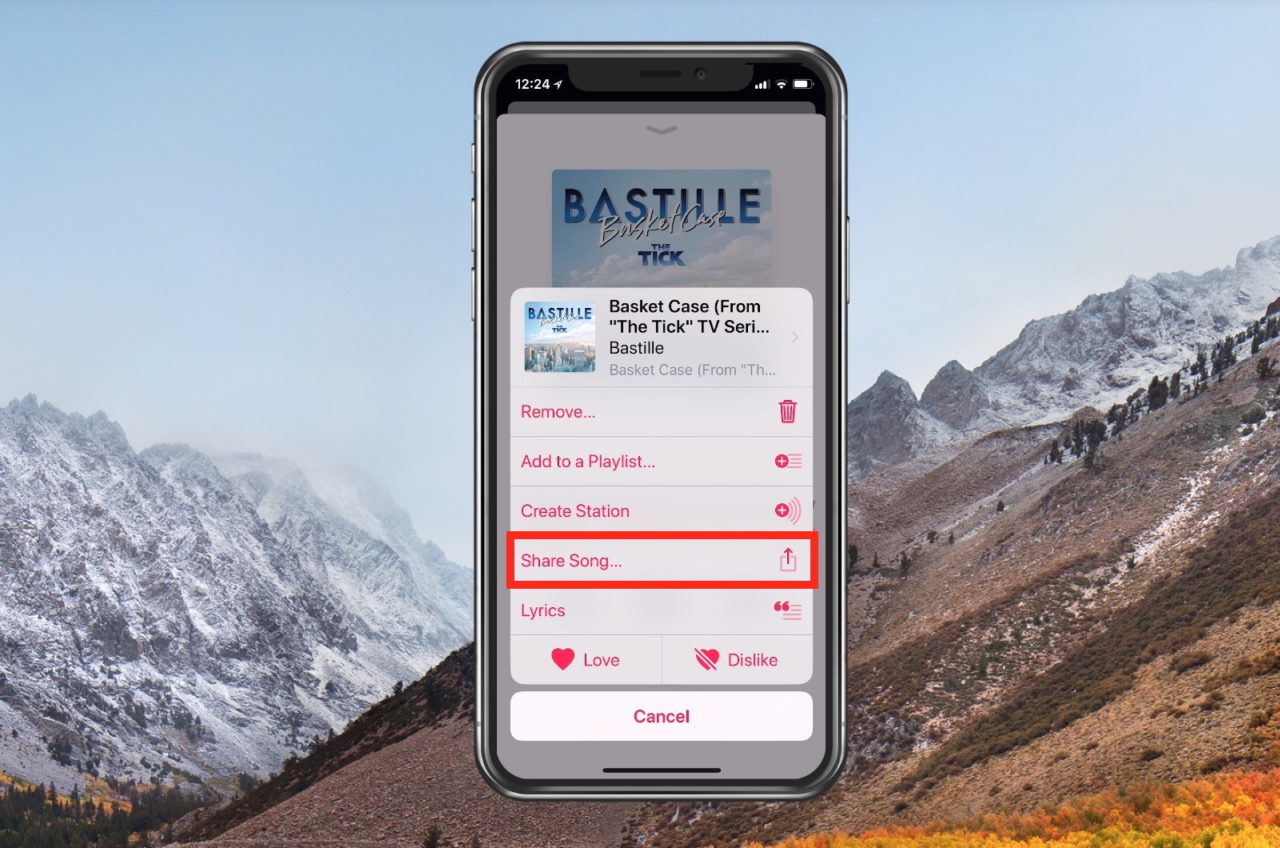
Tap Share Song and the familiar Share menu will appear. From here you have several options for how you’d like to share your song.
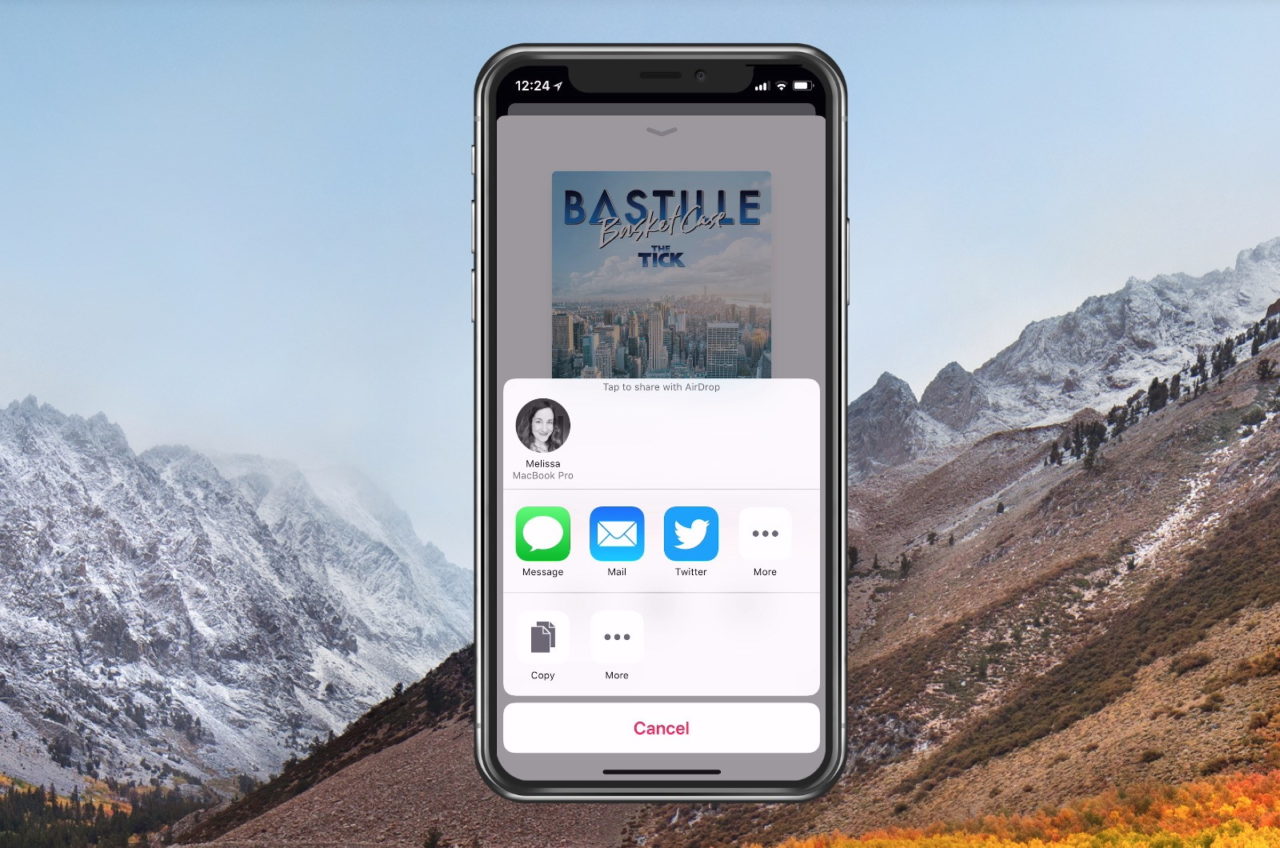
Share Music with Siri
The steps above are neat and all, but there is actually a much faster way to share music. To get started, first invoke Siri, Apple’s personal digital assistant. For all compatible iPhones prior to the iPhone X, you can access Siri by holding down the home button on the front of your iPhone. If you have a new iPhone X, you’ll need to press and hold the button on the right side of your device instead.
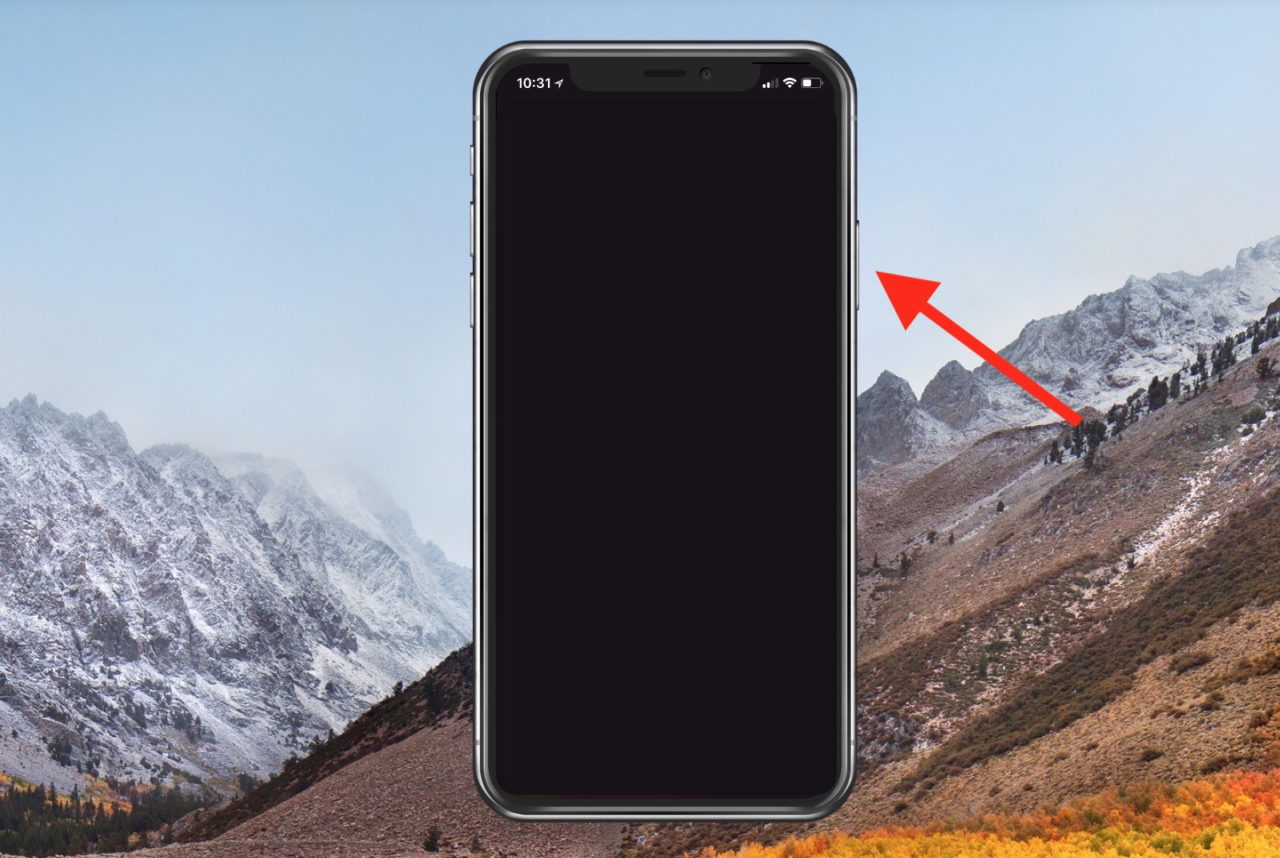
If neither method works for you, make sure first that your device is compatible with Siri and, second, that you have Siri enabled in your iPhone settings.
Once you invoke Siri, just say “Share this song with…” and the name of one of your contacts. Siri will respond by confirming that you have the correct contact selected and give you a preview of the shared link. Tap Send or tell Siri to send it.
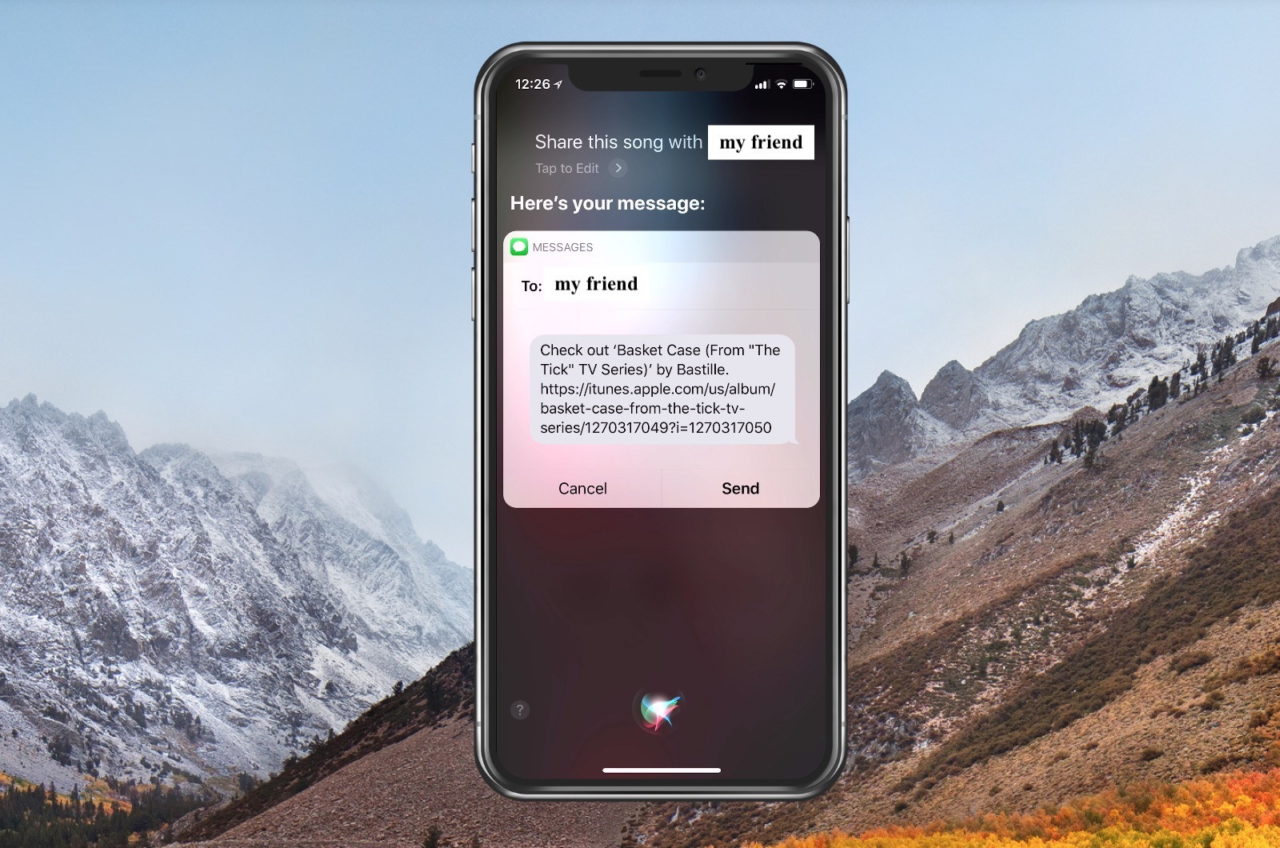
The link to your shared song will then be sent via text or iMessage to your designated contact.
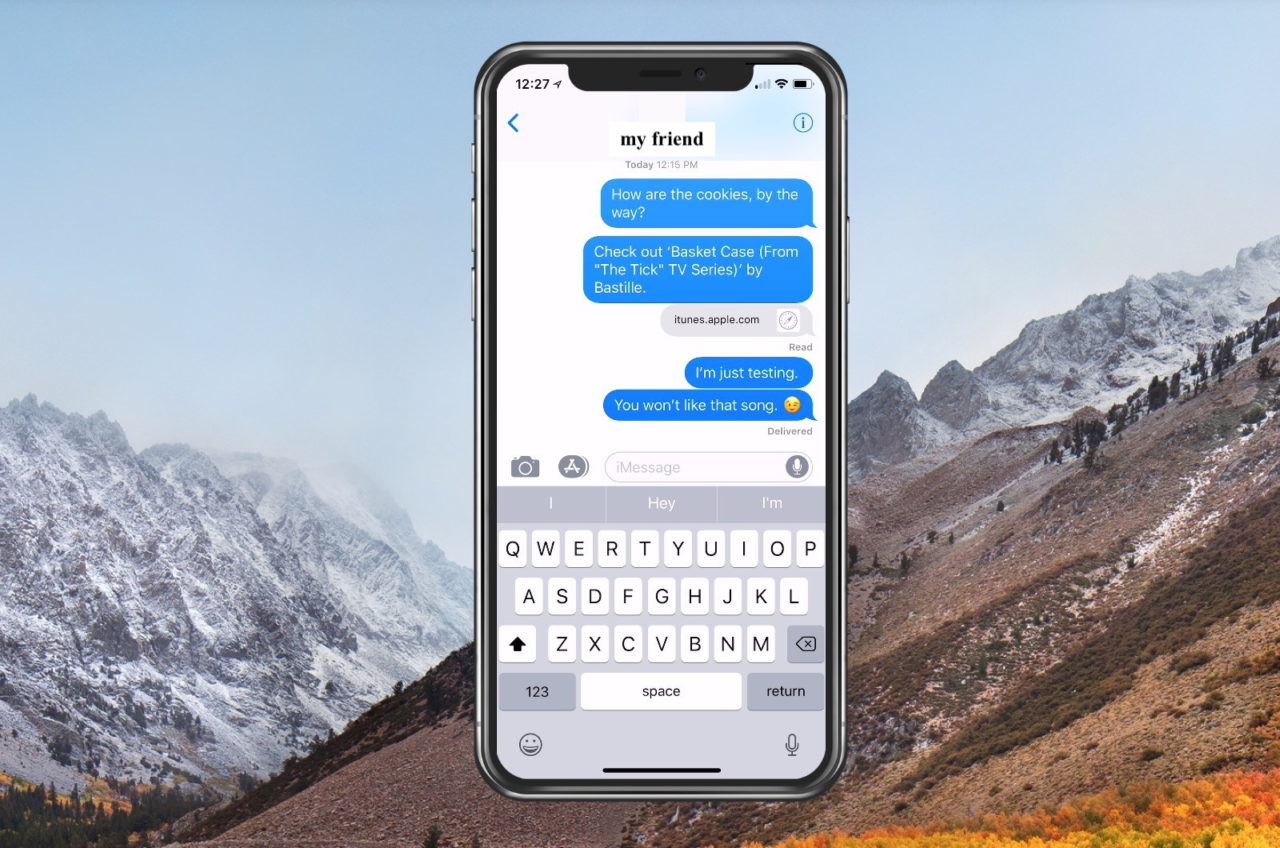
As you can see, your friend will then get a link to click, which will take him to the song you shared. If he’s subscribed to Apple Music, then of course he can listen to the whole song, but if not, he’ll have to be satisfied with knowing which item you sent (and then he can search for and listen to it on whichever music service he uses). But at least he’ll know you were thinking of him! It’s like the modern-day radio DJ dedication.
















