The Best Kodi Builds for Amazon Fire Stick TV [September 2020]
![The Best Kodi Builds for Amazon Fire Stick TV [September 2020]](https://www.techjunkie.com/wp-content/uploads/2017/11/kodibannerlivetv-1280x720.jpg)
When it comes to buying a new streaming device, the choice for many is simple. Starting at just $39, Amazon’s Fire Stick can bring you thousands of applications approved by Amazon through the included Appstore, Netflix, Hulu, and Prime Video are included by default, along with games, streaming video apps, on-demand video, and countless other choices for entertainment.
However, for those in the know, they’re actually a secret reason the Fire Stick is so great. Because Amazon uses a forked version of Android, your Fire Stick can be granted the ability to use apps from outside sources, making a simple streaming box become much more like a home theater PC.
If you’re looking to start off strong with sideloading, it’s tough to beat Kodi, an open-source streaming platform perfect for the Fire Stick. With a great interface, tons of add-ons and plugins, and a quick and easy setup method, it’s no wonder so many have been won over by Kodi’s streaming library.
Kodi lives and dies by the add-ons and other features built by all sorts of third-parties, and it’s why it continues to shine in popularity today. We’ve covered several Kodi add-ons in our guides on this site, but something we haven’t covered quite as much are Kodi-specific builds, software suites that add a number of add-ons, themes, and more to your device in one singular package.
There are dozens of Kodi builds available online, but only some of them are really worth using to gain access to full suites of media. Let’s talk about what Kodi builds provide users, why you should use them, and some of the best ones online. This is our guide to the best Kodi builds for your Amazon Fire Stick.
What are Kodi Builds?
As mentioned, a Kodi build is an entirely different beast than add-ons, and it’s important to understand the difference between the two before diving into the world of Kodi modding.
Let’s keep it simple to start: a Kodi add-on is a piece of software that provides you with specific features within Kodi. For example, you might install an add-on that allows you to access Netflix, or to stream live television over the web. Kodi add-ons have received something of a bad name, thanks to several known piracy-based add-ons denounced by the developers behind Kodi. Software like Covenant or the defunct Exodus add-on have been used by thousands of Kodi users around the world, and we’ve even covered some of those add-ons here.
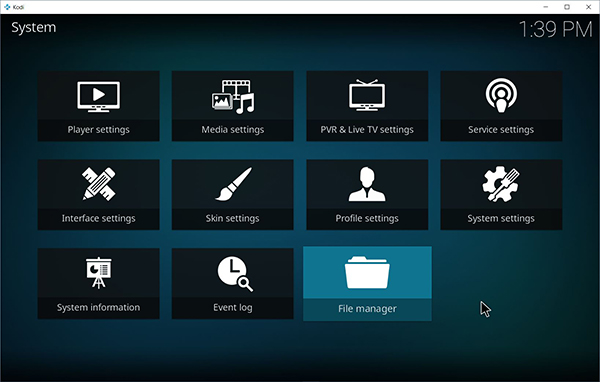
Builds, on the other hand, are talked about far less than straight and simple add-ons. While an add-on gives you access to a new suite of software for your device, a Kodi build is the whole package, offering not just several add-ons but delivering themes and skins for the menu system, custom menu layouts to make browsing through menus and settings easier, and a number of preloaded add-ons to make watching media that much easier.
It’s smart to think of Kodi builds as starter packs, content made for people just starting out in the Kodi ecosystem.
Should I Use Builds or Add-Ons?
This is a great question, and ultimately, one without a definite answer. On one hand, it’s easy to see Kodi builds as a great way to get your feet wet with Kodi, to start learning how the ubiquitous home theater software works and how easy it is to customize the standard appearance of the Kodi menu system.
It also allows you to add multiple sources of content at once, which is great if you’re looking to add a lot of high-profile apps and add-ons to your device as quickly as possible. Builds are also a great option if you’re looking for something to preload onto a custom-built home theater PC or streaming box for someone in your life who may not be as technically-inclined as to create their own Kodi engine.
However, add-ons have their place. For one, installing add-ons to your individual Kodi client one by one allows you to create a fully-customized option for yourself, complete with the media sources you need and nothing more. It also means you aren’t locked into a single theme or appearance choice, so if you find something that works better for you than your current theme, you aren’t locked into a preexisting look based on the software installed on your device.
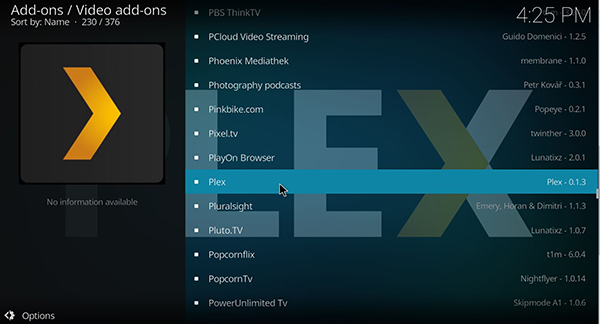
Ultimately, Kodi builds are quick and easy installation processes, but they may not satisfy veteran Kodi users. And that’s okay—builds and add-ons have their own place in the Kodi scene, and it’s important to recognize the significance of each kind. Whether you choose to use a build or install your own add-ons one at a time, the important part of Kodi comes from just how customizable a piece of software it is.
A Note on Kodi and Copyright
Kodi itself isn’t an app developed for piracy, but as with any open-source platform, it’s been used for more harm than good in recent years. Plenty of builds feature software that is technically credited as pirated content, material that, by sharing or downloading, could be illegal depending on the copyright laws in your country (particular in the United States).
Neither Kodi, along with the team at TechJunkie, condone using Kodi or third-party software to pirate content online. Kodi builds allow the opportunity to easily add a number of add-ons, themes, skins, and more to your device in just a few minutes, but unfortunately, plenty of these options also include pirated materials.
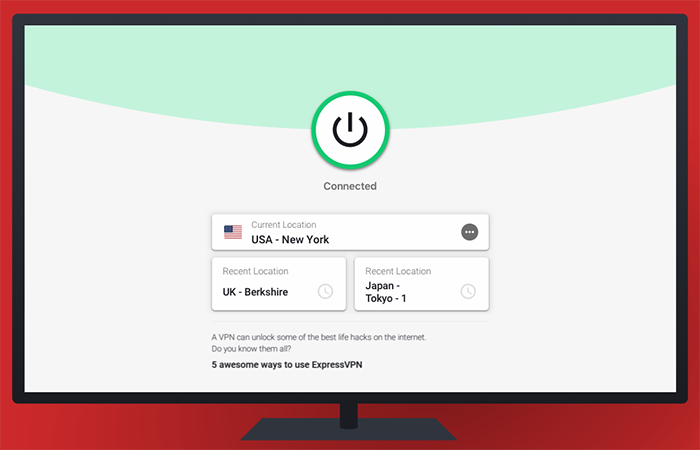
It’s for that reason that we recommend using a VPN for your own safety on your Fire Stick. Whether you’re using simple apps like Showbox or you’re spending your time testing out new builds like the ones in our list below, you’ll want to make sure that your security is active while online. These applications are easy to setup and use, but there’s a big reason why people turn away from them: they aren’t entirely legal. While thousands of users get away with consuming pirated content on the internet every day, it’s important to keep in mind that not everyone gets away with piracy. If you’re caught by your ISP, you can land yourself in some hot water, including losing access to your internet or even facing major fines from groups like the MPAA.
So, if you’re looking to consume pirated content on your Fire Stick, the best way to go about keeping yourself safe from getting caught is to use a VPN. Most popular VPNs weren’t necessarily designed with piracy in mind, but they do support keeping your internet use secret so that you can catch up on the latest hit series online without having to pay for cable or subscribe to yet another streaming service. To check out some of our favorite VPNs, check out our guide to using VPNs on the Fire Stick here.
No one build is going to be perfect for everyone, but let’s take a look at five of the best builds for Kodi on the Fire Stick.
Our Recommendation
The Beast
True to its name, The Beast is one of the better Kodi builds you can find on the internet today. Well-known for its feature-packed bundle of options, The Beast also happens to be one of the better-looking builds in this bundle. It can be difficult to find Kodi builds that look futuristic or minimal, especially when it comes to menus and font choices, but The Beast has a solid visual appearance that should appeal to movie lovers and people who just want a basic theme no matter what. The backdrops of most of the content within The Beast come from related films and other promotional images, providing a cinematic backdrop to one of the best builds for movie lovers. Meanwhile, the font choice is simple and to the point, with the menu rotating left and right to view your content. Looking through the add-ons included here, the developer (who goes by Chris B throughout the build) has included a number of features, including his own picks of films you might want to check out over his streaming network. Other categories include options to add sports into the build, and several builds with additional films, music, and live sports. You’re looking at more than two dozen add-ons in this build, making it a great starter pack without offering too much and making the build overwhelming. One of the best add-ons comes in the form of YouTube, an application missing from the typical Fire Stick lineup of apps, making this a solid choice for anyone missing watching their favorite vlogs. 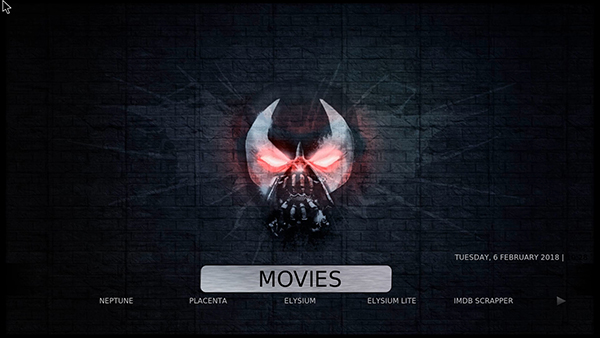 There’s some solid maintenance tools here as well, including the option to wipe your cache, thumbnails, and packages upon startup, which can help keep your Kodi build clean and make sure that your content is always refreshed and updated. Installing is easy to do, with devoted servers for both the UK and the US, though if there’s one complaint we have about the build, it’s the requirement to have an account through The Beast when you install the build into Kodi. Overall, The Beast has stayed active and updated through a tumultuous 2017 and 2018 for Kodi fans, and we can’t recommend it enough for those looking for dedicated Kodi builds.
There’s some solid maintenance tools here as well, including the option to wipe your cache, thumbnails, and packages upon startup, which can help keep your Kodi build clean and make sure that your content is always refreshed and updated. Installing is easy to do, with devoted servers for both the UK and the US, though if there’s one complaint we have about the build, it’s the requirement to have an account through The Beast when you install the build into Kodi. Overall, The Beast has stayed active and updated through a tumultuous 2017 and 2018 for Kodi fans, and we can’t recommend it enough for those looking for dedicated Kodi builds.
Runner Up
CellarDoor TV
One of the longest-running builds we’ve found online, CellarDoor TV is the ideal build to start with if you’re new to the platform. It’s one of our favorite builds on the web today, designed perfectly for users looking for a quality build to start their Kodi usage with. While plenty of other Kodi builds start with a weak interface that can often lead to a poor design, CellarDoor TV, along with its two themed forks, Dominus and Infusion (the latter of which is pictured), both look and function at the top of their game. Seriously, there’s not much to complain about from a design point of view. The font choice is solid, the artwork accompanying each section of the device is solid, and if you want, you can still use all the benefits and add-ons of this build while retaining the classic Kodi theme. Testing the build, it’s clear that CellarDoor TV has done a lot of work to make this a solid build for Kodi users. There’s a lot to love here, from the easy to use menu to the numerous add-ons and features built in. One of the best options we’ve found in this build is the inclusion of a content-friendly “Kidzone” option, where movies and other videos designed for families and kids are ported in order to help make sure your kids are only watching films safe for their age group. The build also includes countless add-ons and other apps, making it ideal for anyone looking to watch as much content as possible on their device. 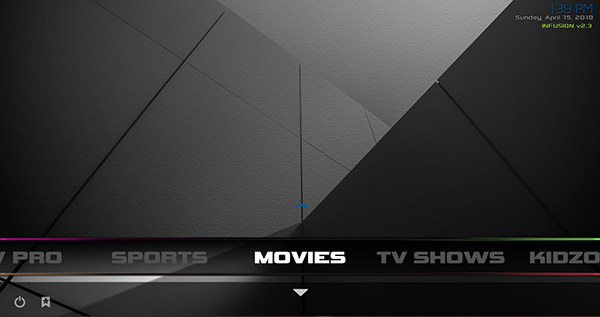 Our only complaint with CellarDoor TV came from poor mouse support on computers, but since you’ll be using Kodi on your Fire Stick, you don’t have to worry about poor mouse support when browsing through your favorite movies. All of this means that CellarDoor TV is a great build for beginners, one that we absolutely recommend checking out if you’re just getting started with Kodi. Setup is fairly simple, and thanks to the included Wizard for installing apps and clearing your cache, it’s easy to use no matter your experience level with Kodi.
Our only complaint with CellarDoor TV came from poor mouse support on computers, but since you’ll be using Kodi on your Fire Stick, you don’t have to worry about poor mouse support when browsing through your favorite movies. All of this means that CellarDoor TV is a great build for beginners, one that we absolutely recommend checking out if you’re just getting started with Kodi. Setup is fairly simple, and thanks to the included Wizard for installing apps and clearing your cache, it’s easy to use no matter your experience level with Kodi.
Everyone Else
Misfit Mod Lite
When it comes to popular Kodi mods, there aren’t many that fit the bill better than Misfit Mods Lite. This build has been around for a long time, offered by the Misfit team, and outside of a semi-convoluted installation process, has become one of our favorite Kodi builds today. The Misfit repo is fairly easy to install; copy this link here and add it into your file manager, labeling it “Misfit” before saving. Inside your add-on browser, you can add the misfitmod.zip repo from the Misfit site in order to add the entire repo to your Kodi instance. That’s when it gets a little harder: the entire Misfit repo is filled with add-ons and other content you don’t need to install the build, so it might be a little tough to figure out where to go to install the software. In order to install the Misfit Mod Lite build, you’ll need to load the Misfit repo, select program add-ons, Misfit Mod Wizard, and allow it to install. From there, you’ll find a full menu with “Krypton Builds;” load the “Misfit Mod Lite” build labeled for Kodi 17. Once installed, you’ll see why the Misfit Mod Lite build is so popular. First, the user interface is excellent. As we’ve mentioned repeatedly, it’s often tough to find a Kodi build that has a clean appearance, but with Misfit, it’s an obvious choice. Everything is built in a modern tab interface, with content like sports, live TV, movies, and recorded television shows along the top of the interface. When you select a category of content, the service providers load beneath the tab, giving you a choice on what you watch and when you watch it. Each content provider allows you to access different materials, so it’s important to load the site and review what’s offered. Once you’ve found your provider, clicking down once more on your remote allows you to scroll through the content provided, so you can easily view your favorite shows and movies. 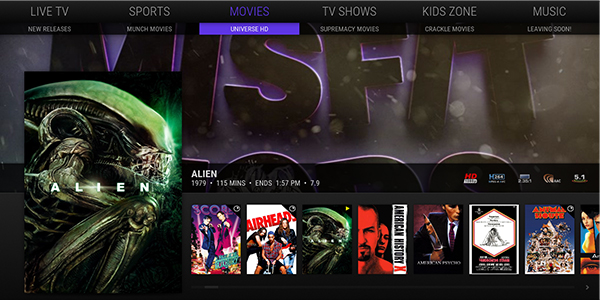 It’s the best interface we’ve seen by a long shot, with a focus on providing a modern UI to match your usual Fire Stick or Fire TV device. Not only that, but in our tests, content was fast and easy to load. There were no codes or URLs to enter with the majority of our tests. Clicking on the original Alien loaded directly into a 1080p stream of the 1979 horror sci-fi classic within moments. Using the actual service providers beyond the movie tabs was less consistent when it came to linking our IP address with our Kodi instance; however, those services also featured newer movies, so you take what you get. Ultimately, Misfit Mod Lite might be one of the best build you can get to quickly and easily add a fantastic skin and some great utilities to your Kodi instance. Despite a semi-complicated installation process, it’s by far one of our favorite builds we’ve tried yet. It’ll be tough for newcomers to beat this one.
It’s the best interface we’ve seen by a long shot, with a focus on providing a modern UI to match your usual Fire Stick or Fire TV device. Not only that, but in our tests, content was fast and easy to load. There were no codes or URLs to enter with the majority of our tests. Clicking on the original Alien loaded directly into a 1080p stream of the 1979 horror sci-fi classic within moments. Using the actual service providers beyond the movie tabs was less consistent when it came to linking our IP address with our Kodi instance; however, those services also featured newer movies, so you take what you get. Ultimately, Misfit Mod Lite might be one of the best build you can get to quickly and easily add a fantastic skin and some great utilities to your Kodi instance. Despite a semi-complicated installation process, it’s by far one of our favorite builds we’ve tried yet. It’ll be tough for newcomers to beat this one.
Cinema Build
If you’re looking for a build entirely focused on providing you with a cinematic experience, the aptly-named Cinema Build is the perfect build for your Kodi instance. While Cinema Build isn’t limited to a cinematic experience filled with movies (just like any build, it comes with a number of add-ons and improvements, not just in the movies category), it does have a sleek, minimal user interface and an easy-to-navigate menu system that makes it shockingly simple to load up your favorite movies, television shows, and more. Installing Cinema Build is just as simple as you might expect from a Kodi Build: you add the URL from the button above into your file manager, then head over to your add-on browser and select the stevenTVwizard zip file. When the next to pop-up messages appear on your screen, click “Continue” and “Ignore,” in that order, to finish the program. You can then return to Program Add-ons in your menu, where you’ll find the wizard program you just installed. Under Builds, you’ll find Cinema Build. It’s that simple. Once you’ve finished installing Cinema Build, relaunch Kodi to gain access to the new experience loaded on your device. Cinema Build isn’t the cleanest-looking build we’ve ever seen, but it’s up there. The font is a bit garish, but the selection of content in the build makes it easy to load into the menu system in order to find the content you want. There’s a full movie hub, where you can access content you might not otherwise be able to access, including a full library of new releases and old classics. Content loads quickly, and it’s easy to jump into a stream and find the content you’re looking for. The movie hub sorts by posters, instead of a list option, which makes it easy to find a new movie you want to watch. There’s also a hub for TV that allows you to do the same, along with the more standard movie and TV lists that give an alphabetical sorting of content. ![]() The rest of the standard content you expect is here as well. There’s a full list of TV streams, sports content like replays and live games, and content aimed directly at kids, making this an ideal build for anyone looking to install it on the Fire Stick. One of the best features, TVOne, is its own streaming TV option, a plugin that makes it easier than ever to find the correct stream you’re looking for without having to jump through menus. Cinema Build is designed for builds of Kodi v18, so if you’re using the normal Kodi v17.6 build, you might want to upgrade to the newest version before trying this one out. Still, it’s a solid build with a good design, and ultimately, that’s all that really matters here. If you’re tired of using Misfits Mod or The Beast and you want a brand-new experience, definitely check this one out.
The rest of the standard content you expect is here as well. There’s a full list of TV streams, sports content like replays and live games, and content aimed directly at kids, making this an ideal build for anyone looking to install it on the Fire Stick. One of the best features, TVOne, is its own streaming TV option, a plugin that makes it easier than ever to find the correct stream you’re looking for without having to jump through menus. Cinema Build is designed for builds of Kodi v18, so if you’re using the normal Kodi v17.6 build, you might want to upgrade to the newest version before trying this one out. Still, it’s a solid build with a good design, and ultimately, that’s all that really matters here. If you’re tired of using Misfits Mod or The Beast and you want a brand-new experience, definitely check this one out.
BK Links
One of the things we prefer to look for in our Kodi builds is a lighter size, something that makes it easy to install on devices like the Fire TV Stick. That doesn’t mean, however, that we should completely ignore larger builds just because of their file size, even on your Fire Stick. While smaller builds help out weaker devices when running Kodi, there are plenty of options for users with powerful home theater PCs and other devices capable of running large Kodi builds. Coming in at over 300MB when downloaded and installed, the BK Links build is our recommendation for anyone looking for a powerful build, one that doesn’t depend on the size of the content included no matter how large or small. Perfect for any Kodi 17.6+ users, BK Links is a great build. As usual, installation is simple. Head into the file manager with your settings menu and add the URL from this button right here (right-click and copy the link). Head into your add-on browser, go to the zip file installation option, and select plugin.program.sdwiz.zip from the Wiz file created above. For a moment, it will seem like nothing is happening on your computer; however, after the link finally loads, you’ll be able to access a pop-up menu that requests your permission to add BK Links to your hardware. Dismiss this pop-up, then hit Continue on the next display to continue with a standard installation. Select BK Links from the Build Menu to install the system properly. Finally, select either a fresh install (recommended, though it will clear your Kodi history) or standard install, and wait for the 300MB file to download and save onto your system.  So, for giving up all that space, what do you receive in return? BK Links is one of the best builds on the market today, with a solid and unique user interface and layout. Clean images, solid font, easy-to-browse menus—it’s all here, helping to make for a great option on Kodi. Finding content, from television shows to movies, is easy and simple here. Each series episode, for example, has a list of sources you can load and easily browse to find your favorite content. As usual, you also have the general arrangement of sports, live television, kid-friendly programming (called “Kiddos” here; a very cute menu subheader), music, and an entire hub of 4K friendly content, for those with 4K displays on the market today. BK Links isn’t our favorite build on this list, but it’s well-rounded and has a ton of content to offer users. Just make sure you want to upgrade to BK Links before you do so from your current build, because at 300MB in size, it’s not coming in cheap in both download time and installation space.
So, for giving up all that space, what do you receive in return? BK Links is one of the best builds on the market today, with a solid and unique user interface and layout. Clean images, solid font, easy-to-browse menus—it’s all here, helping to make for a great option on Kodi. Finding content, from television shows to movies, is easy and simple here. Each series episode, for example, has a list of sources you can load and easily browse to find your favorite content. As usual, you also have the general arrangement of sports, live television, kid-friendly programming (called “Kiddos” here; a very cute menu subheader), music, and an entire hub of 4K friendly content, for those with 4K displays on the market today. BK Links isn’t our favorite build on this list, but it’s well-rounded and has a ton of content to offer users. Just make sure you want to upgrade to BK Links before you do so from your current build, because at 300MB in size, it’s not coming in cheap in both download time and installation space.

















2 thoughts on “The Best Kodi Builds for Amazon Fire Stick TV [September 2020]”