How To Get the Most Out of Your Amazon Fire TV Stick
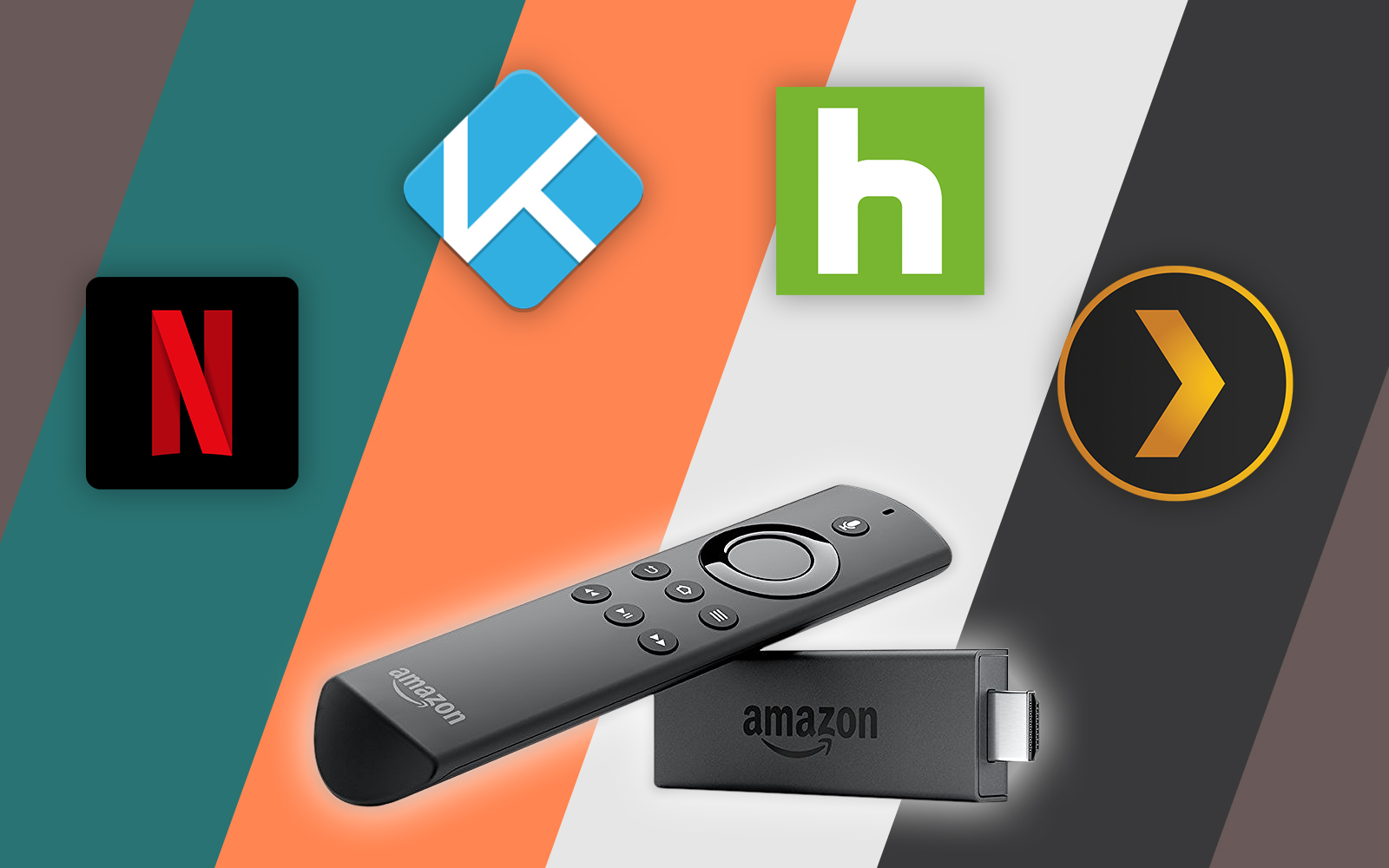

If you’ve just unboxed your brand-new Amazon Fire TV Stick (or Fire Cube, if you’ve decided to add hands-free Alexa to your device), you’re probably excited to get the device up and running. The Fire Stick is a great entry way into a world of entertainment and utility, from watching movies and TV shows through your favorite streaming services, to keeping an eye on your smart, web-connected security cameras guarding your home. From its built-in streaming apps to the ability to use Alexa to control your playback and media selection, there’s no limit to what you can do with your new streaming device.
But as a newcomer to the world of Fire TV, it can feel pretty overwhelming—especially if you’ve heard about the jailbreaking and modding scene where the Fire Stick is massively popular. Thankfully, we here at TechJunkie have become experts on the Fire Stick, knowing the ins-and-outs of the platform as well as we know any other smartphone or computing platform. So if you’re interested in diving into the world of the Fire Stick, you’ve come to the right place. On this page, you’ll find all the must-know tips and tricks for getting your Fire Stick up and running on your television, from sideloading applications to using Kodi to watch unlimited media online. If you’re ready to enter a whole new world of entertainment, read on for tips, tricks, and guides for your Fire Stick.
Sideloading Apps
By far the most important thing to learn for your Fire Stick is how sideloading works on your device. The Fire Stick is perfectly usable without ever delving into the world of sideloading, but sideloading is one of the biggest reasons the application is so popular. Don’t take our word for it though: almost any search you conduct online to read about the Fire Stick will mention the ability to sideload and use unofficial, third-party applications on the device, allowing users to circumvent the typical content (locked behind paywalls) to stream thousands of free movies and TV shows, usually illegally hosted online. For some, sideloading apps onto the Fire Stick is the entire reason for buying the device, since it allows you to expand what’s possible with the unit. For others, sideloading isn’t even on their minds when they set the device up in their house.
What is Sideloading?
Sideloading is a complicated term for the simple process of installing an unofficial application from outside of the Amazon Appstore on your Fire Stick. The term comes from Android, where you can install any installation file on your device without having to mod or root your phone. This is a major difference between Android and its main rival, iOS, which can install applications outside the App Store but requires the difficult task of jailbreaking your device, which often gets patched out in future updates surrounding the platform. On Android, installing files from unknown sources is technically turned off by default, but it’s really easy to turn on in your security settings, and once it’s on, installing APK files (the file extension for Android apps; think of them as the mobile version of .exe files on Windows or .pkg files on Mac OS) is ridiculous fast and easy.
So why would you want to sideload on Fire OS? Well, unlike Google, Amazon takes a more Apple-like approach with their app market, only allowing in certain applications once they’ve been approved for use. While you’ll find some apps like Kodi readily available on the Google Play Store, it’s nowhere to be found on Amazon’s platform, having been removed back in 2015 for concerns surrounding piracy. But, like we’ve seen with most of Amazon’s products, it’s easy to use their Android basis as a method against them. Since Android allows for applications to be installed outside of the app store, getting apps like Kodi, YouTube, or Tea TV is quick and easy on the Fire Stick.
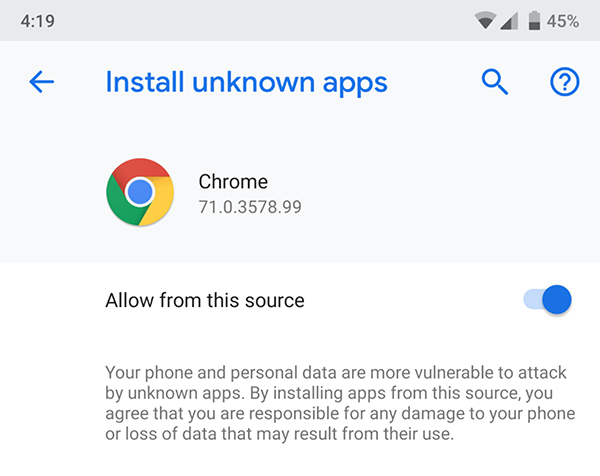
The thing to remember about sideloading is that, in the wrong hands, it can be dangerous. If you happen to install a malicious APK, you could find yourself running software that can steal your personal data or take over your device. Even on a streaming box like the Fire Stick, it’s just important to remember to be careful when installing apps from shady sites. Using resources like Reddit communities to ensure you have a safe version of an app is the best idea we can recommend. The chances of any user installing an unsafe APK file is low, but it’s still always important to be careful.
When you’re ready to learn about sideloading, check out our guide on the subject here, which also includes links to our five must-have applications when sideloading. Keep in mind, however, that when sideloading apps that stream copyrighted content, you’ll want to keep yourself protected with a VPN (more on that in this very article!) It’s also important to know about the most important sideloadable application around: Kodi.
Using Kodi
Originally launched over fifteen years ago as XBMC, Kodi works as a media center and home-theater PC client, allowing you to stream and watch content anywhere from around the world. Kodi has a fantastic interface, a great theming engine complete with tons of options, preferences, and appearances, and the ability to add applications from multiple sources using software repositories. This makes Kodi one of the most powerful media streaming applications available online, especially in a post-Windows Media Center world, and if you’re looking for something with plenty of power behind it, Kodi is the app for you. The app is available on dozens of different platforms including Windows, macOS, iOS, Android, and even Raspberry Pi.
If you’re still not sure if Kodi is the right platform for you, let’s put it this way: Kodi allows you to access all your favorite content, both through Apple and through other means, on one device. You can access videos, music, podcasts, and more, all directly from the internet. Meanwhile, Kodi also makes it easy to play back media files from your local storage and over your network, making it easy to stream content wirelessly that Amazon may not approve of streaming on their boxes. That said, with mainstream add-ons including options for Netflix, Spotify, and YouTube, you can pretty easily use Kodi to replace the entirety of Fire OS on your platform, instead switching over to streaming content through Kodi. We also, of course, have to address the elephant in the room: Kodi allows users to stream pirated content and TV streams, and while both Kodi and the writers at TechJunkie don’t support the use of a HTPC platform for illegal content, it’s a feature that millions of people use Kodi for all around the world
Kodi is absolutely a must-have application for the Fire Stick, so when you’re ready to install Kodi on your Fire Stick, check out our full guide here. Make sure you also check out our favorite builds for Kodi on Fire Stick, since builds help to make sure you consistently have something to watch on your device.
Updating Kodi
Standard updates to Kodi don’t come out often. Minor revisions release, on average, once every couple of months, until development moves onto a fully new version of the application. For example, Kodi v17, codenamed Krypton, was released in March 2017, and throughout the rest of that year, the application was updated several times until finally ending on Kodi version 17.6. For over a full year, that has been the newest version of Kodi, while development was shifted over to Kodi v18, codenamed Leia. Now nearing release, anyone who has previously installed Kodi 17.6 or is about to install Kodi 17.6 will want to make sure they know how to update Kodi on their device, both for the upcoming release of Kodi 18, and for when incremental updates begin rolling out throughout 2019.
Updating Kodi on your device is a little different than updating Kodi on, say, a Windows laptop or an Android phone. In order to properly update Kodi, you’ll need to know the difference between a clean install and a quick install. Kodi updates aren’t much different than standard app installs on Fire Stick, so make sure you check out our guide here to learn more about updating Kodi on your Fire Stick, and stay tuned for more on Kodi 18 when it launches its first stable version later in 2019. Check out our guide on updating Kodi for more information.
Using a VPN
A VPN, or a Virtual Private Network, allows your Fire Stick (or any other device running the program) to connect to another server through a private tunnel secured on both ends of the device. When your VPN is active, instead of using the standard route between your PC or smartphone to access an article, video, or anything else online, the VPN uses the private tunnel to reach its destination. That tunnel is only decrypted at the starting and ending points of the destination, a function known as end-to-end encryption, so your PC and the web page know you’re there, but your ISP can’t view the content your seeing beyond a generic “data” level. With the help of a VPN, your ISP can’t see any of your activity—and therefore, also can’t sell your data to advertisers.
Securing your Fire Stick isn’t necessarily a bad idea, though it’s really only necessary if you plan on using your Fire Stick to stream pirated content. You can also stream pirated content over your network without a VPN enabled on your device, but you’re taking a massive chance and could be liable to a lawsuit from IP holders.
How do VPNs Work on Fire Stick?
It’s really easy to get a VPN up and running on your Fire Stick device. Unlike Google’s Chromecast, which requires setting up your VPN using your router in order to protect your streaming content, the Fire Stick allows for easily-accessible VPNs to run in the background of your device, and for most major VPN companies, you can actually grab their supported application right from the Amazon Appstore. There’s no settings menu to dive into, or difficult options to click from when setting up the VPN to use in the background of your device. Once your VPN of choice is installed on your Fire Stick and you’ve signed into your account with the service, you can allow the VPN to run in the background and watch any media on your television, all with the added benefit of knowing you’ve protected your content.
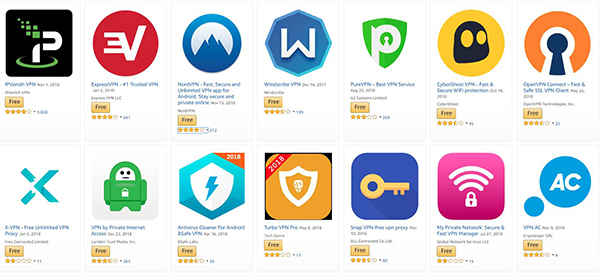
All three of our picks above, including NordVPN, Private Internet Access, and IPVanish, have apps available for Fire Stick on the Appstore, but they aren’t alone. There are dozens of reputable VPN services on the platform, including:
-
- NordVPN
- Private Internet Access
- IPVanish
- ExpressVPN
- Windscribe
- PureVPN
- CyberGhost
- IvacyVPN
This is in addition to several smaller VPN companies that also host apps for the Fire Stick, making it easy to get your favorite VPN applications on your device with little to no effort on your end. We recommend choosing one of the above VPNs, since you can easily get the app up and running on your Fire Stick without having to resort to other tricks to use a VPN on your device. Most apps simply allow you to turn your VPN switch on and return to the home screen, making it an easy way to secure your movie streaming while online.
When you’re ready to protect yourself online, check out our full guide on using VPNs with your Fire Stick here.
Streaming Movies
Once you’ve learned how to sideload apps and you’ve installed Kodi on your device, you’ll be able to take full advantage of all the various ways you can stream movies on your Fire Stick. From downloading applications on the Amazon Appstore like Netflix, Hulu, and HBO Now, to using sideloaded applications, you can check out our full guide to streaming movies here, or take a look at three of our favorite apps below!
Our Favorite Apps
-
- Netflix: Netflix has spent the last few years moving away from gathering as much content as possible for your streaming pleasure, and now serves as home to a ton of exclusive content. Though much of their programming comes in the form of television series, Netflix has made some serious moves into acquiring all sorts of films. From major blockbusters like Bright, Bird Box, and The Cloverfield Paradox, to more indie, down-to-Earth fare like The Meyerowitz Stories, Roma, and Private Life, there’s plenty of time-worthy content on Netflix that makes it worth your monthly subscription.
- Hulu: Hulu has done a great job in expanding from a service primarily made for watching television to a service where you can pretty consistently watch some excellent films. Though Hulu no longer carries the Criterion Collection (a major loss, in our opinion), the platform still gets some excellent films that never seem to approach the more exclusive-minded Netflix, including new releases you may have missed in theaters. As we write this, acclaimed films like Annihilation, Sorry to Bother You, Support the Girls—all of which came out in 2018—Beetlejuice, Arrival, Winter’s Bone, and so many more. Hulu is also cheaper than Netflix by $4 per month, making it an easy choice for anyone looking for a solid premium streaming service.
- Tea TV: Only available through sideloading, consider checking out Tea TV, an app that has a great TV-friend ly interface, with support for the Fire remote and the ability to stream unlimited movies over your network to your Fire Stick. In our experience using the app, movies were quick and easy to load, the selections were kept up to date, and unlike on our Android devices, we had no issues with ads or playback. Tea TV is a great app, and we expect it only to grow more popular throughout the rest of 2019.
Streaming TV
If you’re more of a fan of streaming television than movies, your Fire Stick has you covered. From on-demand offerings to live television, there’s plenty of options for watching the best television has to offer. Here’s our three favorite apps for streaming television on your Fire Stick, and check out the full guide right here.
Our Favorite Apps
-
- Hulu: Hulu features a much better mix of acquired and original content for viewing than Netflix, making it a great place for anyone who wants to watch some incredible programming. On the acquired side, you’ll find plenty of current TV hits, including This is Us, The Good Place, Brooklyn Nine-Nine, and much more. And of course, Hulu has their own original lineup of shows, including the award-winning The Handmaid’s Tale, the 11.22.63 miniseries, Marvel’s Runaways, and the fourth season of Veronica Mars. Hulu is also cheaper than Netflix by $4 per month, making it an easy choice for anyone looking for a solid premium streaming service.
- Mobdro: With a great interface that’s easy to browse using the Fire remote, Mobdro is one of the best ways to watch free live TV on your Fire Stick without the use of Kodi. It’s an app designed around being able to easily access streams of all your favorite channels, from live movies to news stations like CNN, MSNBC, and Fox News, to premium channels like HBO, to locals like ABC and NBC. The app takes most streams from the east coast, so plan on everything airing in Eastern time zones.
- Pluto TV: Pluto TV might sound like an app that sits next to Cinema, Terrarium TV, and Mobdro, but in actuality, Pluto is a free, legal way to watch some great films and television shows. Known for their tagline, “It’s free TV,” Pluto is an odd app in that, while some content is available on demand, the app acts more like a free alternative to cable. Shows and movies air on a schedule, and you’ll need to properly tune in to catch the films and shows you want to watch. It’s all pretty unique, even in 2019, and the fact that you can find all sorts of content airing on the platform makes it fun to browse whether or not you have cable.
Streaming Sports
Of course, we haven’t forgotten about sports fans. When you’re cutting the cord, sports are one of the things that are the most difficult to find streaming online. Unfortunately, sports channels are well-known to not offer a ton of options for those who don’t already subscribe to cable, but if you’re willing to bend the rules and use a VPN, you can get sports streaming on your Fire Stick without much issue. Here’s three of our favorite sports streaming on your Fire Stick, and check out our full guide here.
Our Favorite Apps
-
- ESPN+: By far the cheapest of our paid options on this list, ESPN+ is Disney’s first streaming option before eventually launching Disney+ later in 2019. ESPN+ can best be described as ESPN3, but online. That means you can get content from sports like boxing and tennis, coverage of college sporting events, soccer, and international sports like cricket and rugby, alongside original ESPN shows like Quest for the Stanley Cup, ESPN FC, Ariel and the Bad Guy, and much more. It’s not a perfect app, but for $4.99 per month, it can help make your streaming library feel a little more full.
- Kodi (with SportsDevil): When it comes to finding a solid, Kodi-based offering, no add-on beats the flexibility and ease of access provided by SportsDevil. With live streams provided from channels like ESPN and Fox Sports, you’re bound to find something to watch on the service, and although streams often don’t go live until the start of the game, SportsDevil still consists of the easiest, most flexible way to watch the NFL and dozens of other sporting events. We’ve found that sometimes it will cut in and out while using it to watch live sports, but when it’s the only option, it’ll do in a pinch.
- Mobdro: We already recommended Mobdro for watching TV, but since you can pick up live television on your Fire TV using the app, it’s also perfect for watching sports. Unfortunately, the app is delayed by a couple minutes over the stream, so expect your favorite sports to start just a couple minutes after they usually do (in our test, most streams were delayed by about 120 seconds). You’ll be hard pressed to find any live TV app streaming online that doesn’t have a delay—even from official cable carriers—so in our opinion, it’s not a bad tradeoff.
Streaming Anime
Anime is one of the most popular artforms of this century, growing from a relatively niche group of fans in North America to a fully-expansive community. The age of the internet has allowed for fans and newcomers alike from around the world to start watching new and old series from the start, revelling in the best the artform has to offer. If you’re looking to stream anime on your Fire Stick, check out our full guide here, or try out our three favorite apps below!
Our Favorite Apps
-
- Crunchyroll: With over 900 anime to select from, along with dozens of simulcasts with Japan, it’s the premiere place for catching the latest and greatest in action, comedy, and drama. Some of their content is free, but to unlock the full platform, you’ll need a premium subscription through Crunchyroll. Premium allows you to access those simulcasts, watch in higher quality without ads, and of course, get access to the entire content library available through Crunchyroll. At $6.95 per month, it’s cheaper than Netflix or Hulu while also giving anime fans exactly what they want.
- FireAnime: Developed by an unofficial modder, FireAnime was designed for Android TV and Fire OS, and it’s the perfect application for streaming anime online to your device. The app has a solid interface, making it easy to discover and find new episodes and shows for binging, and the app is regularly updated through the platform’s subreddit online. As of the most recent update, the app now supports outside video players like MXPlayer or VLC, and can stream from multiple options online. The app is still a work in progress, but we’re excited to watch it evolve throughout 2019.
- Kodi (with Masterani Redux): Masterani Redux is a standalone add-on for Kodi that can be supported whether you’re using stock Kodi or a full build. Based on the original Masterani add-on, the big change here by developer Wilson Magic comes down to API support. Whereas the original version uses an API to grab videos, Redux skims the actual anime streaming site to get links to content, which means you can get access to the newest shows faster than ever before.
Watching YouTube
It’s no secret that Amazon and Google are two of tech’s biggest competitors today. Despite begrudgingly working together for years, the two companies now work to regularly undercut each other at almost every corner. Amazon has pulled devices like the Chromecast and Google Home from their digital storefront, while Google has pulled apps like YouTube from every Fire OS device, including the Fire Tablets and Fire TV. It’s hard to say where all this began, with the conflict likely dating back to the Amazon Appstore unveil in 2011. Regardless of how the fight started, the real victim between the two companies hasn’t been Amazon or Google, but the users who purchase devices from both companies.

For those who only jumped on the Amazon Fire TV platform over the last several years, you may not remember a time when Google even offered an official YouTube client on Fire OS. In fact, Amazon’s Fire TV devices, including the Fire Stick and the Fire TV Cube, used to come with YouTube preinstalled on the device, but unfortunately, YouTube was removed from the device back in November of 2017. Over the next year, both Amazon and third-party developers worked hard to create a new way to watch YouTube on your television. On April 18th, 2019, however, Google and Amazon announced in a joint press release that YouTube would be coming back to Amazon Fire TV devices, while Amazon will be adding Chromecast support to the Amazon Prime Video app. Now, finally, in July 2019, the official app has arrived back on the Fire TV, and you can install it right on your device.
To install YouTube on the Fire Stick, use your Alexa-enabled remote to search for YouTube, or search either on your Fire Stick or within the Amazon Appstore’s browser app, and hit the install button. After downloading and installing the app, open it using the center button on your remote, then turn to your phone or browser to log into YouTube on your device with the supplied code. After that, you’ll be up and running with the new native app for Fire OS.
***
Did you find some new favorite apps on this list? Let us know in the comments below, and keep coming back to TechJunkie for brand-new guides for your Fire Stick!

















One thought on “How To Get the Most Out of Your Amazon Fire TV Stick”