How To Download Scribd Documents For Free
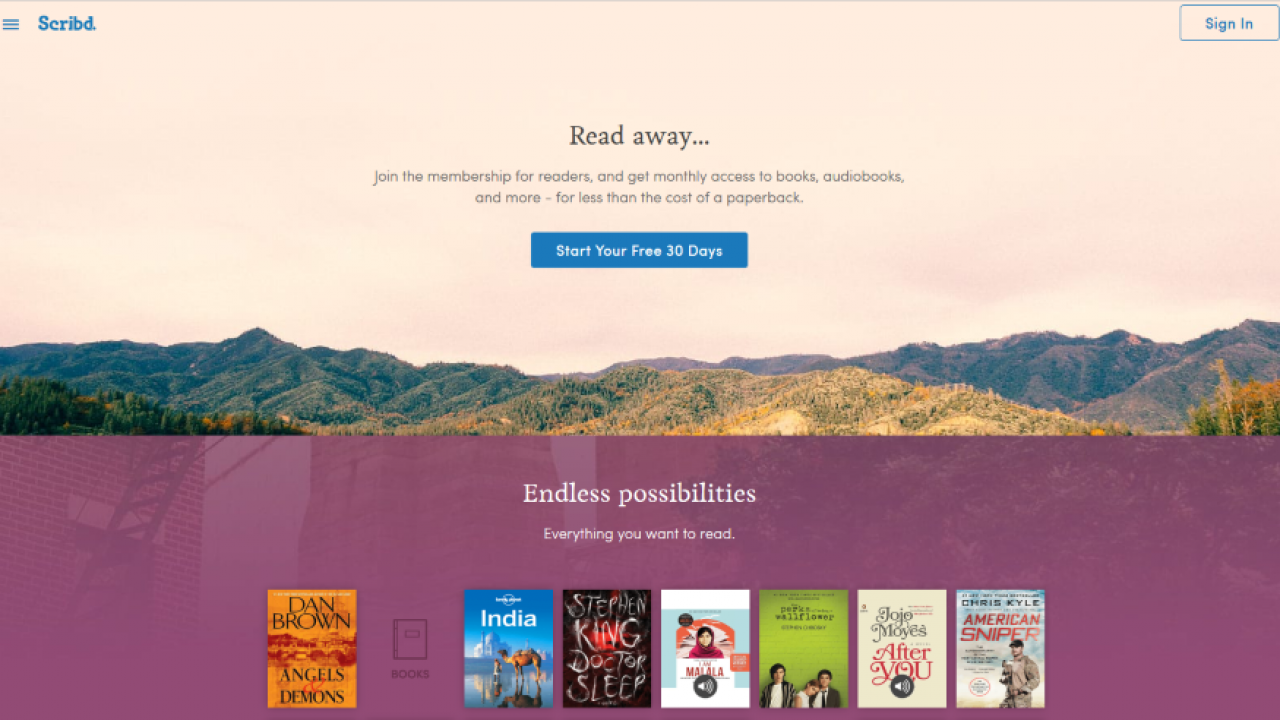
Originally marketed as the “YouTube” for documents, Scribd began its operation as a way for anyone to publish and host their documents and writing online. Born out of the need for one of the site’s creators to host his father’s medical research without having to pay for publication and wait over a year for the documents to be published, the site gained notoriety in 2009 after signing a deal with several publications, including The New York Times, Huffington Post, TechCrunch, and several other blogs and publications to host their documents, as well as for their Scribd Store, which allowed users to sell digital copies of their work online.
Since then, Scribd has morphed into an online subscription service, built to read millions of eBooks, comics, and more online with a Netflix-like subscription service. Despite this refocus on more mainstream titles and novels, Scribd is still used by millions of people daily to host and share online documents using the platform built by the site itself. In the site’s documents section, you’ll find historical papers, political documents, poll results, and plenty of other information for use in your college assignments, term papers, or just as a general document of interest. And while viewing these articles is free by itself, albeit with some limitations on certain documents, downloading this information to your computer is limited for often than not.
While you should avoid downloading and using others’ documents without paying for a monthly Scribd decision, at the end of the day, certain users—students specifically—may find it difficult to pay for the research and other documents provided on the website. Luckily, there are some ways around these restrictions. Though the three methods outlined below are both occasionally hit or miss, they often can be used to bypass the Scribd security and subscription measures, making it easy to view the documents necessary for your next project or paper. Here’s what to do.
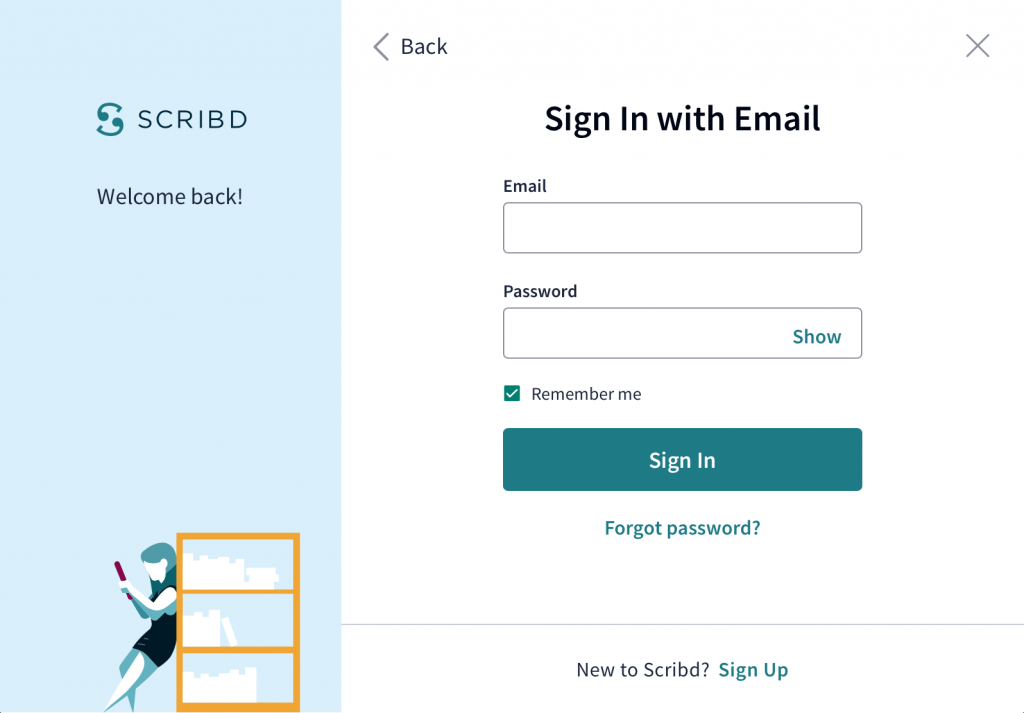
Method One: Uploading Documents
First, it’s important to note that this is Method One for a reason. Although we have three methods on this list, this is the one that we’ve had the most luck with, and as of February 2020, it’s still the one that works reliably. However, it’s not perfect, so if this method ever goes down, let us know in the comments and try our other two methods below.
Our first method for downloading Scribd documents on the web relies on uploading a document of your own to a Scribd account to gain access to the document you want to download. We’ll be performing our test in Google Chrome, though you should be able to accomplish this in any modern browser, including Firefox, Safari, and Microsoft Edge.
Start by heading over to Scribd.com and signing up for a new account. Alternatively, if you already have an account with Scribd, you can use your existing account by logging in. Scribd supports accounts with both Facebook and Google sign-ins, so starting a new account is as easy as clicking a button and linking your account.
Once you’ve signed in, find the document you want to download using the search bar and click on it when it appears in the results.
On the next page, you’ll want to click the Download option on the left side of your display.
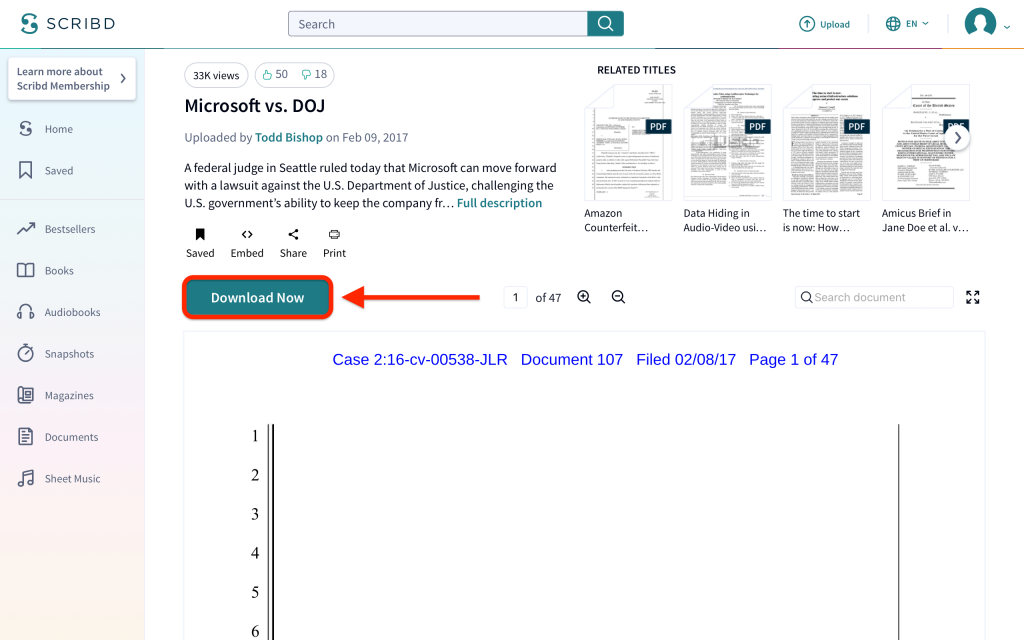
This will redirect you to a page designed to help you set up your Scribd subscription, complete with a 30-day free trial. Doing this requires entering payment information, however, which we want to avoid. So instead, scroll down until you see Start Uploading near the bottom of this page.
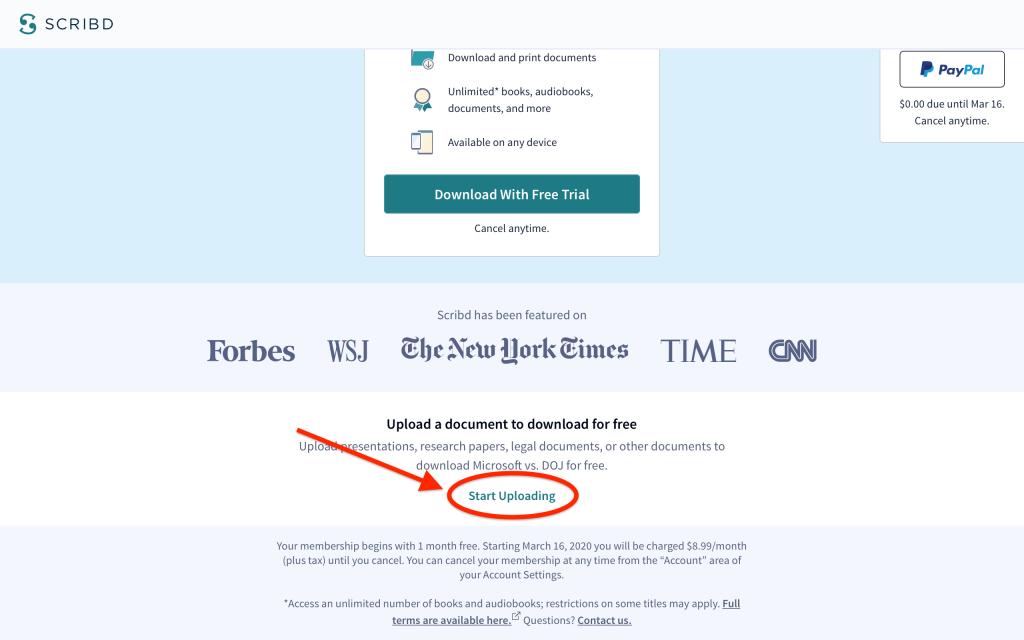
Click this text and then the Upload button on the popup that appears. This allows you to upload a document in exchange for another document on Scribd for free. Unless you have a document of value you’d like to contribute to the site, you can create any kind of document you want. If you have a word processor installed on your computer, like Word or Apple Pages, you can use that to create a short, meaningless document. Alternatively, you can use Google Docs to create a free document on your computer and download it to your device.
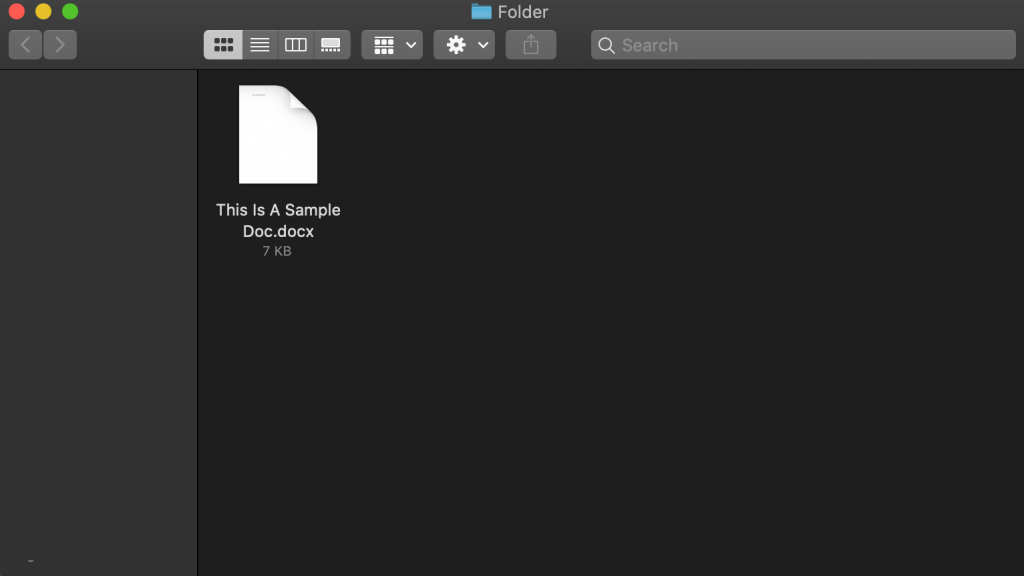
The document can contain anything, including straight gibberish; we recommend using a Lorem Ipsum generator if you’re having trouble figuring out what to write. Just make sure that it has at least a page or two of text or Scribd won’t accept it as an upload. After you’ve created this document, go back to the Scribd webpage and click Select Documents To Upload. When your document is uploaded, provide a title for the new file and hit Submit.
A new popup will appear at the top of the screen offering to let you download the original document you wanted to download for free. Just choose your file format (PDF or TXT) and press Download. You should see your downloaded file in your Downloads folder in just a few seconds.
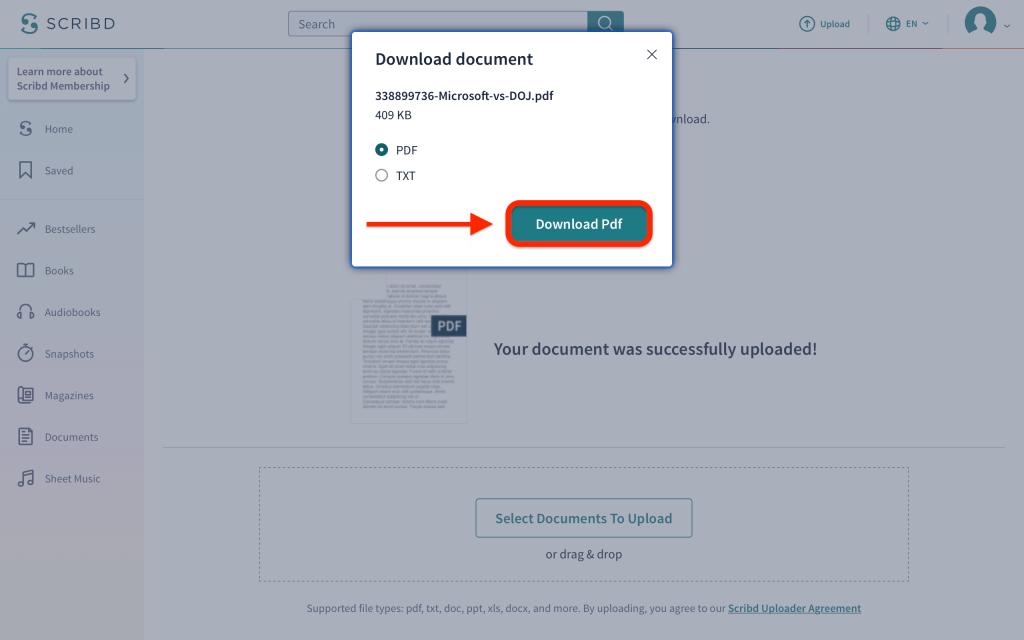
And that’s it!
Method Two: Using the Page Source Code
The second of two methods used for viewing Scribd documents, this involves using Mozilla Firefox to view the page’s source code to gain access to the page’s info. As mentioned above, we’ve experienced some hit or miss results with this method, but since it only takes a couple of minutes of your time to try, it’s worth trying anyway. You’ll know this method has failed if you receive a message that announces an invalid key error. Otherwise, let’s get going with your Scribd document. This was originally our top-recommended way to download Scribd documents without paying for a membership, but we’ve heard from enough users having difficulty with this process to demote it to a backup method.
Start by navigating Firefox (we can’t suggest using Chrome, as Chrome generates a .swf file that never manages to download) to the Scribd document you’re looking to save to your computer. Though Scribd also carries full-length novels and other works of fiction, we recommend only using this for nonfiction documents and other sources for your projects, papers, and research. Inside your document’s preview, right-click the document and select View Page Source from the menu. This will open a new tab in your browser, displaying the source information for your Scribd target.
In this new page, hit Ctrl+F to open the Find in Page UI in Firefox. In this field, enter the phrase “access_key,” and upon finding the result in the Scribd source code, highlight and copy the code to your computer. It should be an alphanumerical code that appears as ‘key-xxxxxxxxxxxxxxxxx’. Now head back to the original document page in your browser and look at the URL at the top of the browser. This time, we’re looking for the document ID number in the URL of your specific page. Unlike the access key, the document ID is listed in the URL and consists of several numbers. The URL should appear as “‘https://www.scribd.com/read/NUMBER/DOCUMENT TITLE.” We’ll be using the number portion of that link in a moment.
Now, open up a new tab in Firefox. We’re going to create a new URL using the information provided us by both the access key, the document ID number, and the following partial URL: “http://d1.scribdassets.com/ScribdViewer.swf?document_id=NUMBER&access_key=key-ACCESS_KEY”. When you’ve pasted this URL into your new tab, replace the number section with the document ID and the access key area with the access key you grabbed earlier. Following this, you’ll have to wait a few minutes for the page to load as your documents begin to download from the Scribd servers. Once your document has finished loading, use the print option to print to PDF, and your document will be saved to your computer.
If this method doesn’t work for you, and you receive some form of error message from Scribd, retry using the first method listed above. Users have reported to us that their preferred method uses the document upload method listed above.
Method Three: GreaseMonkey Scripts
For this next step, you’ll need to use one of multiple different Greasemonkey scripts to download your document, in addition to using Firefox. This has been hit or miss with us as well, especially as extensions and plugins age and Scribd continues to update their site. Still, it’s worth mentioning if only for the sake of completion. The first thing you’ll need to make sure you have is Firefox. Greasemonkey is a Firefox-only extension, and though Tampermonkey exists for Chrome, we’re going to need to use Firefox for this one. Install Greasemonkey from the Firefox plugin store, and head over to this site to install the Scribd Greasemonkey extension. There are several of these that exist online, and each may be worth trying until you find the correct one for you.
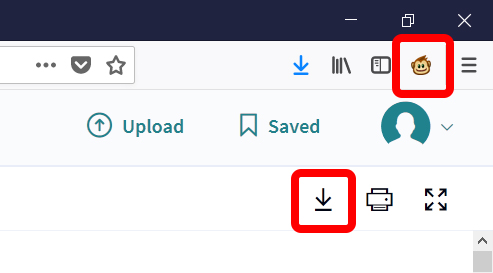
With your Greasemonkey script installed, you should be able to download Scribd documents within your browser using the download key that appears on the top of the page. That said, because Scribd is constantly changing their site, we can’t always guarantee that you’ll be able to find a script that works. In our tests, we found success using the script here, along with some of the scripts on GreasyFork, which also include options to de-blur documents on Scribd.
***
Unfortunately, the nature of Scribd means that these methods are far from perfect. Scribd doesn’t want users to access their document collection for free, and therefore, these methods are always up in the air for whether or not they’ll work. Typically, trying to force Scribds hand will get you somewhere, from a full-blown document downloaded from their servers to a saved and converted HTML document that can be used for PDF files. As always, we update this article once every couple of months with the newest information we can, and our comment section is a great way to see who else is having success downloading from Scribd. None of the methods performed here are by any means perfect, but with enough time, energy, and effort, making progress within Scribd to gain access to documents for your homework or studying isn’t too far away.




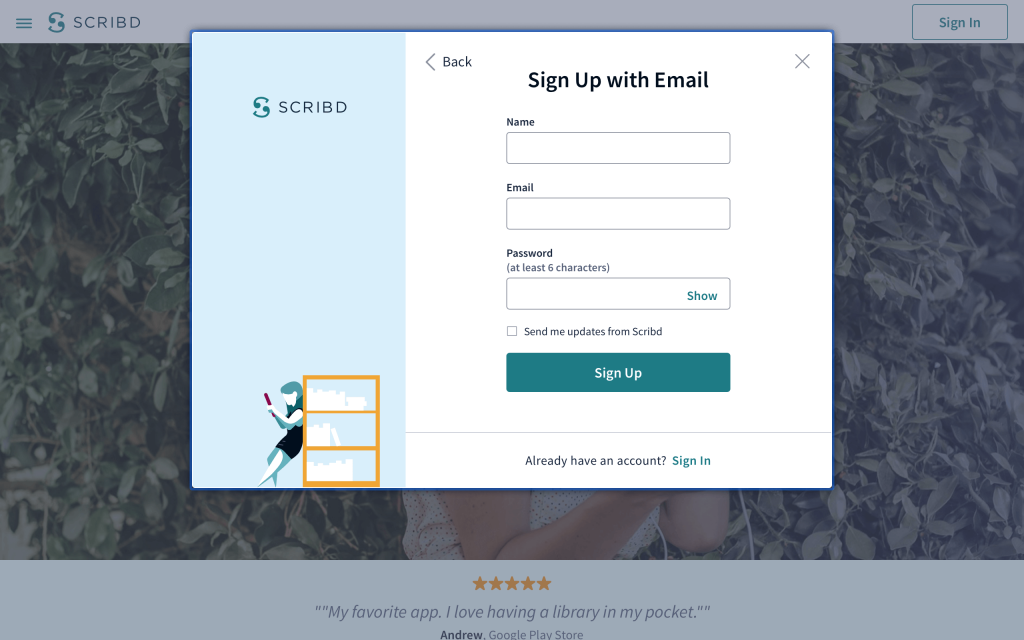
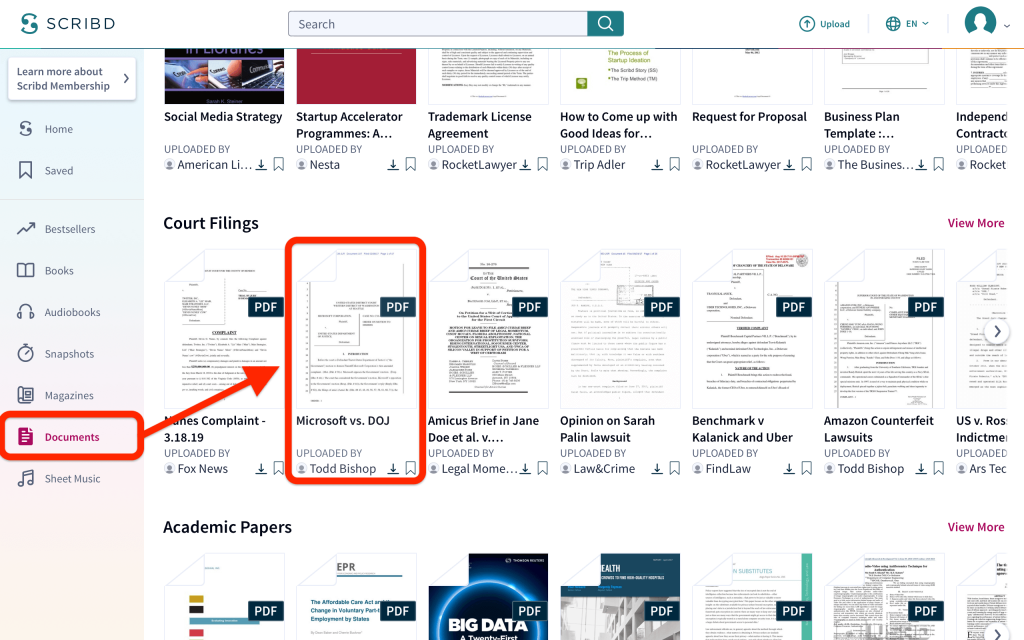
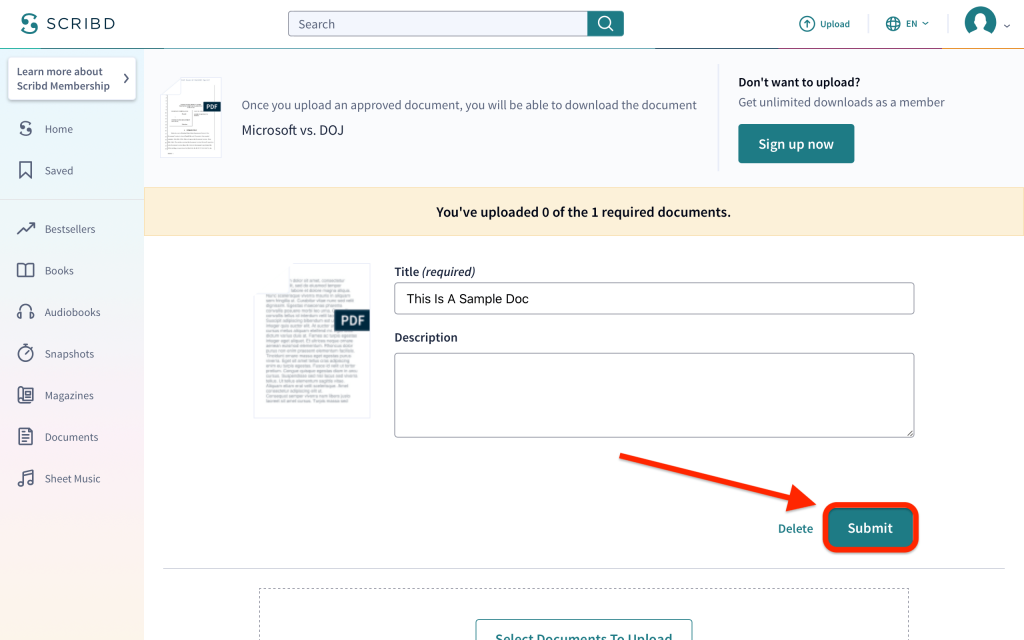
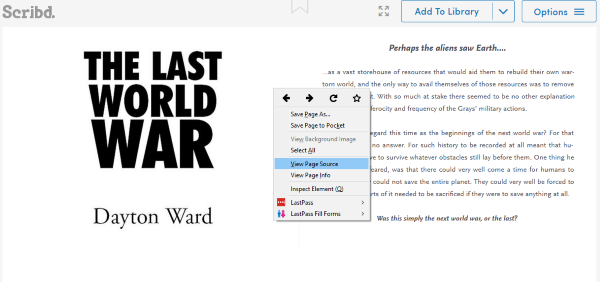













30 thoughts on “How To Download Scribd Documents For Free”
Method 1 worked for me. I am using Microsoft’s edge browser (if you find that relevant).
Didn’t try Method 1 as it asks me to put my payment info (and I won’t)
Method 2 didn’t work
Method 3 worked partially, had to download GreaseFork unblurring add-ons to GreaseMonkey to make it work (tried different ones, some didn’t work)