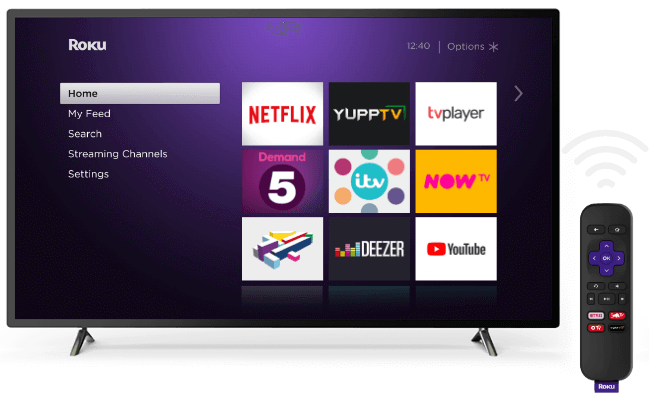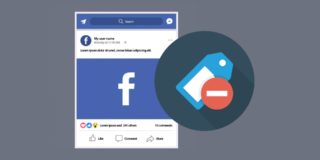How To Factory Reset a Roku Device

Roku makes streaming easy and convenient, providing you with access to over 4,000 paid and free channels. This includes YouTube, Netflix, BBC iPlayer, Sky News, and more. You can select everything that fits your taste and interests and have it available at a press of a button.
To use your device, you need to connect it to your Roku account, which stores all your preferences and saves your credit card information. Every purchase or rental you make through Roku happens through the account. If you have to switch to a new Roku stick, you can use the same account again.
Using Roku makes it easier to enjoy streaming without having to worry about the specifics. But sometimes, the device doesn’t perform the way it should, and a factory reset is required.

What Happens If You Complete a Factory Reset?
While the idea behind Roku is to provide you with a smooth, carefree experience, glitches may appear from time to time. The device can lag or stop responding.
Performing a reset should take care of this problem. A factory reset will restore it to the way it was when you first started using it. This means that your device gets disconnected from your Roku account. All the channel apps you have downloaded disappear, and so does all the personalization.
Once you’ve completed a factory reset, you can reconnect the device to your account. The channels and apps you’ve downloaded before will become available to you again. In most cases, the performance issues will be resolved.
How to Restart Your Roku Device from the Settings
Let’s look at the ways you can restart your device from the settings:
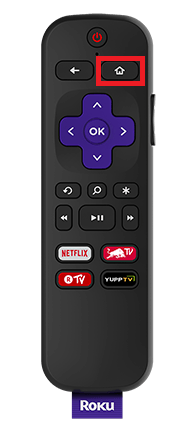
-
On your Roku remote, press Home button. This is the button with the house icon, located near the top of your remote.
-
Scroll to Settings. Use the arrow buttons and OK button to navigate the list.

-
Select System
-
Choose “Advanced system settings”
-
Scroll to and select Factory Reset
Now, select the “Factory reset everything” option and then follow the instructions that appear on your screen. You may need to enter a code that’s displayed on your screen to prove that you’re not selecting these options by accident.
Going through the settings is easy and quick, and it’s occasionally referred to as a soft reset.
But it’s not an option if your Roku device keeps freezing. If you have an unresponsive or extremely slow device to deal with, you should use the hardware reset option instead.
Resetting the Device Through the Physical Reset Button
Every Roku device comes with a way to reset it manually. This can be either a tactile button or a pinhole, depending on the model of the device you own.
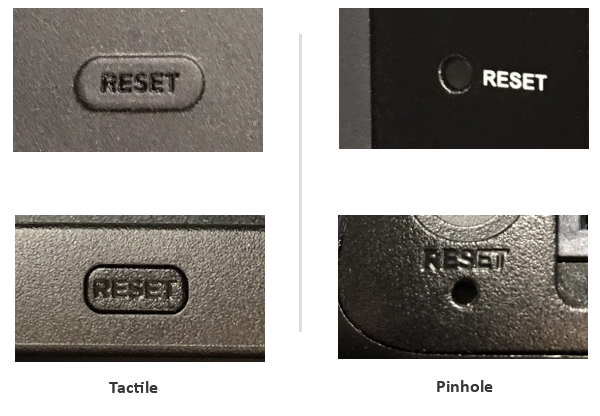
If your Roku player is equipped with a tactile button, you want to keep pressing it for 20-30 seconds. It’s not enough to just wait for the screen to go black, you should keep holding the button beyond that.
Devices with a pinhole button are easy to reset as well. You should use an unbent paperclip or a pen to safely press and hold the button. Again, you should wait 20-30 seconds until the restart happens.
Note that you can also shut down the device using these buttons, by pressing them down briefly. Holding the buttons down for a long time ensures a full reset. The indicator light on your device will start blinking rapidly when the reset is complete.
What Should You Do Once the Device Has Been Reset?
When your Roku device has been reset, you can start using it again as though it’s brand new. Here is how to set it up:
- Connect the device to your home Wi-Fi network.
- On your phone or computer, log in to your Roku account. All the apps you’ve downloaded before will be at your disposal.
- Re-link your device to the account.
- Wait until your Roku channels get downloaded.
- Personalize the device. You can reorganize the channels you’ve downloaded, choose a new theme, rename your device, or install a screensaver. For themes, screensavers, and more, you can investigate the Roku Channel Store.
Another Good Reason to Reset
Roku devices are a great way to keep up with the times. You can enjoy your favorite streaming services while using a remote control. You can even turn your Roku remote into a universal remote control in a few easy steps.
But if you decide to upgrade to a smart TV, your Roku devices won’t be as useful anymore. In this situation, many people choose to sell their Roku player. If that is what you want to do, resetting the device before selling it or giving it away will erase all your channels, preferences, and downloads. This will allow the new owner to use the device as if it was brand new and prevent them from accessing your Roku account.