How To Change Location on Care.com
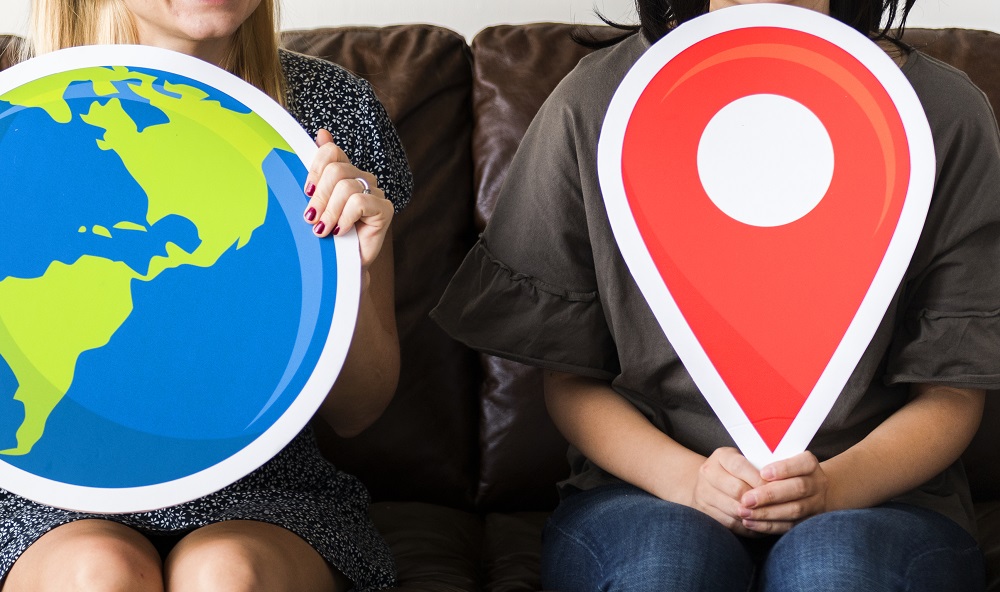
When you make an account on Care.com, you have to enter all the relevant personal information for your profile.
Besides the information about your age, work history and interests, you have to provide your current address. This address makes it easier for the platform to match you with other users, whether you need to hire or to be hired.
Of course, we sometimes move our location, so the info on Care.com can become outdated. To avoid any miscommunications and missed opportunities, it is important to change your address as quickly as possible when you move.
This article will show you how to change your address in Care.com, as well as some other tips to make your use of the platform easier.
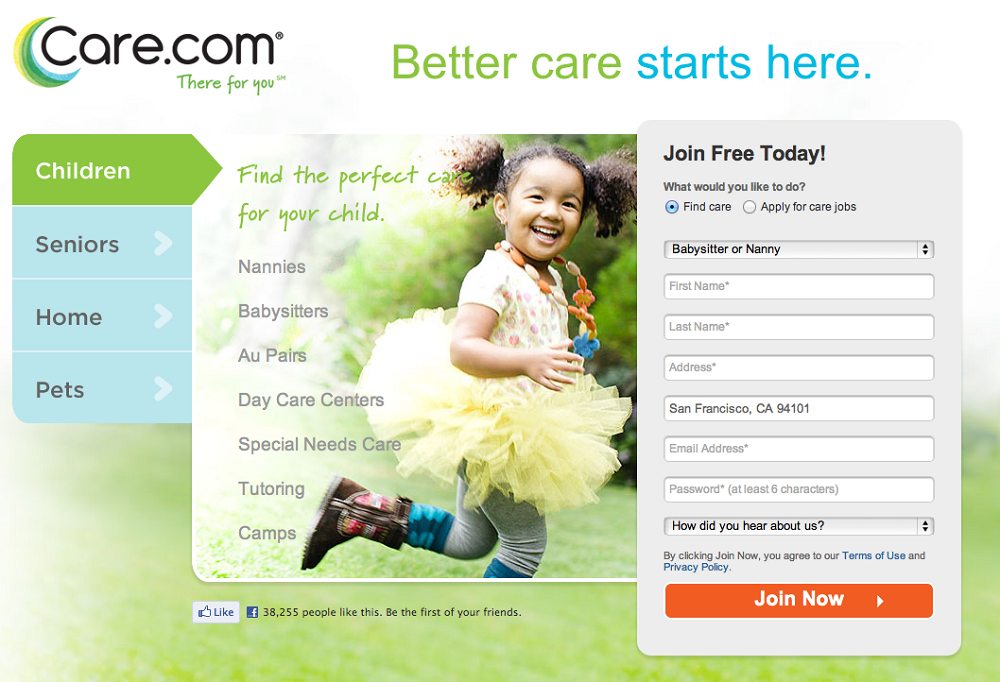
How to Change Location in Care.com?
To change your location, you need to follow these simple steps.
- Log in to your Care account.
- Locate the ‘My Care’ option on the top right side of the screen. It’s next to messages.
- Hover over it, and a dropdown menu should appear.
- Click on ‘My Account & Settings’.
- Find ‘General Information’ and click on it – this should be below ‘My Profile and Settings’.
- Click on ‘Edit’. You can erase your current location and change to the one you are now. If you moved out of your city, you must change your ZIP code too. Remember that Care.com is US-based, so you can only enter locations within the country.
- Click on ‘Save and Finish’.

After you finish, just apply the new information and you are good to go. Note that you will have to wait 24 hours for the information to change on your profile. Make sure you don’t accidentally start discussing work with your old location still on your profile.
How to Add Transportation Options in Care.com
When you first create a Care.com account, you can add a great deal of optional information. It’s important to know how to go back and update this info when needed.
For example, if you bought a new car, you should let potential clients know that you have this means of transportation. To update your profile with this information, you should follow these steps:
- Open your Care.com profile.
- Go to ‘My Care’ option on the top right of the screen, click on it.
- Locate ‘Account & Settings’.
- Go down to the ‘My Services’ part of your profile.
- Click the ‘Edit’ option under your profile.
- Click the ‘Experience’ link from the listed options on the left side of the screen. If you are updating a babysitter profile, click on ‘Additional info’ instead.
- You should find the question ‘Do you have your own car’?
- Choose Yes next to the question.
- Click on Save & Finish. Sometimes you need to click on ‘Next’ to go on the other page, and then choose ‘Save & Finish’.

When you are updating any service, it will automatically update on all your profiles. For example, if you update your Senior care profile with the information that you own a car, all the other profiles will reflect this change. It is impossible to own a car on your Senior care profile, but not on your Child care profile.
Similarly, if you disable a service from one profile, it will disappear on all the other profiles that you own.
How to Hide or Close Your Care.com Account
You can always temporarily hide one or all your Care.com profiles. This will save all the profile information for later use if you decide to return to Care.com.
When you hide your profile, nobody will see you on the site. To hide your account, just go to ‘Accounts & Settings’ and you will see a ‘Hide My Account’ option.
If you want to completely remove your Care.com account, you need to:
- Go to the ‘Account & Settings’ menu.
- Go to the ‘Membership & Information’ section.
- Look for ‘Account Status’ and click ‘Edit’.
Here you can close your account. This is a permanent action, and you lose all your account information if you choose to do so. If you ever want to return to Care.com, you will have to make a new account.
Contacting Care.com Support
If some of these tips don’t work for you, you could be experiencing a website glitch. If you have any other questions or you’re unsure about some of the options, you can always contact the Support team. Select the type of help that you need, and the website will guide you.
















