How To Hide Bookmarks in Chrome or Firefox

Having visible bookmarks on your browser screen is a quick and convenient way to navigate between your favorite pages. But some people might find the bookmarks toolbar distracting. Also, you may prefer to hide your bookmarks from other people using your device.
Usually, hiding the bookmarks bar requires just a few clicks. However, these steps vary from browser to browser. Some, like Microsoft’s Edge and Explorer, don’t even use the term ‘bookmarks’.
If you want to remove the bookmarks bar from your browser window, read this article. It explains how to remove your bookmarks from view, depending on the browser that you use.
Hiding Bookmarks in Google Chrome
To remove the bookmarks toolbar in Google Chrome, you need to go through the bookmarks menu. Here is how you can do that:
- Open the Google Chrome browser.
- Click on the ‘more’ icon (three vertical dots) on the top-right of the window. A drop-down menu will appear.

- Click on the ‘Bookmarks’ option, or just hover your mouse over it. A new window will appear.

- Find ‘Show Bookmarks bar’. There should be a checkmark next to it, meaning that it is visible.

- Click on it.
- The bookmarks toolbar should disappear.
If you want to enable it again, simply repeat the steps and your bookmarks bar will appear. The same applies to every browser on our list.
Hiding Bookmarks in Mozilla Firefox
With the Firefox browser, you should follow these steps:
- Open Mozilla Firefox.
- Find the ‘more’ icon on the top-right of the window (three horizontal lines). You’ll see a drop-down menu.

- Select the ‘Library’ menu. A new menu will appear.
- Click on ‘Bookmarks’ to open the bookmarks menu.

- Select ‘Bookmarking Tools’ to open bookmark settings

- Click on ‘View/Hide Bookmarks Toolbar’.
If the bookmark bar was visible, this will hide it from the screen, and vice-versa.
Hiding Bookmarks in Opera
You can hide Opera bookmarks with practically the same method as in Google Chrome. Just follow these steps:
- Go to the Opera browser.
- Go to the Opera menu in the top-left corner of the window (the red ‘O’ icon).
- Find ‘Bookmarks’ from the dropdown menu.

- Hover over ‘Bookmarks’ with your mouse (or click on it) and the bookmark menu will open.

- Select ‘Show bookmarks bar’.
If there is a check mark next to this option, this means that the bar is visible. Clicking on it should uncheck it, and the bar should disappear.
Hiding Bookmarks in Safari
Safari has the simplest method of enabling and disabling bookmarks out of all the browsers. To manage this, you should:
- Open to the Safari browser.
- Click on ‘View’ on the top of the window. The drop-down menu will appear.
- Find ‘Show/Hide Bookmarks Bar’ and click on it.
When you uncheck this option, the bookmark toolbar will go away.
Hiding Bookmarks in Microsoft Internet Explorer
If you have an older version of Windows, you probably have Internet Explorer. With Internet Explorer, the term ‘favorites’ replaced the term ‘bookmarks’. So, to disable the favorites bar, you should:
- Open the Microsoft Internet Explorer browser.
- Right-click at the top of the browser window for the dropdown menu to appear.
- Find ‘Favorites bar’. If your favorites bar is visible, there should be a checkmark next to this option.
- Click on It to disable the toolbar.
Hiding Bookmarks in Microsoft Edge
Since Microsoft Edge is the new default Microsoft browser, it also uses the term ‘favorites’. Follow these steps to disable the bar in this browser:
- Open Microsoft Edge.
- Find the ‘more’ icon in the top right of the window (three horizontal dots).
- Click on ‘Settings’ from the menu that shows up.

- Look for a ‘Favorites bar’. If your favorites bar is visible, this option should be on.

Click on the on/off button to disable the favorites bar.
Reveal the Bar Whenever You Like
Many people find the bookmarks bar too distracting while using their browser. Luckily, all the most popular browsers make it easy for you to make the bar disappear and reappear whenever you desire. If you ever want to move your bookmarks out of sight, you don’t have to worry about deleting anything.





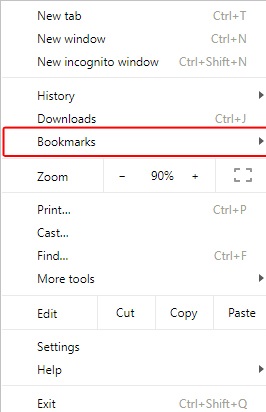

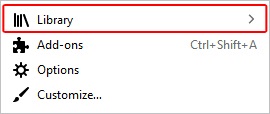
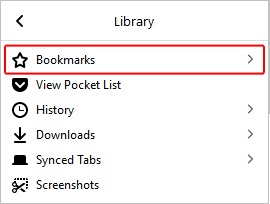
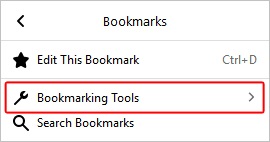

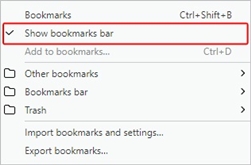
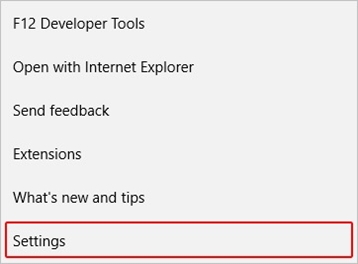
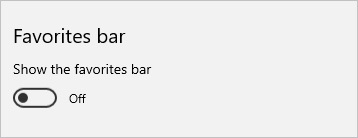













One thought on “How To Hide Bookmarks in Chrome or Firefox”