How To Fix VPN 800 errors
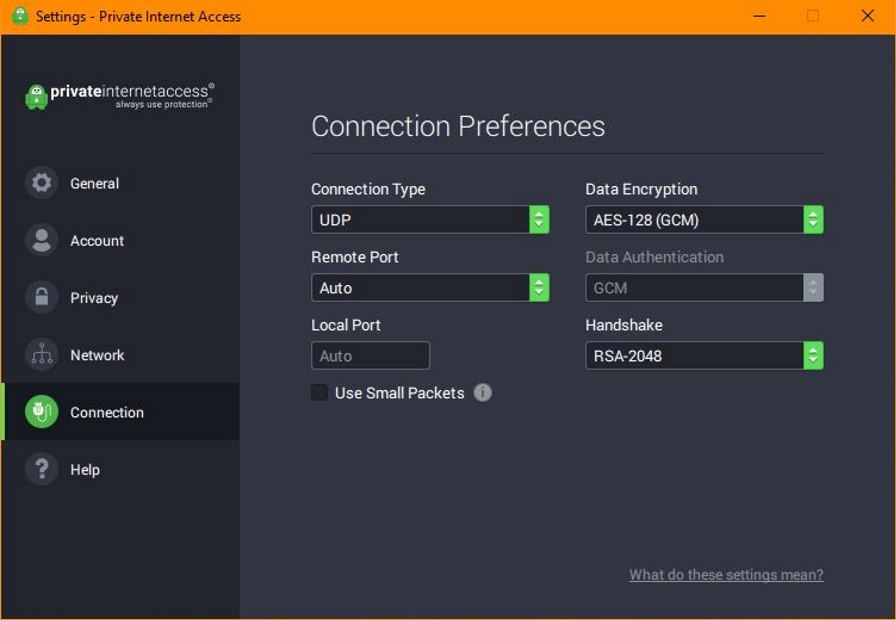
VPNs are a pet subject of mine and I sometimes get a little evangelical about using them. Everyone who uses the internet should use a VPN to protect their privacy. But what about if you use one and it won’t establish a connection? What if you keep seeing ‘Connection failed with error 800’ errors?
If you’re seeing that error, you’re using Windows and are trying to establish a connection between your VPN client and the service. The 800 error means the VPN app cannot create a connection. Exactly why is down to us but there are some usual suspects including firewall, VPN app config, your internet connection or VPN server availability.
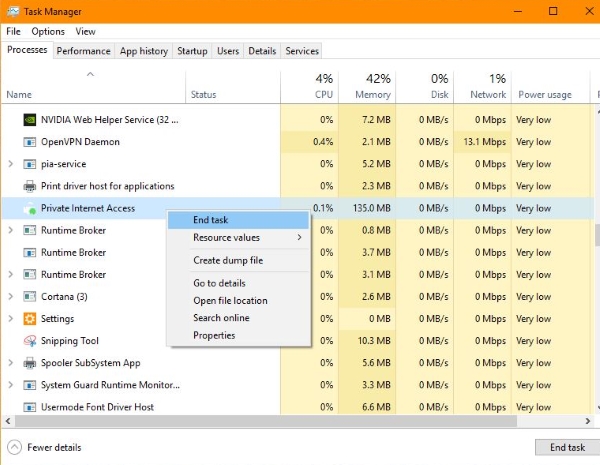
Fixing Connection failed with error 800
We can work through these in an organized way to try to establish your VPN connection again. Try these fixes in order to address this error.
Restart the VPN app
The first thing to try whenever something goes wrong with any app is to restart it. Shut it down in Windows, then right click the Taskbar and select Task Manager. Look for any instance of your VPN app, right click and select End Task. This will ensure every process linked to your VPN app is shut down.
Then restart it again and see if it connects.
Check your VPN settings
If you’re setting up a VPN for the first time, have just changed your password or something else, check the app settings. Make sure you have entered your username and password correctly for starters. Then check the settings, network settings in particular.
Different VPN services are configured in different ways. Some prefer UDP connections with AES-128 bit encryption while others use TCP 256. Some have to have specific ports linked to them and a particular type of handshake. Check your VPN provider for setup details and make sure your app settings reflect the ‘ideal’ setup for your service.
Try a different endpoint server
Before we get into rebooting devices and checking your network first let us check it isn’t the VPN endpoint server that’s down. Most VPN apps will let you manually select a location to exit the internet. Some will also automatically select the fastest route to maintain your internet speed.
Select a different endpoint server than the one selected and retry the connection. If it connects, it’s the endpoint server. If it doesn’t connect and still shows ‘Connection failed with error 800’, move on to the next step.
Restart your device
If restarting the app doesn’t work, try rebooting the computer, tablet or whatever you’re using. A full reboot can fix all manner of issues and anything to do with the network is a prime candidate. Windows networking is notoriously problematic and a reboot can fix most network issues without you having to do any more.
Reboot your device and retry your VPN app to see if it connects.
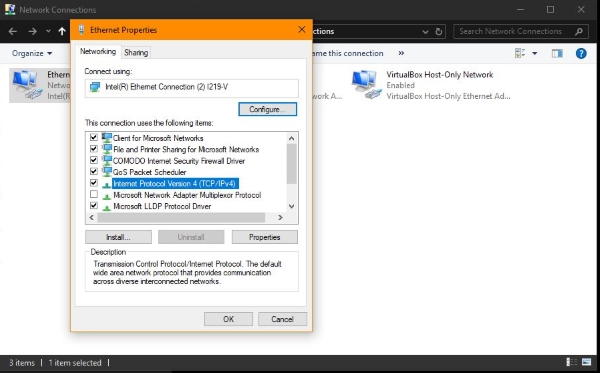
Check your internet connection
Does your internet work as normal? Are you using WiFi? Checking the status of your connection is the next logical step if a reboot and these other steps didn’t work. If you use Ethernet try this. If you’re on WiFi, just select WiFi instead of Ethernet.
- Right click the Windows Start button and select Network Connections.
- Select Ethernet from the left menu and Change Adapter Options on the right.
- Select your Ethernet connection, right click and select Properties.
- Select Internet Protocol Version 4 in the center and the Properties box underneath.
- Set both options in the popup window to Automatic and select OK.
- Close all windows and confirm changes if prompted.
Retest your VPN connection now. If you manually set an IP address it may be conflicting with DNS or IP settings. Allowing Windows or your router to control IP addressing and DNS server addressing can mean your VPN connects normally again.
Check your firewall
Most home firewalls allow VPN traffic without getting in the way but it’s always worth checking. Disable your firewall for a second and retry the app. If you still see ‘Connection failed with error 800’, enable the firewall again. If you don’t see the error and your VPN connects, identify the executable for the VPN app and let it through your firewall.
Your firewall should have the option to allow an application to pass freely. Use this to enable your VPN to pass through your firewall without being blocked. Then retry your VPN with the firewall enabled and see what happens.
These are the most common fixes to ‘Connection failed with error 800’. One of these should certainly have you up and running again!
Got any other suggestions for fixing this error? Tell us about it below if you do!
















