Where Is the FaceTime Flip Camera Button in iOS 12?

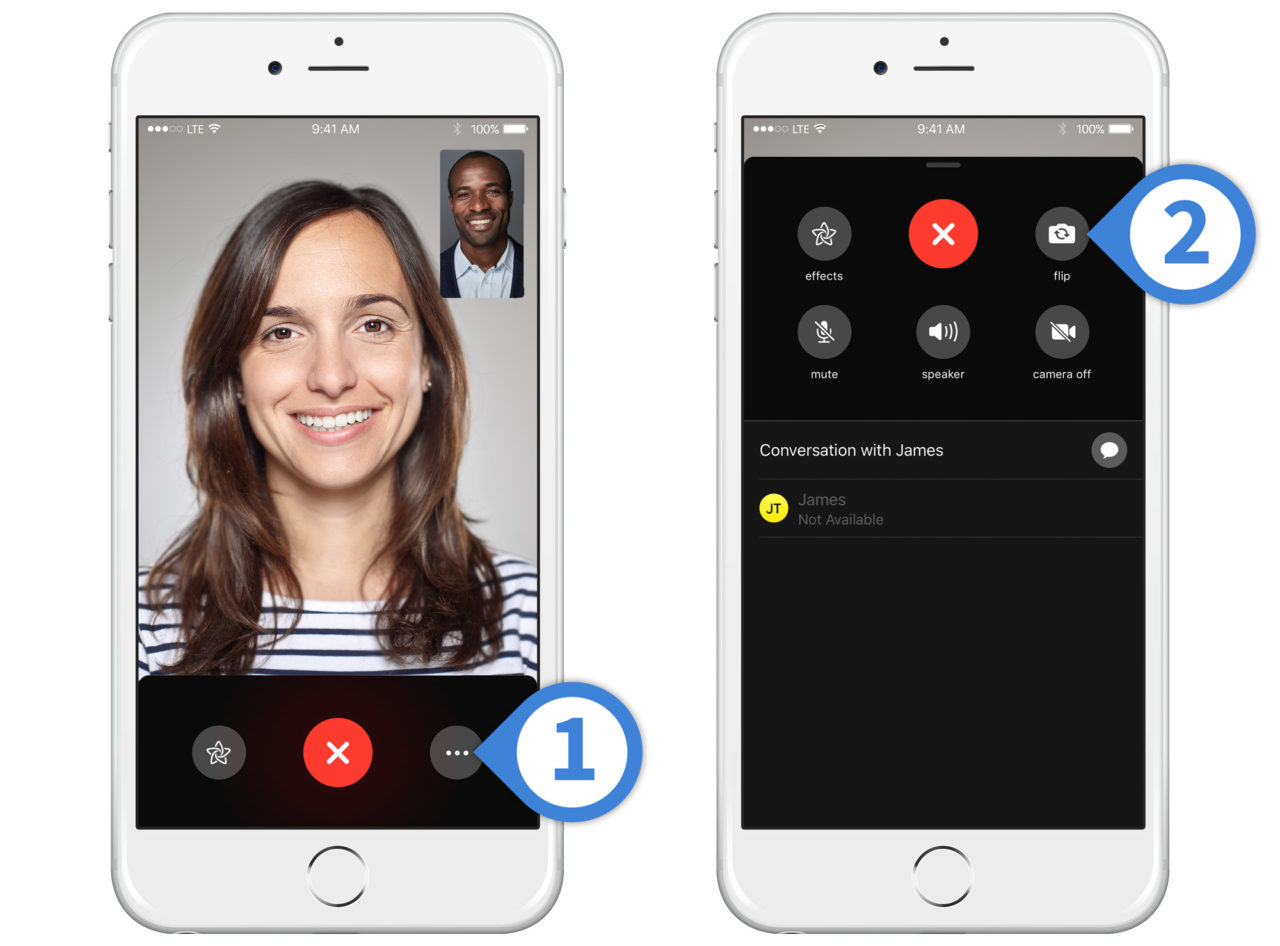
If you’ve just upgraded your iPhone or iPad to iOS 12, you may be wondering where the ‘flip camera’ option is in FaceTime. In iOS 11 and earlier, the flip camera button was displayed in the bottom-left corner of the screen during FaceTime video calls. This let the user switch the camera view being sent to the other caller from the front-facing FaceTime or TrueDepth camera to the rear camera.
In iOS 12, however, the flip camera button is missing from the FaceTime video call screen. Like other areas of the iOS 12 redesign, Apple has simply hidden the button for a cleaner look. Here’s where you can find it:
- While you’re in a FaceTime video call, tap the button with three dots in the lower-right corner of the screen.
- This will reveal a number of FaceTime-related options, including the flip camera button in the upper-right.
While it’s good to see that the option to switch cameras during a FaceTime call hasn’t been removed, Apple’s decision to take the flip camera button off of the main FaceTime screen will be annoying for many users, including us. We frequently switch cameras during FaceTime calls for reasons ranging from assisting in remote troubleshooting to using it as a viewfinder to help send video of the kids playing to their grandparents.
By tucking the flip camera button away in iOS 12, Apple has forced us to take extra steps each time we access this common and frequently used feature. The fact that the FaceTime options interface obscures the video when opened also makes using it during a call a bit awkward.
A good solution may be to allow users to customize and replace the effects button on the video call screen (positioned opposite the options button on the left). For example, we almost never use effects during FaceTime calls, so being able to swap effects for the flip camera button, or any of the other hidden options, would be helpful.
















