How To Add Your Gmail Account to Yahoo Mail

According to Email Client Market Share, Yahoo Mail ranks 6th with an equal percentage of the market share. Unsurprisingly, Gmail and Apple iPhone the list and, when combined, they account for more than half of the market.
If you take a look beyond statistics, Yahoo seems to push hard to get more users. As of recently, you are allowed to add your Gmail account and use Yahoo Mail for other accounts like AOL, Outlook, etc. In addition, you can also sync Twitter, Facebook, and LinkedIn contacts with the Yahoo client.
What’s more, the entire process is quite straightforward and you can have everything up and running in a matter of minutes.
Adding Gmail Account to Yahoo Mail
The method for adding your Gmail account is slightly different if you are using a full-featured or basic version of Yahoo Mail. The following paragraphs provide you with a quick guide for each version and we’ve included Outlook and AOL as well.
Full-Featured Yahoo Mail
Go to Yahoo and log into your account, then navigate to Settings.
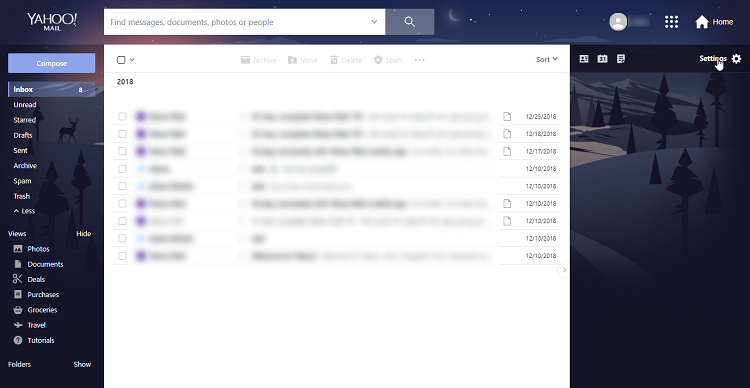
Select Accounts from the menu on the left and click the “Add another mailbox” option in the pop-up window. From here on out, you can add your Gmail and other accounts.
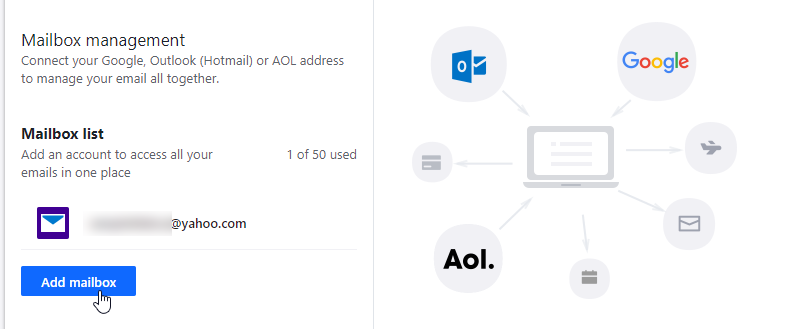
Choose Google and type your Gmail address in the Email address tab, then select “Add mailbox”. Next, you need to sign in and click Allow to confirm access to your Gmail account. When you finish, click “Done” and you are good to go.
There is an option to change the name that shows up when you send an email. To do it, select the Your Name box. Selecting Description allows you to change the account name.
After you add the Gmail account, Yahoo will fetch 200 most recent messages, and you’ll be able to browse the entire email history together with attachments.
AOL
Choose AOL after you click on “Add another mailbox” and type the full email address in the required field.
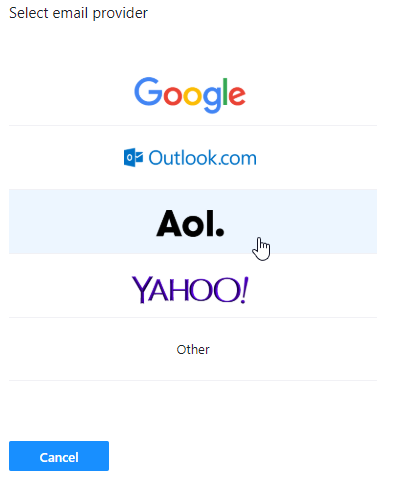
Select Add mailbox, log in, and click “Continue” to permit Yahoo access to your AOL account. Like with Gmail, you can change your and account name, but this step is optional. Click “Done” when you enter all the necessary information and your account is added.
Outlook
You need to be signed into Outlook to be able to add it to Yahoo Mail, which does not apply to Gmail. In fact, you might be denied access if your Gmail account is signed in with a different client.
Select Outlook from the email provider list, type in your email and click “Add mailbox”. To confirm access, click on “Yes”.
Basic Yahoo Mail
There is one downside to the basic version – you cannot receive emails from a different provider, but you can send them. For some users, this is a major drawback, though you should still know how to utilize the available options.
Step 1
Go to the upper right of the Yahoo window and choose Options (it’s in a drop-down menu). Click on “Go”, then “Mail Accounts” which is under Advanced Options.
Step 2
Select “Add or edit an account” (it’s a link) and click on “+Send-only Address”. Name your account under Account description and type in the sender email address (the box is named Email address).
Type your name and recipient email in the “Reply-to address”, then click “Save”.
Step 3
Go to your Yahoo mail and find an email with the title “Please verify your email address”. For some users, it might end up in the spam folder.
Follow the link in the email, log into your account and select Verify to confirm.
How to Get the Latest Yahoo Mail Version
The limitations of the old version might be a deal-breaker for some users. Not to mention that adding a new account has more actions than you’d want to take. Thus, you might want to think about switching to the new version.
And guess what? You are only a click away from the full-featured Yahoo Mail. Go to the upper right corner of the Yahoo window and select “Switch to the newest Yahoo Mail”. The screen will change in an instant and you’ll be able to take full advantage of the new email client.
Note: To send an email, click “Compose”, then the arrow in the “From” section to choose Gmail or any other account.
Hey, You’ve Got Mail
With the latest version of the software, adding your Gmail account to Yahoo Mail is a walk in the park. From a user’s perspective, Yahoo has done a really good job of making things easy and intuitive. The email client UI is well laid out and there is no clutter like in some previous version.
So if you are keen on switching your email client, Yahoo is a good option. And in the future, it is likely to climb up the list of most popular clients for sure.















