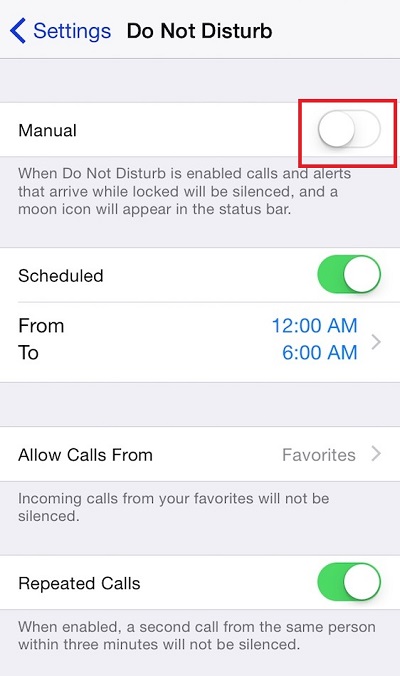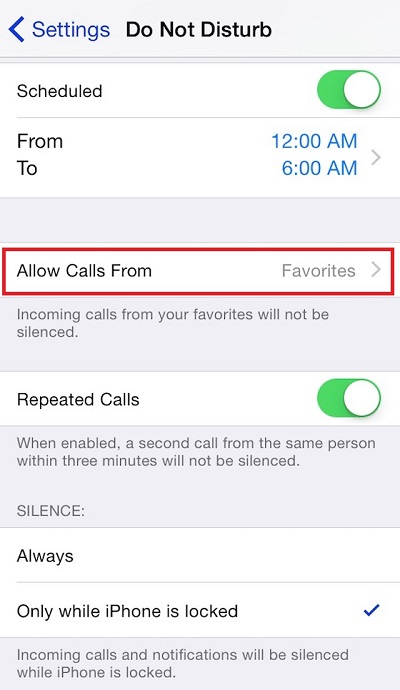How to Block Unknown Numbers on iPhone

No one likes waking up to a ringing phone when an unknown number is calling. Most unknown calls come from telemarketers, surveys, spammers, and so on. Sometimes a call could show as Private, Blocked, or anonymous. It doesn’t really matter where the calls are coming from; most of us would like them to stop.
If you’re a proud iPhone owner, you can block all unknown incoming calls. We will tell you how to get rid of unknown callers for good in the article below.
Blocking Unknown Callers
There’s nothing worse than your phone ringing all the time. You have to stop what you are doing to check who is calling and realizing that it’s some pesky telemarketer or spammer might be frustrating. If you are tired of having No Caller ID calls all the time, there are a few things you can do about it.
Do Not Disturb
You can set your iPhone, so it rings only when you get calls from contacts that are already in your address book. That means that all other calls, including those without ID, will be silenced. You won’t block them, but the phone will ring silently and you will know that it’s a number you want to avoid. Here is what you need to do:
- Go to your iPhone’s settings.
- Select the “Do Not Disturb” tab.
- Tap on the “Manual” option.

- Turn the “Do Not Disturb” feature on.
- Tap “Allow Calls from”.

- Select “All Contacts” in the options.
You can choose the contacts you want manually if you don’t want to receive calls from some of them. Most telemarketers call each number only once, so you can select “Repeated Calls” option. If the unknown caller tries to call you again, the phone will ring. You never know who could be looking for you, so it might be a good idea to let repeated calls through.
No Caller ID
If you get a call that says No Caller ID, there isn’t much you can do because Apple didn’t make a feature that allows you to block them. However, some people say that you can block all No Caller ID calls by copying and pasting the “No Caller ID” to your contact list and block it there.
We tried this method, but it wasn’t successful. However, if the calls keep coming in, you can check what’s going on with your phone company and ask them to block the number for you.
You should know that some phone companies can’t block any calls, but don’t worry because there’s a solution for that as well.
Third-Party Call Blocking Apps
Since there is no call-blocking option on your iPhone, and if your phone company doesn’t block annoying calls, you should take things into your own hands. You can find some useful apps designed to block all unwanted calls.
RoboKiller
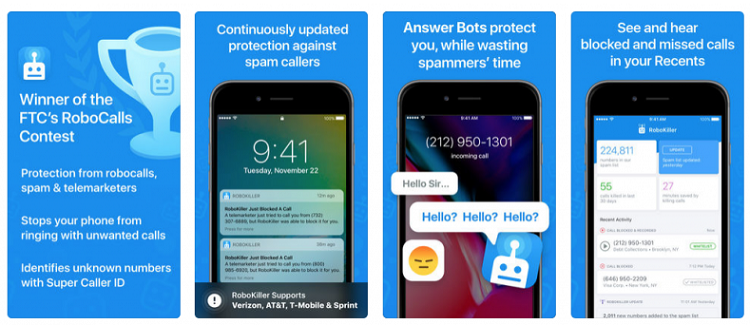
RoboKiller is the perfect app that takes care of robocalls and spammers. It can also reveal the number of an unknown caller with the “Super Caller ID” feature. The app is very popular, and it’s being praised all over the internet. Have in mind that you will have to pay for the app, but the asking price is small compared to what the app offers.
If you are still not sure if you want to spend money on RoboKiller, you can try a one-week free trial, to make sure that the app takes care of unwanted callers. If you do get the app, you will get the Family Sharing features, allowing six of your family members can use the same features as you do.
Hiya Caller ID and Block
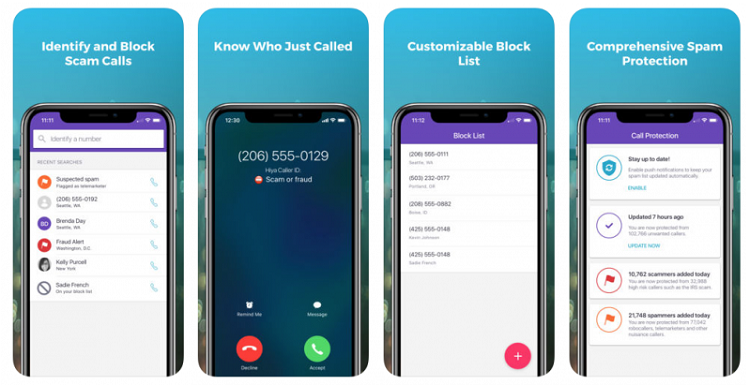
Hiya is another useful app for blocking calls and filtering out spammers. It will reveal the hidden number that would otherwise show as “No caller ID.” The app has a call protection database, so it recognizes some spammers and telemarketers right away. It also allows you to customize your blocking list. Unlike RoboKiller, Hiya is free, so you can download it from the App store at any time. It also offers a Family Sharing plan for six family members.
Installing Third-party Blocking Apps
If you get a third-party blocking app, you will need to change some settings for it to work as it should. Here is what to do:
- Open the settings on your iPhone.
- Find the “Phone” tab and expand it.
- Tap “Call Blocking & Identification”.
- Find option “Allow These Apps to Block Calls and Provide Caller ID,” and turn downloaded on.
No More Unwanted Calls
Now that you know how to block all unwanted calls, you can forget about those annoying telemarketers and other calls you don’t want to answer. The next time your iPhone rings, you will know that it’s a call you want to answer.