How to Turn Off macOS Mojave Screenshot Preview Thumbnails
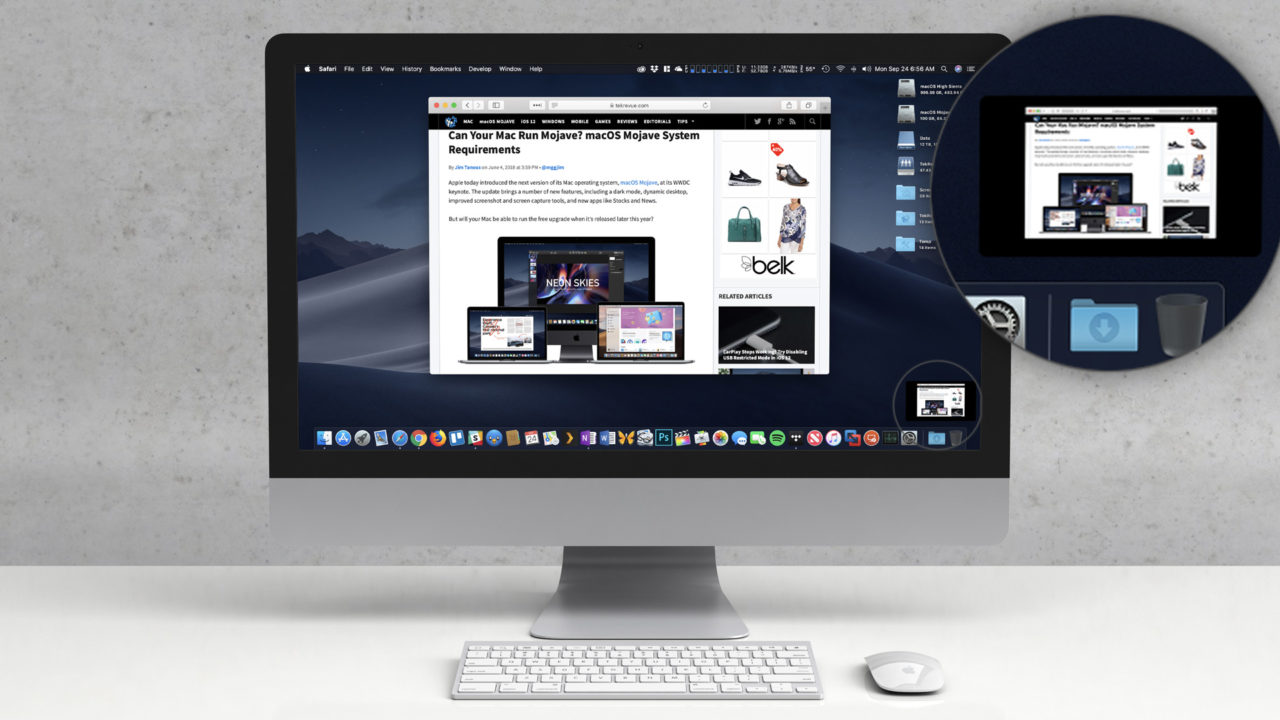
Following the introduction of a similar feature for iOS 11 last year, macOS Mojave adds a completely new way to take and manage screenshots. Pre-Mojave, when a user took a screenshot using the Mac’s built-in tools, the resulting image file would be immediately saved to the desktop, or a user-defined location.
Now in macOS Mojave, taking a screenshot shows a screenshot preview thumbnail in the lower right corner for a few seconds before the image file is saved to your desktop or designated location. This lets you quickly see if the screenshot contains the result you expected, as well as provides a way to quickly edit it by clicking on the screenshot preview thumbnail to launch Mojave’s new Quick-Look-based image editor.
These new features are great if you need to preview or edit most of your screenshots as you take them. But it quickly becomes annoying when you just want to take a bunch of shots and clear the screenshot preview out of the way. You don’t need to wait for the screenshot preview thumbnail to go away in order to take the next shot, but those previews can obscure part of the screen you’re trying to work with. They also show up in full-screen (Command-Shift-3) screenshots, so they’ll ruin any shots you’re quickly trying to get of the entire Mac desktop or a full-screen application.
Thankfully, you can turn this feature off, which results in screenshot behavior just like macOS High Sierra and earlier. Here’s how.
Turn Off Mojave Screenshot Previews
-
- From a Mac running at least macOS 10.14 Mojave, use the keyboard shortcut Command-Shift-5 to open the new screenshot utility.
- From the toolbar of icons at the bottom of the screen, select Options.
-
- Click once to uncheck Show Floating Thumbnail.
- Close the screenshot utility interface and take a new screenshot. This time, your screenshot image file will be immediately saved to the location you designated and you won’t see the preview thumbnail again.
With Mojave Screenshot Preview Thumbnails disabled, you can still edit screenshots after the fact if needed. Just select the file in Finder, hit Spacebar to open Quick Look, and click the icon in the Quick Look toolbar that looks like a circled pencil tip.
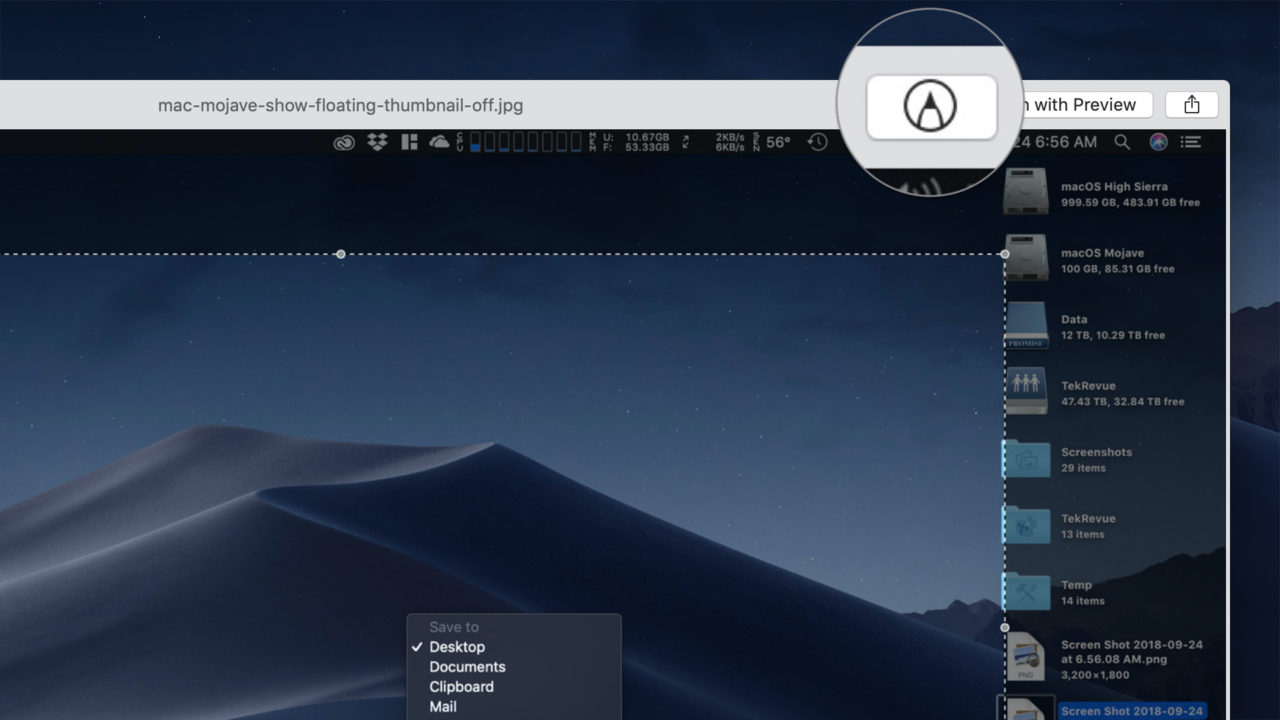




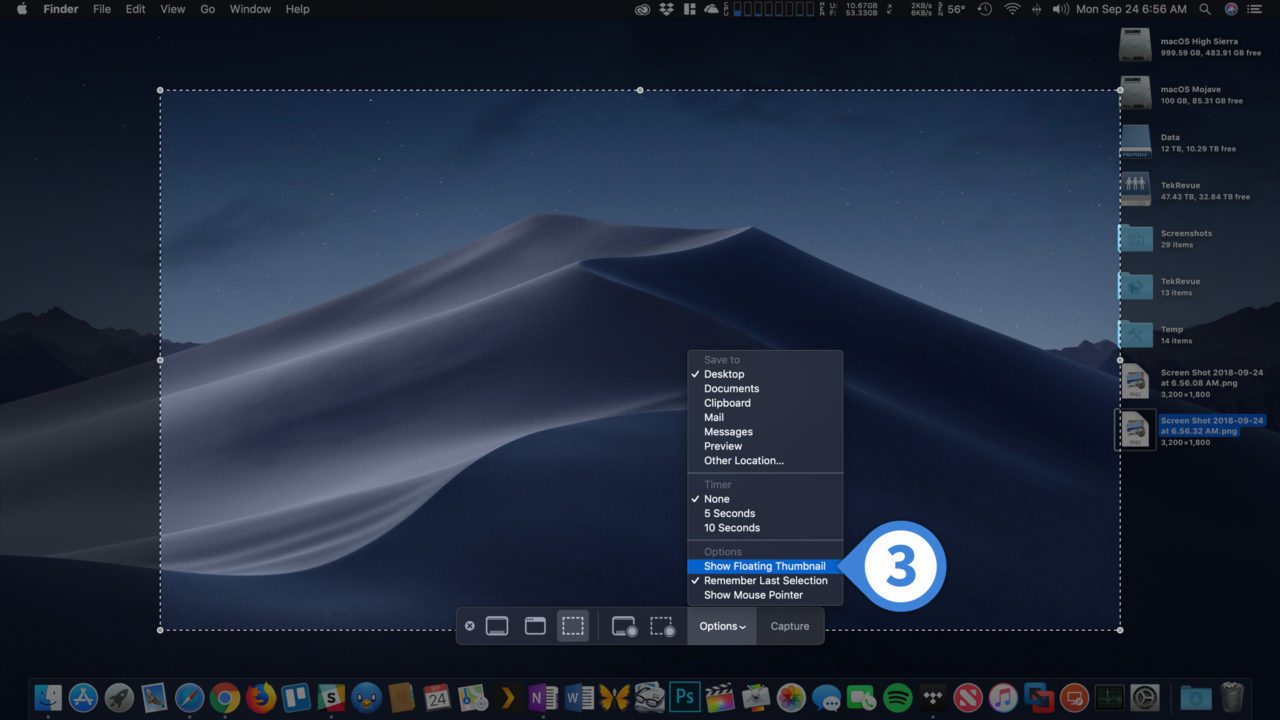













4 thoughts on “How to Turn Off macOS Mojave Screenshot Preview Thumbnails”