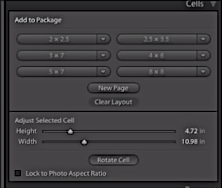How to Make a Photo Collage in Adobe Lightroom

Whether you’re an amateur photographer or a seasoned pro, photo collages are often a great way to make your photos attractive. Though it isn’t the first in mind, Lightroom is a great choice for creating photo collages, and the process is very straightforward. There are two basic methods to create your collage, you can download a premade template or create your own. We’re going to look at both of these step by step, starting with the custom-created collage template.
Creating a Custom Template in Lightroom
The first method we’re going to outline allows more creative control over the collage creation process. In a nutshell, you’ll import your photos, arrange your layout, and finally populate your collage. Let’s get started:
- Import your photos into Lightroom — To do this, you can select File from the main menu then Import Photos and Video. If you haven’t edited your photos, you can do so in Lightroom using the batch editing feature to save time or use a photo editing service.
- Select your layout — Navigate to the Print module and make sure Custom Package is selected. From here you will select the dimensions of your collage. Consider how much space you will need for each picture and factor in any borders that you might want to use.

- Organize your photos — In the Cells area of the Print module, create a cell for every photo you want in your collage. Lightroom offers predefined box sizes which you can resize as your needs dictate. You can skip this process and simply drag images onto your workspace but this may not work as well. You will find it harder to achieve an aesthetically pleasing arrangement.

- Populate your collage — At this point, you’re ready to select the photos you want in your collage. Click and drag your photos from the film strip and arrange them into the boxes within your layout. This is where your creativity comes into play. Select borders, add text, and add other finishing touches. Congratulations, you’ve finished the collage. You can save it in your desired image format.
Using a Collage Template in Lightroom
The process to create a collage using a template is very similar to creating your own. This removes the guesswork of arranging your template and puts it into the hands of a professionally created template. The drawback is that you’re constrained by the template that someone else made. It will save you time, though, and most templates you find will adhere to some basic design principles that help your collage look great.
- Import your photos — This step remains the same from the previous method. Select File > Import Photos and Video or select Import from the lower left corner of the Library module.
- Download your template — There are many free and paid options online where you can find great templates. Pretty Presets is a good starting point but the more effort you put into finding the right template, the better your results will be.
- Import your template into Lightroom — Again, from the Print module locate the Template Browser on the panel to the left of your workspace and create a New Folder. From here, select import and find the location of the templates you downloaded.
- Open your template — After you’ve imported the templates, use the Template Browser to select the preferred template. It’s a good idea to download many templates, as this will give you more freedom to select the right composition for your photo collage.
- Create your collage — Now you’re ready to create a beautiful collage. Drag and drop your photos as in the previous method until you’re happy with the results. Don’t forget to save your work.
Making Memories
A collage is a great way to extend your creativity in photography even further. And putting in the time to learn good design techniques in this medium will yield terrific rewards. If you’re creating for yourself, it will give you a wonderful way to display your treasured memories. If you’re working for a client, the added value will go a long way to making them happy with your work.
We don’t usually think of Lightroom as a tool to create collages but as you can see the process to do so is very simple and time-efficient. Streamlining is important as a professional and this quick way of delivering results is great for doing so. What other ways can you think of to get more out of your photography?