The Best Browsers for Windows 10
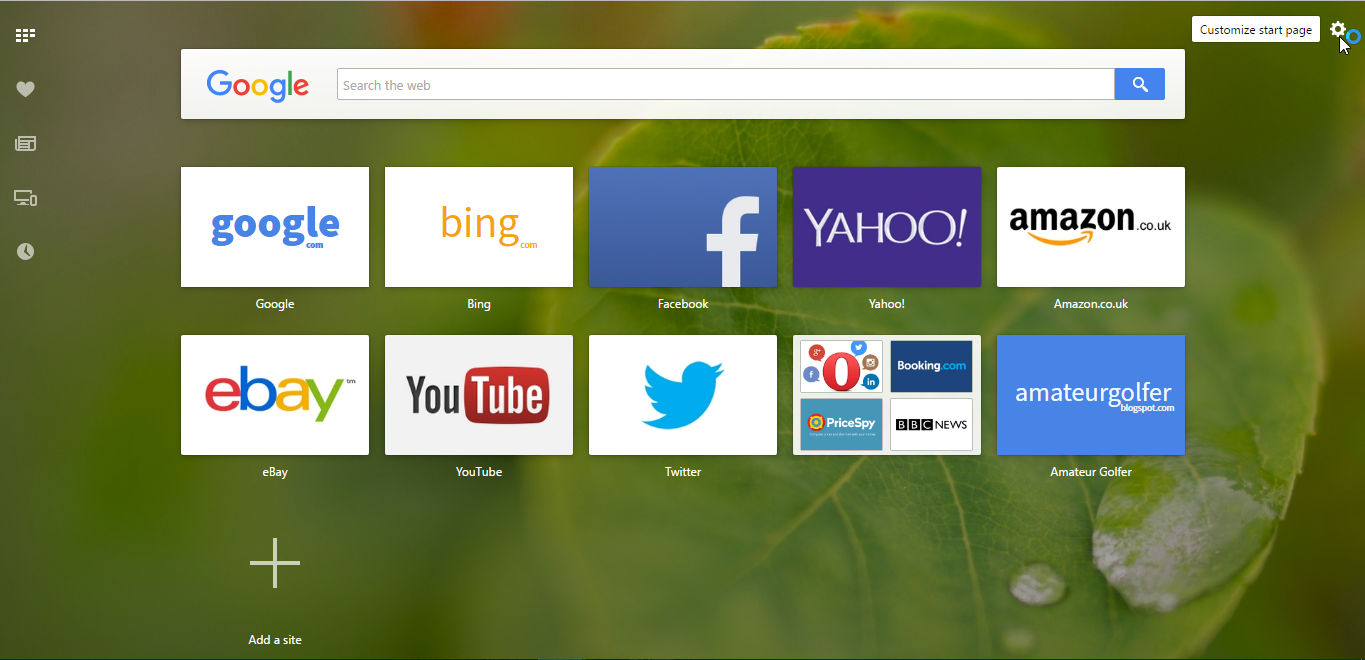
Website browsers are among the most essential software packages these days. Browsers are much more than programs that merely open websites, as they’re also PDF readers, image editors, media players, video conferencing windows, screen recorders, file browsers and much more with extra extensions. There’s a good variety of browsers for Windows, and the best thing is they’re all freeware or open-source software. These are some of the best browsers you can add to Windows 10 and other compatible platforms.
Firefox
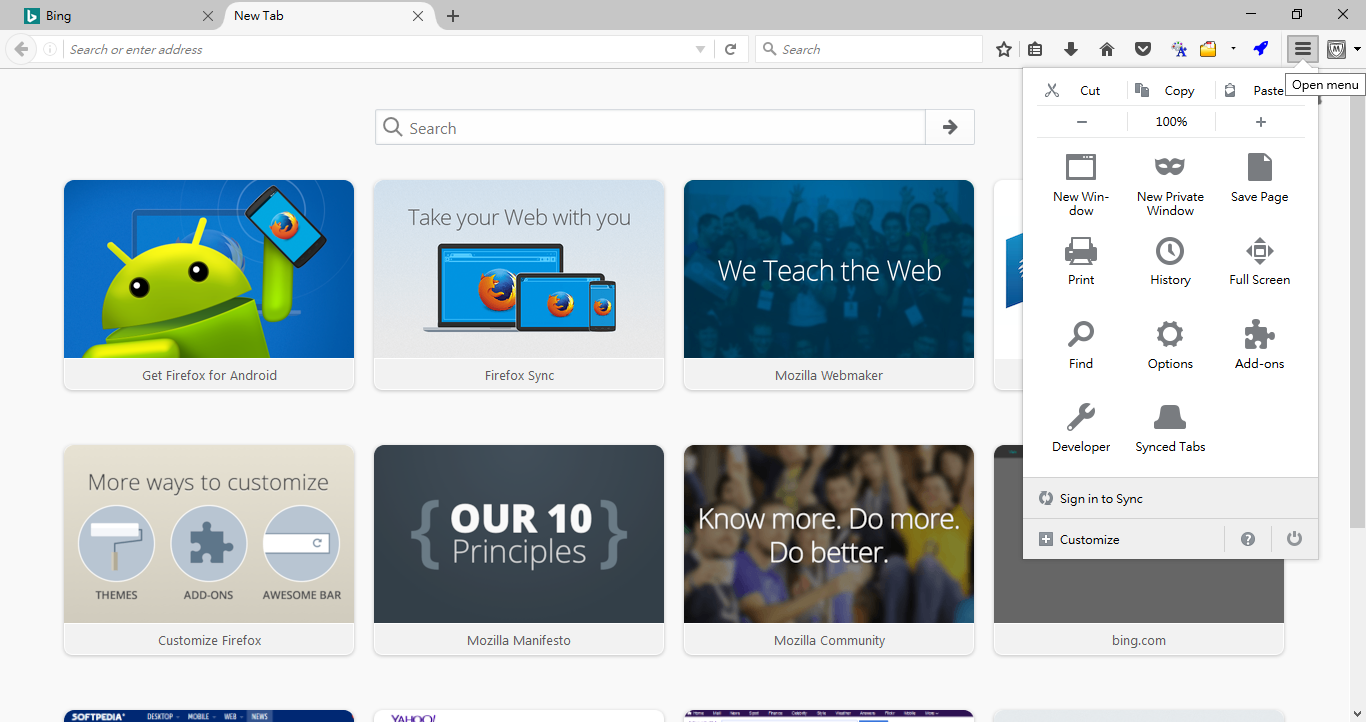
Mozilla Firefox is a highly rated browser for Windows that’s compatible with most of the foremost OS platforms except iOS. Although it has lost ground to some rival software, it’s still one of the most flexible and fastest browsers. Firefox was one of the first browsers to embrace tabbed browsing, and it was influential in crushing Internet Explorer’s dominance of the browser scene.
Firefox is one of the most customizable browsers. From the Customize Firefox tab, users can reconfigure the browser’s navigation toolbar by adding or removing buttons and selecting new themes. With a few extra add-ons, you can further customize the themes and transform the browser’s tab bar and navigation toolbar. Unlike Chrome, you can also add new colors to page tabs with add-ons. The about:config page, which this Tech Junkie article covers in more detail, has even more customization settings for Firefox.
Firefox also boasts an extensive repository of add-ons (otherwise extensions). There are more than 15,000 add-ons for Firefox, which is a number few other browsers can match. Mozilla has also confirmed that it’s adding WebExtensions API support to Firefox so that more Chrome extensions will be compatible with the browser.
Google Chrome
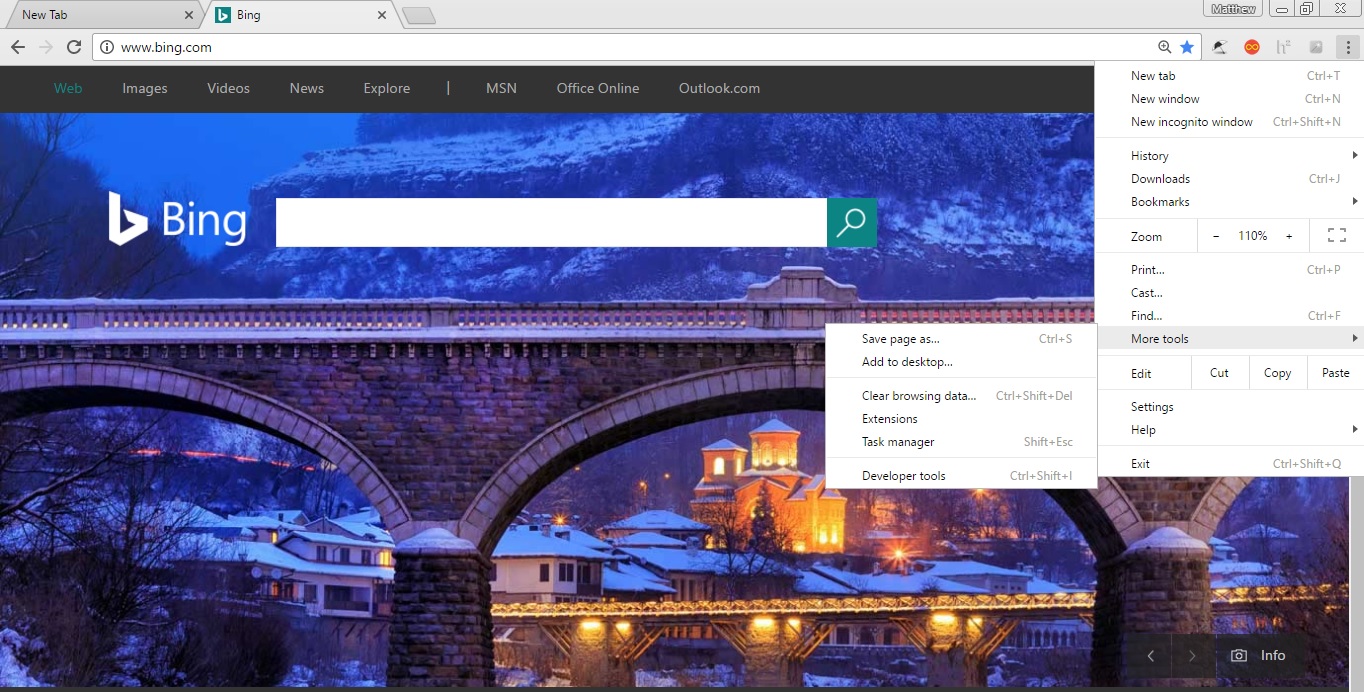
Chrome’s user base is larger than all the other browsers combined! So it’s currently the leading browser by a considerable margin. That might be down to its streamlined UI, speed, support for the latest web-code standards and huge library of extensions. Chrome set the trend for minimalist browser interfaces with a navigation toolbar stripped down to just a URL bar and three or four buttons. That, along with some other Chrome features, propelled the browser to the top of the pile.
Chrome’s speed certainly beats most other browsers. There are various benchmarks that highlight Chrome is one of the fastest browsers such as JetStream, RoboHornet and Kraken. Chrome also has the best support for the latest HTML5 standard. However, Chrome does hog more system resources than most browsers.
Extension support is another big advantage that Chrome possesses when compared with browsers such as Edge. Chrome probably has the largest number of extensions to turbocharge the browser with. With extra extensions you can transform the browser’s New tab page (as covered in this post), add new tab sidebars, image-editing tools, screen recorders, tab managers, page history tabs and much more to Chrome.
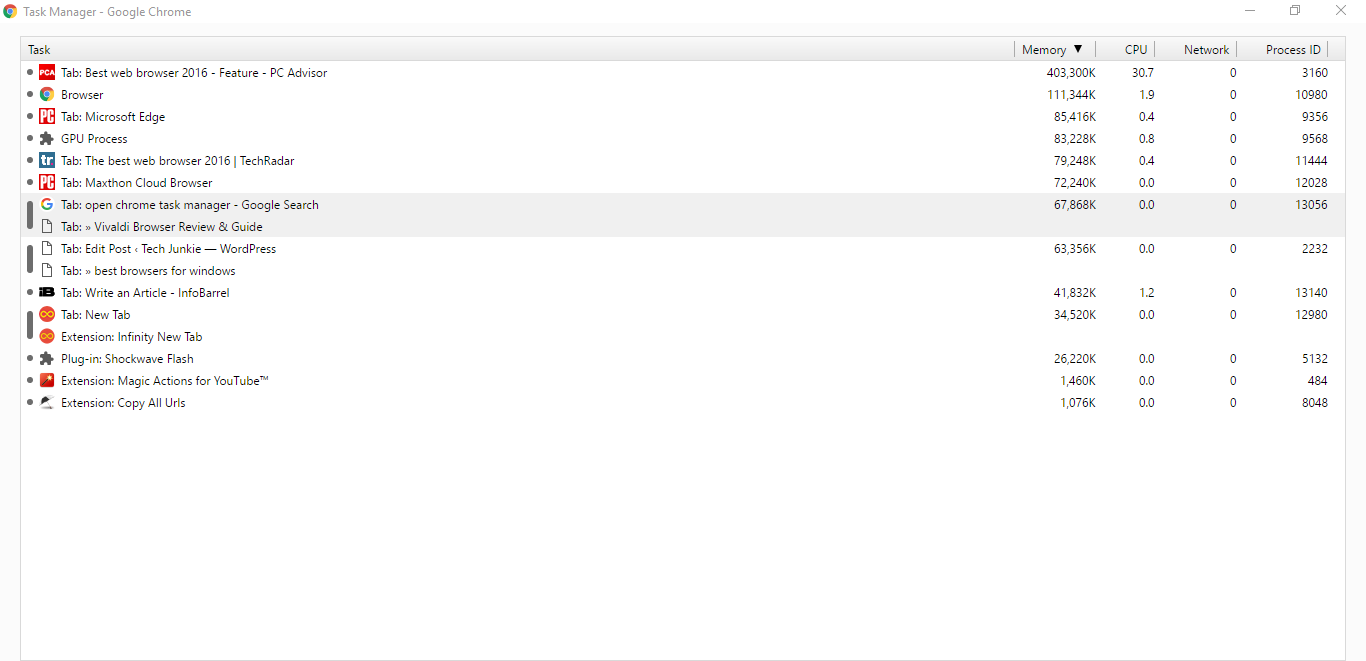
Chrome also has a few novelties you might not find in other browsers. For example, it includes a built-in Task Manager that can come in handy. The browser will automatically translate foreign web pages for you. Chrome’s Omnibox URL bar, covered in this Tech Junkie post, also provides many extra handy search options and tools with a few extra extensions.
Opera
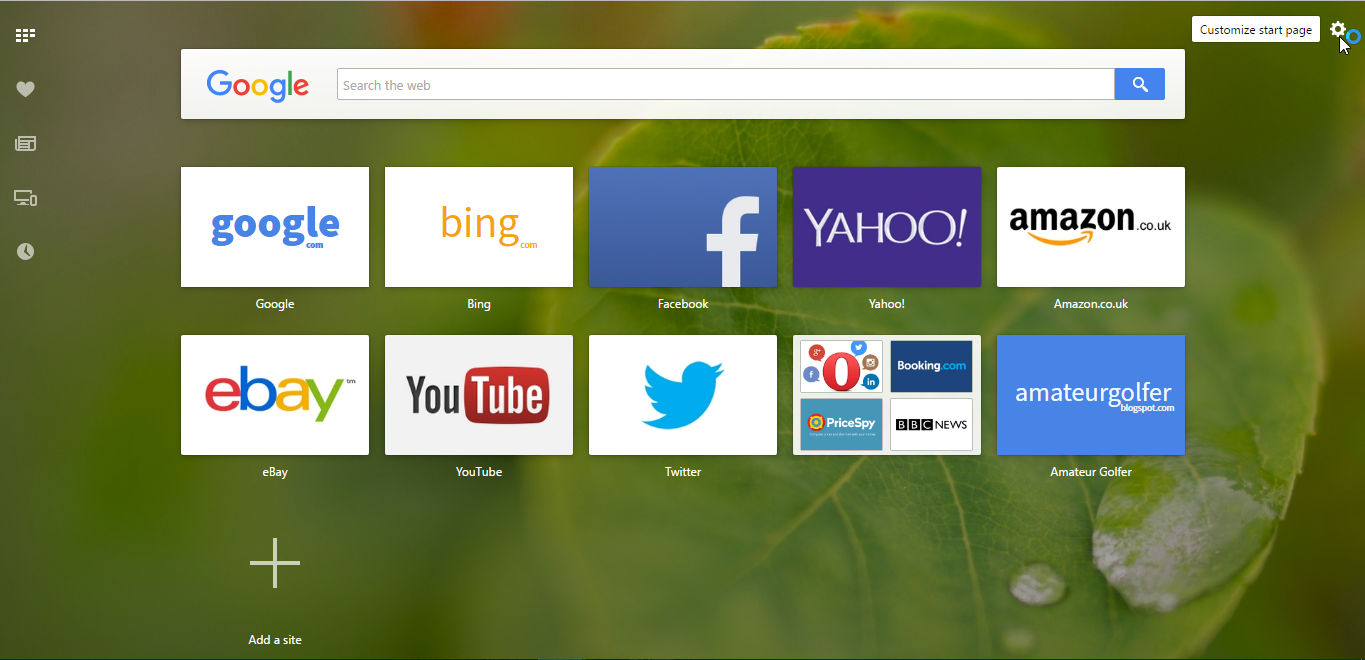
Opera is a more innovative browser than most others. It has a more original UI design than Firefox and Chrome with some neat features. So this is certainly a good alternative to Chrome that you can add to Windows, and most other notable platforms, by pressing the Download now button on Opera home page.
Opera’s more unique UI includes a Speed Dial home page that’s the equivalent of Chrome’s New tab page. This is effectively a visual bookmark page that includes website and extension shortcuts. In addition, Opera includes a sidebar panel on the left of its window that you can add extra extensions to. Opera’s main menu is also at the top left of the window instead of the right.
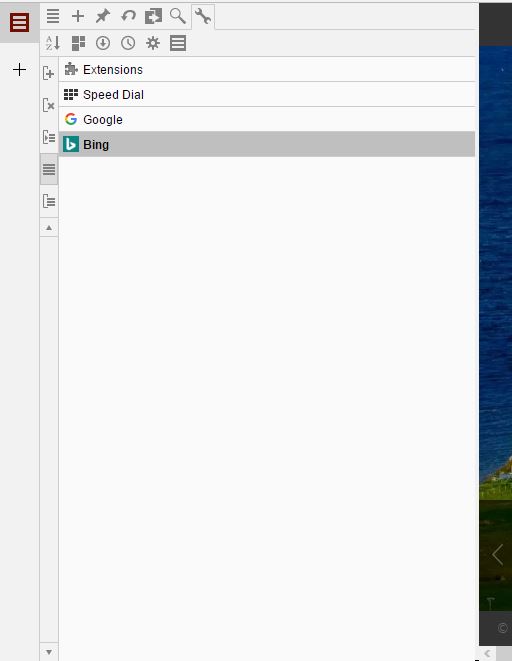
Aside from its original design, Opera has some more novel options. Users can select a Turbo Mode option that activates the browser’s page compression to speed up browsing. Mouse gestures enable users to navigate with specific mouse movements, which is something you’ll need extra extensions for to add to Google Chrome and Firefox. You can play HTML YouTube videos in separate desktop windows with Opera’s Video Pop Out tool. It’s also one of the first browsers to include an integrated ad-blocker, which can speed up Opera a little more.
Another great thing about Opera is that you can add Chrome extensions to it. You can do that with the Download Chrome Extension for the browser, which considerably expands the number of extensions available for Opera. On top of that, Opera also has its own more exclusive extensions; and some of those add clocks, weather forecasts, videos and photos to the Speed Dial page.
Vivaldi
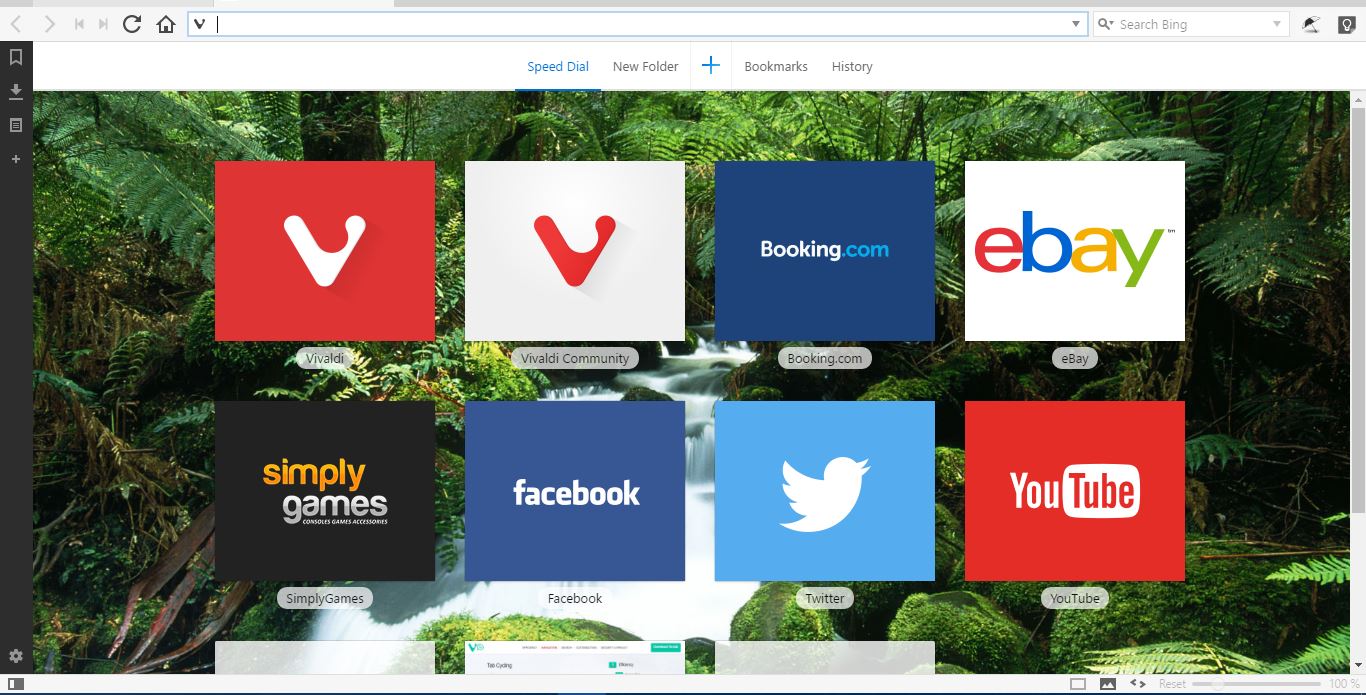
Vivaldi is one of the new browsers on the block launched in 2015. This is a browser that’s supposed to revive many of the features found in earlier Opera versions with lots of new options on top. So it’s not surprising that the browser’s UI design is comparable to Opera, and Vivaldi includes a variety of options you won’t find in Chrome or Firefox. In terms of customization options, it’s the best browser I’ve seen. You can click Free Download on this page to add the software to Windows.
The Vivaldi UI is much more flexible than most browsers as it includes extensive customization options. For example, users can alter the tab bar’s position. You can also reposition the URL and bookmarks bars and add transparency to tabs. Vivaldi’s Use Page Theme color option alters the tab colors so that they match websites open in the browser. In addition, Vivaldi has the classic Opera sidebar panel that you can add bookmarks to and reconfigure. That effectively gives you a bookmarks sidebar.
Vivaldi has options and features I’m surprised haven’t been more widely incorporated into other browsers. For example, it’s one of the few browsers that include page tab thumbnail previews, which are similar to thumbnail previews on the Windows taskbar. Tab stacking is another great addition to the software that enables you to group two, or more, tabs. With Vivaldi’s Page-tiling option you can then display up to four website pages within a tab stack in the same window. At the bottom of the Vivaldi window there are also a number of page display settings such as Content blocker (that blocks ads), Filter Black and White and Filter Grayscale.
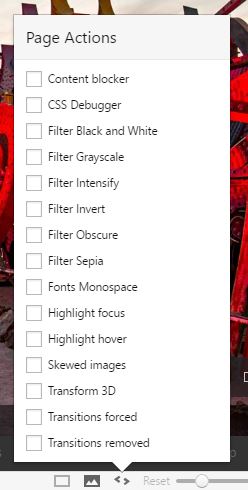
As Vivaldi is based on Chromium, you can add Google Chrome extensions to it. So even though it’s still a new browser, it already has an extensive repository of extensions. As such, Vivaldi is certainly a promising browser; and with further updates it will probably get better still.
Edge
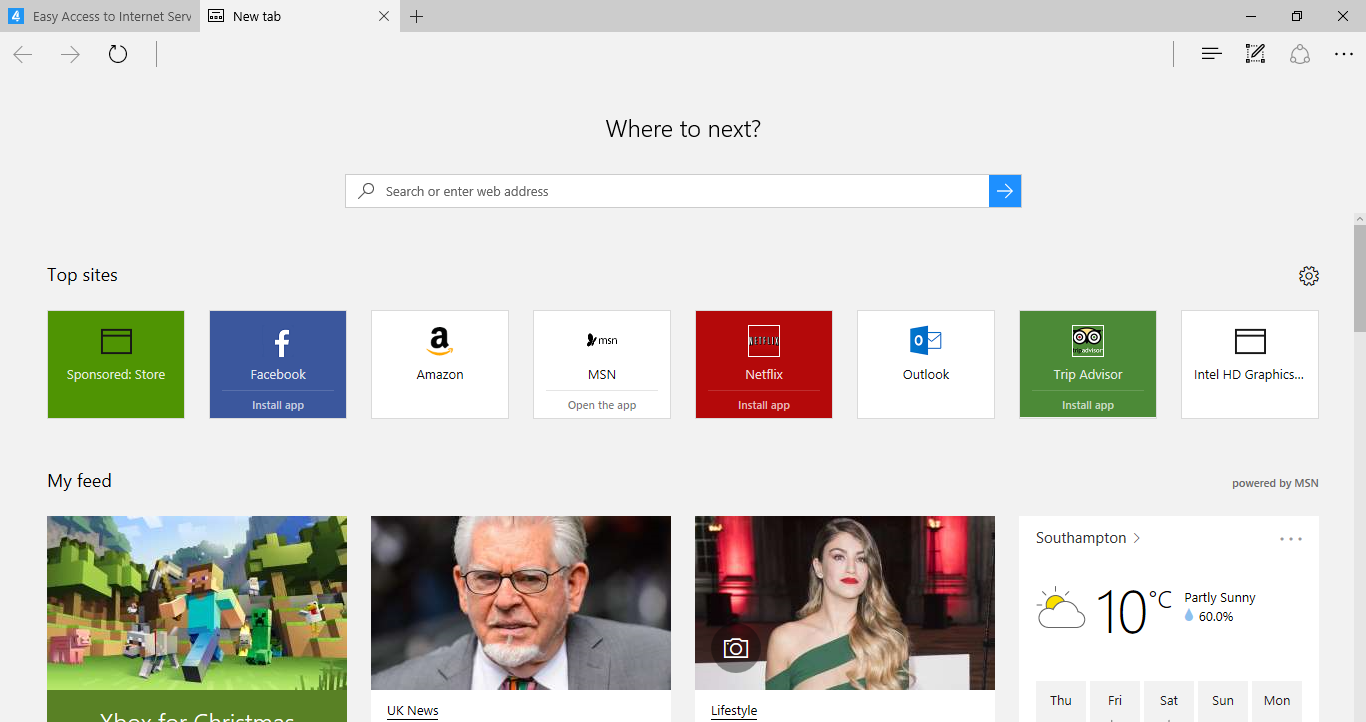
Internet Explorer has declined to such an extent that Microsoft has launched Edge. Edge is now the default browser for Windows. This latest browser doesn’t introduce a huge number of new options and features, but it’s a notable enhancement on IE in terms of speed and support for the latest web standards.
As Microsoft’s browser Edge obviously has the best integration with Windows. For example, users can select a Pin this page to Start option to add page shortcuts to the Start menu. Edge also integrates with Windows 10’s Cortana digital assistant. Cortana can offer suggestions via Edge’s URL bar, and you can also select an Ask Cortana option on the browser’s context menu. Internet Explorer is the only other browser that comes close to matching Edge’s Windows integration.
Make a Web note is perhaps Edge’s most novel option. This option enables you to capture a snapshot of a website page and then add notes or other annotations to it with its pen tools. Reading Lists is another new feature that gives you another way to bookmark pages with extra image thumbnails included. Microsoft has also enhanced Edge’s Developer Tools with the Unified Performance Profiler and SASS & LESS source maps.
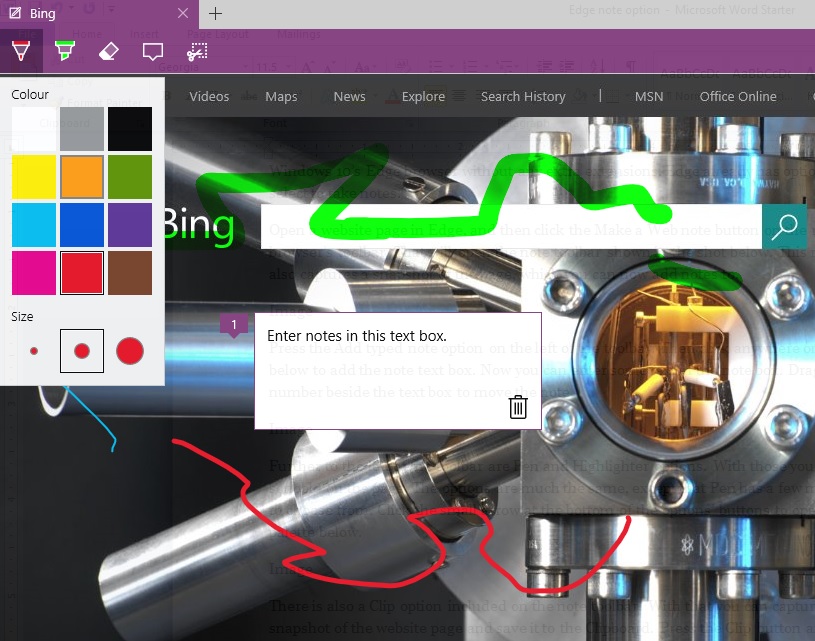
Edge’s main shortcoming is its lack of extensions. There are now a few extensions for the browser, but that’s a very small number of add-ons compared with Google Chrome, Opera and Firefox. Edge will need at least a few years to catch up with those browsers’ extension repositories. However, the Microsoft Edge Extension Toolkit is enabling developers to convert Chrome extensions to Edge, which will ensure greater add-on support for the browser.
So Firefox, Chrome, Edge, Opera and Vivaldi are currently the best browsers for Windows, and most other platforms for that matter. Numerous benchmarks highlight that Firefox and Chrome are the fastest browsers. However, Vivaldi has the most extensive customization options; and Opera has the best extension support thanks to the Download Chrome Extension add-on. But none of them can beat Edge’s Windows 10 integration.

















One thought on “The Best Browsers for Windows 10”