iPhone Won’t Turn On – Try These Fixes

You probably have a hard time getting through the day without your smartphone on you. More than ever, we rely on our smartphone to do the heavy lifting for us in our day to day lives. Countless appointments, birthdays, anniversaries, and meetings would be forgotten without our pocket computers on hand. Calling a taxi now requires just a few button pushes with Uber or Lyft. Social media allows us to connect to our loved ones, no matter whether we retire to bed with them every night, or if they live thousands of miles away. And how can we forget communication, via phone call, video chat, text message, or Snapchat, which allows us to always be connected to the outside world.
When your phone runs into trouble, it seriously disrupts your day. Whether you have to worry about missing a meeting or being unable to get home safely, having your phone suddenly out of commission can cause a problem ranging from minor inconveniences to actual dangerous situations. There’s no technological problem bigger than your phone being unable to turn on, and if your phone seems completely non-responsive, it’s probably creating a serious concern in your head.
While it may be an extremely worrisome and troubling feeling, don’t fret. There is a good chance you can make your phone boot up again using one of the many different ideas that will be mentioned and covered in this article. Here are a couple of ideas to try if your phone won’t turn on or respond when you hit the home button.
Charge Your Phone
This sounds like a very stupid suggestion and one that is obvious, but it has to be mentioned. When the battery of a phone is dead, the phone obviously won’t turn on. If it is just very low, an indicator may pop on the screen to tell you the phone needs charging. However, sometimes, the battery is completely dead nothing will show up at all.
The clear best way to see if this is the reason why your phone isn’t turning on is to charge it. However, if it is completely dead, it won’t respond right away after plugging it in. The best course of action here is to plug it in and leave it for about 15 minutes to a half an hour. If you return to your phone and it is turned on, then you have discovered it wasn’t turning on because the battery was dead. However, if the phone still won’t turn on, then it obviously wasn’t a battery issue.
Restart the Phone
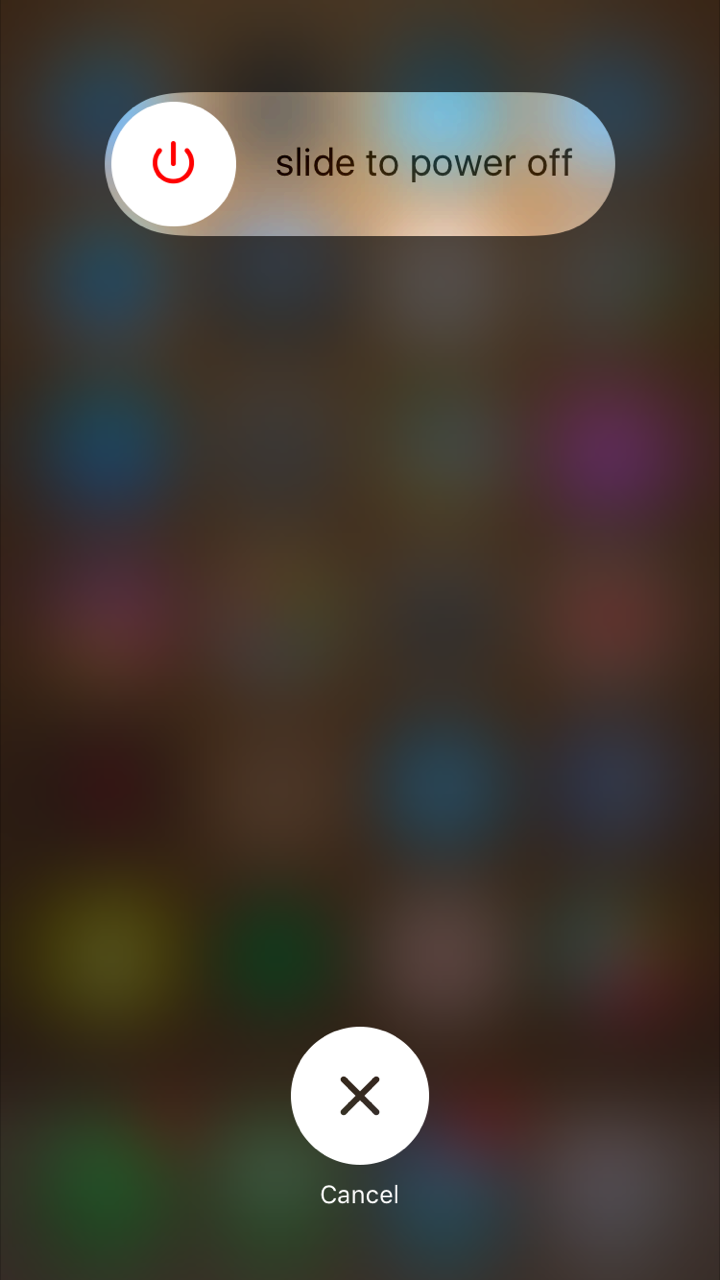
The next thing you should try and do is to restart your phone. The way to do this is to hold the button on the top right side of your iPhone which is often used to turn your phone’s screen on or off. Hold this button for a couple of seconds and something should happen. If the phone is off, it should boot right up. And if it was on and just frozen or something, you should see a slider come up asking you if you want to turn it off.
If the phone was off, you solved your own issue as it should boot right up. And if the phone was on, but not responding, it is a good idea to shut it off and then turn it back on. However, if this idea still didn’t work, move on to the next option.
Do a Hard Reset

If the standard reset/restart option didn’t work, the hard reset is the logical next step. Like any sort of computer, your iPhone will sometimes freeze. As a result, the power button on the side of the device and the home button won’t do anything. If that is the case, hold down both the power button and the home button for about 10 seconds, and this should restart your phone. If you own a newer iPhone, like the iPhone 7, 8, or iPhone X, you will hold down the power button and the volume control buttons. You will know it worked when the Apple logo comes up and your phone will boot up. If that didn’t work, you need to move on to the final way to try and turn your phone on.
Use iTunes to Restore/Reset the Phone
This method should only be used if you have tried all of the others without success. This method involves connecting your phone to iTunes and it will erase all of the content, files, and data on your phone. Connect your phone to the cable, but not into the computer just yet. Hold the home button, and while holding the phone, plug the other side of the cable into the computer. This should enter you into “Recovery Mode”, which will allow you to restore your phone.
Each major device from Apple has their own way of working to activate Recovery Mode. Here’s the methods of restoring your device this way, courtesy of Apple’s support page:
-
- On an iPhone X, iPhone 8, or iPhone 8 Plus: Press and quickly release the Volume Up button. Press and quickly release the Volume Down button. Then, press and hold the Side button until you see the connect to iTunes screen.
- On an iPhone 7 or iPhone 7 Plus: Press and hold the Side and Volume Down buttons at the same time. Keep holding them until you see connect to iTunes screen.
- On an iPhone 6s and earlier, iPad, or iPod touch: Press and hold both the Home and the Top (or Side) buttons at the same time. Keep holding them until you see the connect to iTunes screen.
While some might not like that this method completely erases your files and data, you have no other course of action. Hopefully, you had previously backed up your phone and can recover your files and data that way. If not, you will likely have to start from scratch (but at least your phone will be able to work again).
If none of these different ideas are helping your phone turn on again, you may want to take it to Apple or to another professional and let them have a look at it. There is likely some deeper problem if none of these methods will help your phone boot up like normal. However, for most people experiencing the problem of their phone not turning on, one of these methods will work and your phone will once again be accessible.
















