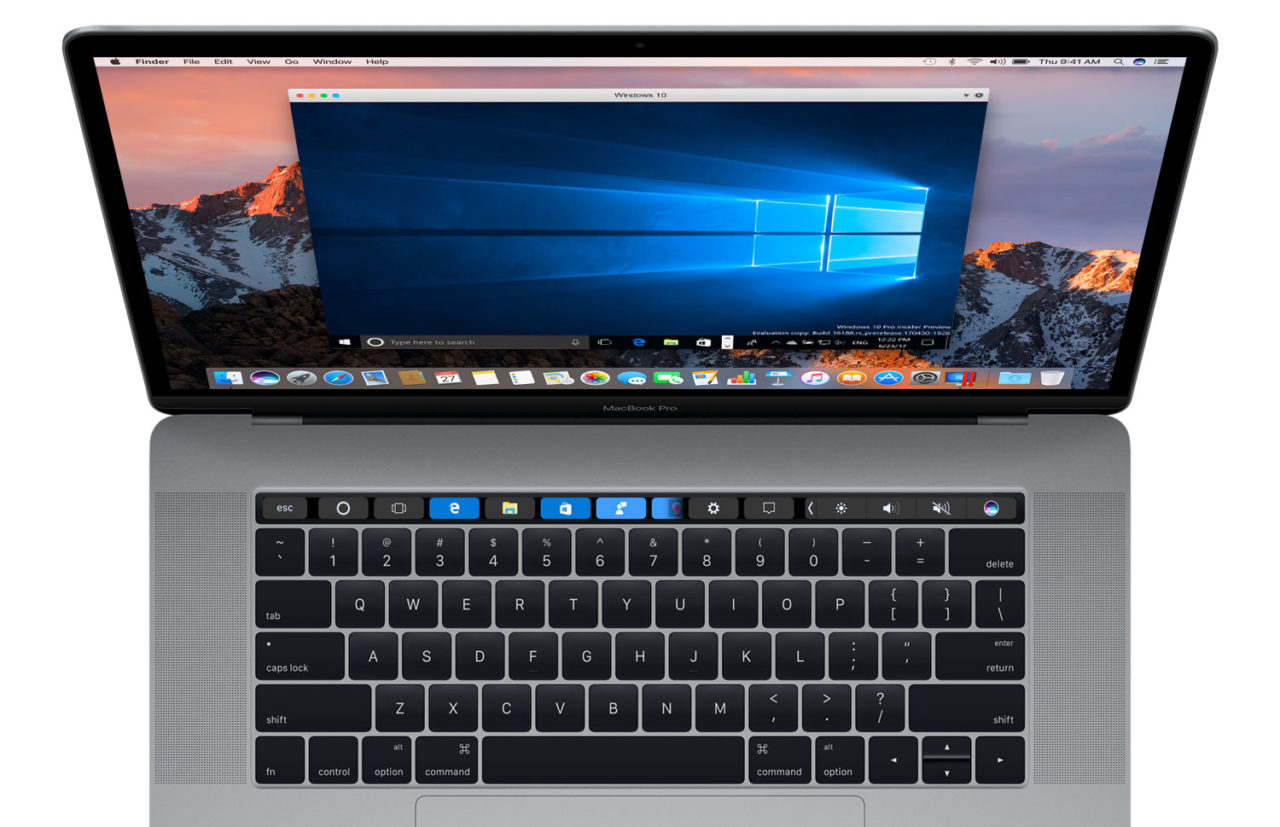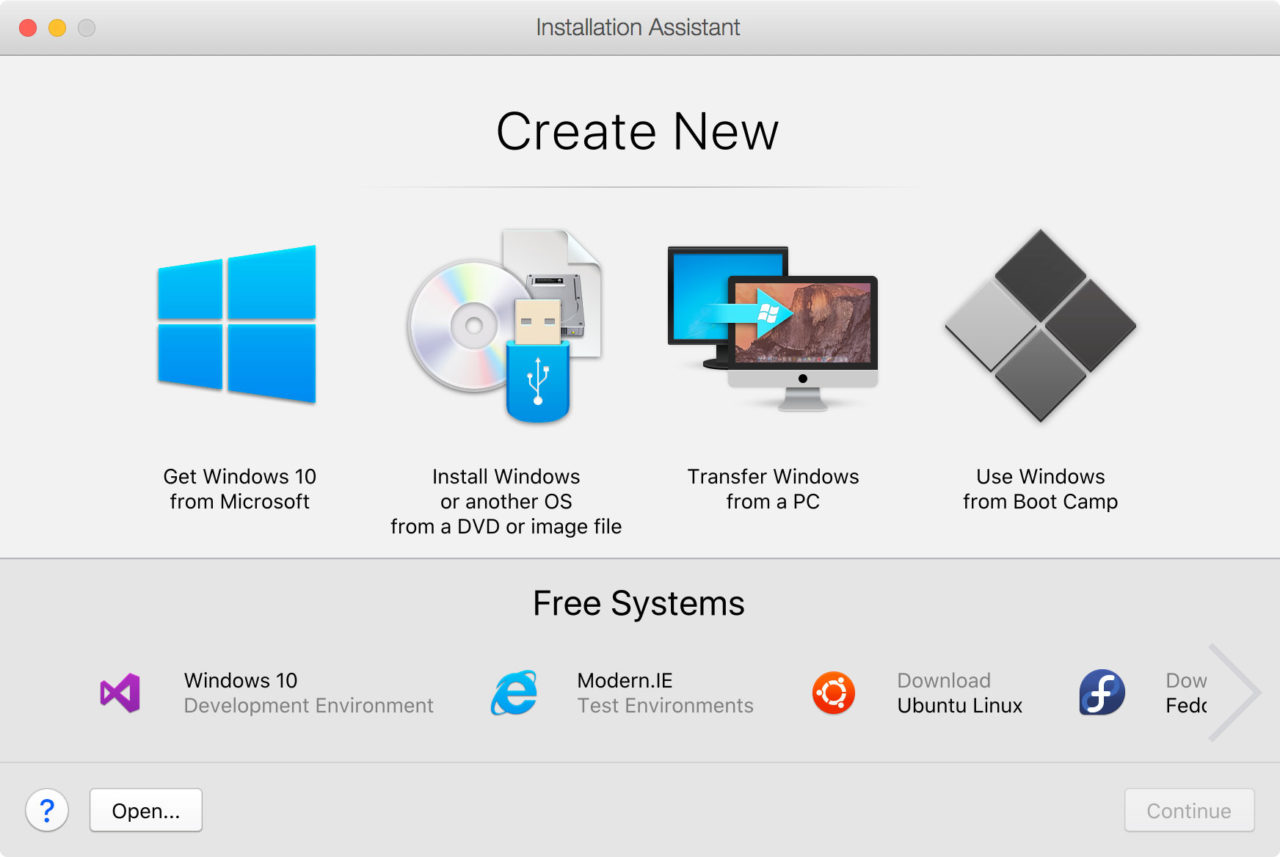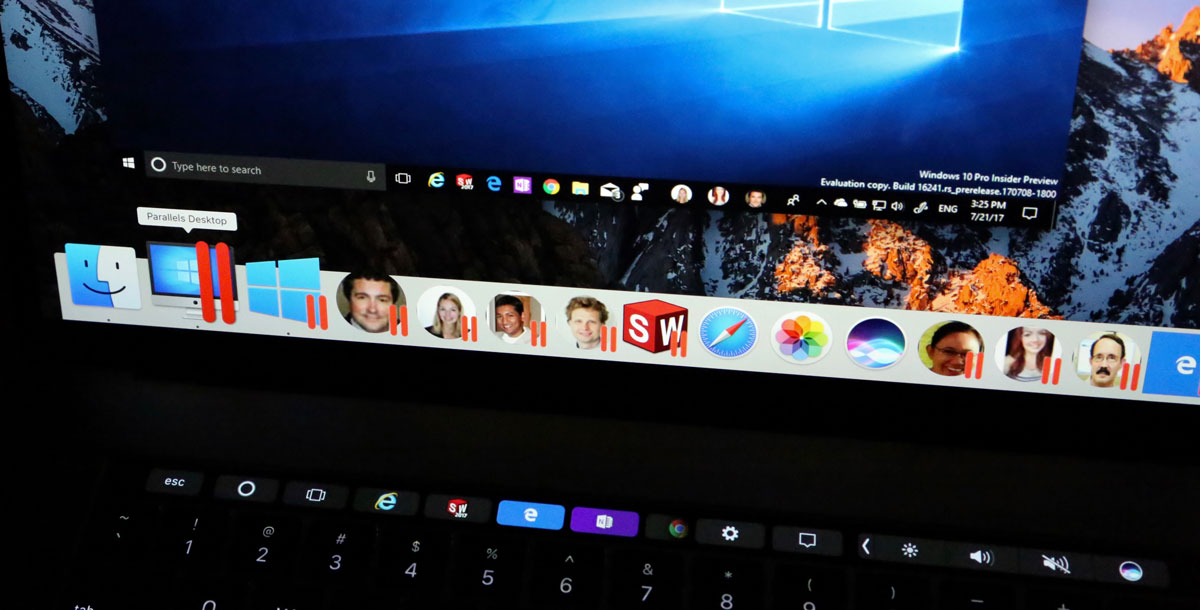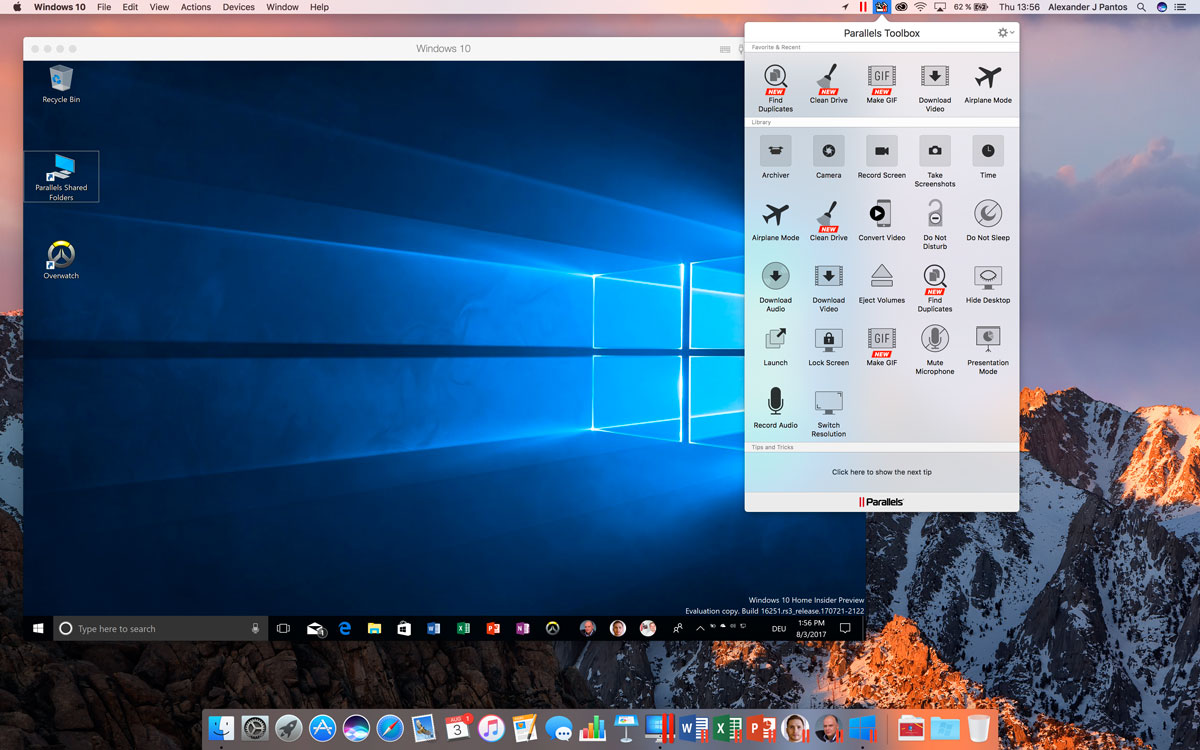Parallels Desktop 13 Launches With Support for macOS High Sierra and Touch Bar
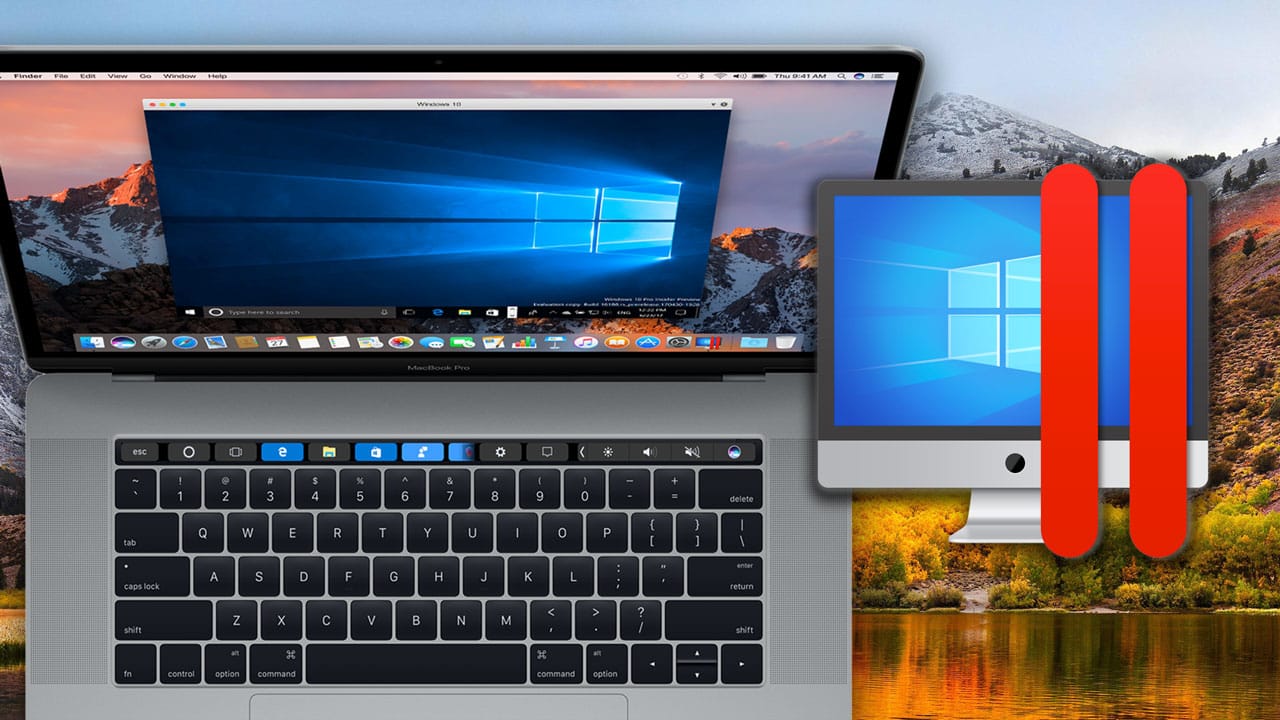
Parallels today is launching the latest version of Parallels Desktop, the company’s virtualization software that allows users to run Windows, Linux, and other operating systems directly in macOS. Parallels Desktop 13 introduces a number of new features, including support for the latest Mac and Windows operating systems.
We’ve already begun testing the new version and will have benchmark results to share with you shortly. Until then, here is a rundown of the major new features and improvements in Parallels Desktop 13.
Parallels Desktop 13 Features & Improvements
Support for the Latest Operating Systems: As expected, Parallels 13 will launch ready for the latest and upcoming builds of Windows 10 (the Fall Creators Update) and macOS High Sierra, which is set to be released in September or October. macOS High Sierra will be fully supported as both a host and guest operating system, which means that users reluctant to upgrade can run and test High Sierra in a VM without risking compatibility issues or bugs.
Touch Bar Support: One of the most interesting new features in Parallels Desktop 13 is Touch Bar support for apps running your Windows VM. That’s right, if you launch a compatible application like Microsoft Word in your Windows VM, application-specific Touch Bar controls will be available on Touch Bar-based MacBooks. When no application is running and your Windows VM is active, the Touch Bar will instead display the icons for the applications in your Windows taskbar.
[youtube https://www.youtube.com/watch?v=9ba1V_h-IS0?rel=0&showinfo=0]
Application support is currently limited to Microsoft Office 2016, Windows File Explorer, and popular Web browsers like Chrome, Edge, Firefox, and Opera, but Parallels has a developer API for implementing Touch Bar support in Windows apps, so expect the list of compatible software to grow. If you can’t wait for that, however, Parallels has also introduced a new feature called “Touch Bar Wizard,” which lets users add Touch Bar support to almost any Windows app by mapping app functions associated with keyboard shortcuts to specific Touch Bar icons. This method won’t work as well as an app that’s been fully customized with Parallels’ APIs, but it’s a good compromise that many Touch Bar users will appreciate.
We’re not huge fans of the MacBook’s Touch Bar in general, but from what we’ve seen, the way that Parallels has implemented these features works very well.
VM Installation Assistant: Recent versions of Parallels Desktop have made getting started with virtual machines easier, but Parallels Desktop 13 takes it a bit further with a revamped “Installation Assistant” which walks new users through the VM setup process and can even directly download and install an evaluation copy of Windows 10 right in the app. This feature is clearly aimed at novice users, and VM veterans will want to skip it for the manual approach, but the reality is that Parallels Desktop 13 makes it easier than ever to get up and running with a Windows VM.
As with previous versions, the Installation Assistant can also help you install a VM from an existing installation disc or image, convert your current PC into a virtual machine, access your Mac’s Boot Camp partition, and install a number of free Linux distributions.
Preventing Windows Corruption and Issues: When you’re using a native Windows PC, things like Windows Updates and other important system scans are easy to notice. When you’re virtualizing Windows, especially if you’re using features like Coherence Mode, the user may not realize that Windows is doing something important in the background and may inadvertently shut down their Mac or take some other action that could corrupt the Windows installation. Parallels Desktop 13 now detects when Windows is performing critical operations and can warn the user via the native macOS interface if an action could lead to issues with Windows.
Windows 10 “My People” on Your Dock: “My People” (a.k.a. the “People Bar”) is a new feature set to be included in the upcoming Windows 10 Fall Creators Update. It allows you to select your closest and most important contacts and add them to your Windows 10 taskbar. Clicking on one of “your people” gives you instant access to them via Skype messaging, email, and other popular communication platforms. Parallels Desktop 13 takes the “people” you’ve set up in Windows 10 and adds them to your macOS Dock, so that you’ll continue to have one-click access to your most important contacts even when you’re not actively using your Windows 10 VM.
Picture-in-Picture Views: Parallels users have long been able to run multiple VMs at the same time, and even resize the VM windows to use them side-by-side. But Parallels Desktop 13 improves upon this usage scenario with the introduction of Picture-in-Picture (PiP) mode. PiP lets you shrink down your running VMs (without lowering the resolution inside those VMs; i.e., simply scaling the view down) and configure them to remain on top of your other apps if desired, even when you’re using macOS apps in full screen mode.
Your VMs continue to run in realtime, and are even able to be interacted with, while you focus on other work. This lets you keep tabs on what’s happening (e.g., waiting for a software build to compile, an installation to complete, etc.) while still being able to work in other VMs or native Mac apps. Users can switch back to a full-screen or regular windowed view of one of their PiP VMs with just a click.
OpenGL Improvements: 3D graphics continues to be one of the most challenging areas when it comes to virtualization, and Parallels and its competitor VMware have made steady progress over the past few years. Post-release updates to Parallels Desktop 12 saw support added for OpenGL-based games Rage, Wolfenstein: The New Order, and Wolfenstein: The Old Blood, while Parallels Desktop 13 adds support for DIALux evo, a high-end lighting design and planning application, and Northgard, a popular strategy game. These improvements are notable because, with the exception of Rage, these games and apps are not available natively for macOS.
Improved Graphics in Scaled Mode: Owners of a Mac with a Retina display have two choices when it comes to their VMs: they can either render the guest VM at full Retina resolution and rely on the guest operating system’s own scaling, or they can use a “scaled” mode, which presents a lower resolution to the guest VM and then rely’s on the host operating system to scale the image to a usable size. The scaled option, while producing a blurrier image, is often preferred by users for reasons of both compatibility and performance.
In Parallels Desktop 13, Parallels has improved the rendering of scaled virtual machines. While scaled VMs will still look blurrier than their native resolution counterparts, the new rendering method brings some noticeable improvements for a smoother image.
Various Performance Improvements: While we’ll need to finish our testing to verify these claims, Parallels states that Parallels Desktop 13 includes a number of performance improvements, including near-native speeds when transferring from a VM to an external Thunderbolt drive, up to 47 percent faster file access on mechanical hard drives, up to 40 percent faster USB transfer speeds, and up to 50 percent faster snapshot creation.
Higher Limits on VM Hardware Allocation: In anticipation of the upcoming iMac Pro and revamped Mac Pro, users of Parallels Desktop 13 Pro Edition can allocate even more hardware resources to their VMs. Each VM can now be configured with up to 32 virtual CPUs and 128GB of RAM, allowing users to handle the most demanding applications in a virtualized environment. Those using the “Standard” edition of Parallels Desktop 13 are limited to 4 virtual CPUs and 8GB of RAM per VM.
Parallels Toolbox 2.0: Parallels Toolbox, first introduced last year, is a Mac application that lives in your Menu Bar and provides quick access to a bunch of useful functions and utilities, such as tools for capturing screenshots, finding duplicate files, making animated GIFs, and downloading video from sites like YouTube. It’s available as a separate standalone application, but the latest version, Parallels Toolbox 2.0 for Mac, is included with Parallels Desktop 13 and, for the first time, Parallels Toolbox is also available for Windows and included with Parallels 13 as well.
The Windows version can run natively on any Windows 10 PC, or you can install and run it from within your Windows 10 VMs. In our brief testing, it works quite well and is designed to match the look and feel of the Windows 10 Action Center. We’ll be providing a more detailed review of Parallels Toolbox for both Mac and Windows in the near future. For now, as mentioned, you can get it as part of your Parallels Desktop 13 purchase or subscription, or pick it up separately for $10 per year.
Availability & Pricing
Parallels Desktop 13 is available starting today from the Parallels website and select third party retailers. The “Standard” edition is priced at $79.99 for new users, while those running Parallels 11 or 12 can upgrade to Parallels Desktop 13 for $49.99. Parallels Desktop Pro Edition is only available via the company’s yearly subscription model for $99.99 per year. Existing Parallels 11 or 12 users can upgrade to the Pro edition for $49.99 per year.
Those with a current Parallels subscription plan can upgrade to the latest version by checking for updates in Parallels 12, or by manually downloading the Parallels 13 installer from the Parallels website. Your existing subscription key will be able to active the Parallels Desktop 13 installer. Parallels also offers a free 14-day trial with access to all features.
Parallels Desktop 13 requires a host Mac running OS X Yosemite 10.10.5 or later, 4GB of RAM (8GB recommended), and 850MB of storage space.
As we mentioned, we’re conducting our annual benchmarking and full review of Parallels Desktop 13 and will have more to share as soon as the testing is complete.