How to Use Font Previews in Pages, Numbers, and Keynote

Like many word processing applications, Apple’s Pages app can show users a live preview of what each font looks like while browsing through the interface’s drop-down font selection menu. On slower Macs or for users with many fonts, however, enabling font previews may slow down the application as the system attempts to render each font. Here’s how to manually disable font previews indefinitely as well as a shortcut to see them only we necessary.
To manually disable (or enable) font previews open Pages and go to Preferences > General. Uncheck the box “Show font preview in Format Bar font menu” to turn previews off, or check it to turn them on. Once you close Preferences, you’ll notice that your font drop-down list now corresponds to your selection.
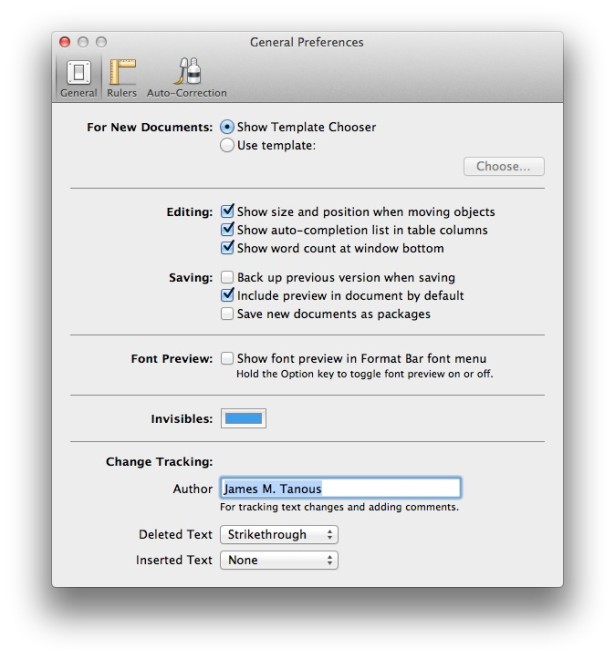 The above steps are easy enough, but they can still interrupt your workflow. An even better solution is to use a keyboard shortcut to only see previews when you want to.
The above steps are easy enough, but they can still interrupt your workflow. An even better solution is to use a keyboard shortcut to only see previews when you want to.
First, head back to Pages’ Preferences and make sure to uncheck the box for font previews. Your font list should now appear unformatted with standard text. Now, when you’re working and you need to preview your fonts as you select them, press and hold the Option key and then click on the font menu (you can release the Option key once you’ve clicked on the font menu if you wish). You’ll now see that your font previews are displayed.
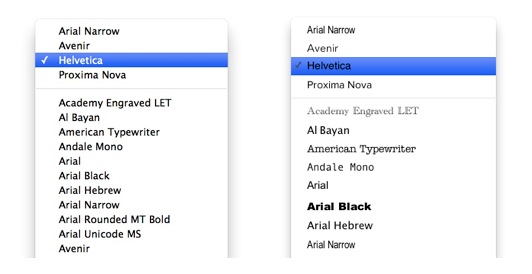
Holding Option while clicking adds live previews (right) to a standard font menu (left).
This method allows users with slower Macs or those with hundreds of fonts to get “the best of both worlds:” fast performance when you know which font you need, and helpful font previews when you don’t.
This trick also works in the other iWork apps, which includes Numbers and Keynote.
















