How to Activate OS X's Quick Look Using Your Mac's Trackpad
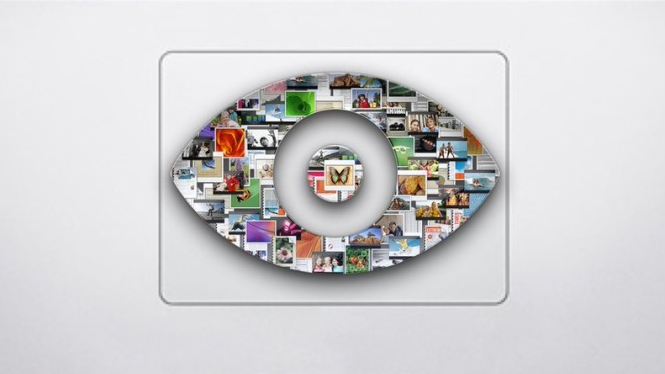
Quick Look, the incredibly useful feature in OS X that lets users preview documents and files without opening them in separate applications, has been around since 2007 and OS X 10.5 Leopard, but one trick has escaped us for all these years: activating Quick Look with the trackpad.
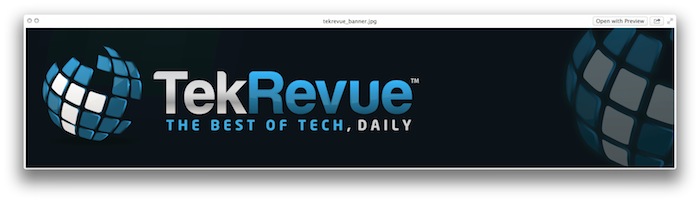
Using Quick Look to Preview an Image File in OS X
Everyone knows that you can trigger Quick Look by highlighting a file in Finder and pressing the spacebar, but thanks to a recent post at Macworld’s Mac OS X Hints, we also discovered for the first time that you can use a three-finger tap on your trackpad to achieve the same result.
To try it out, first head to your Mac’s System Preferences and select the Trackpad preference pane. Under the “Point & Click” tab, make sure that “Look Up” is checked.
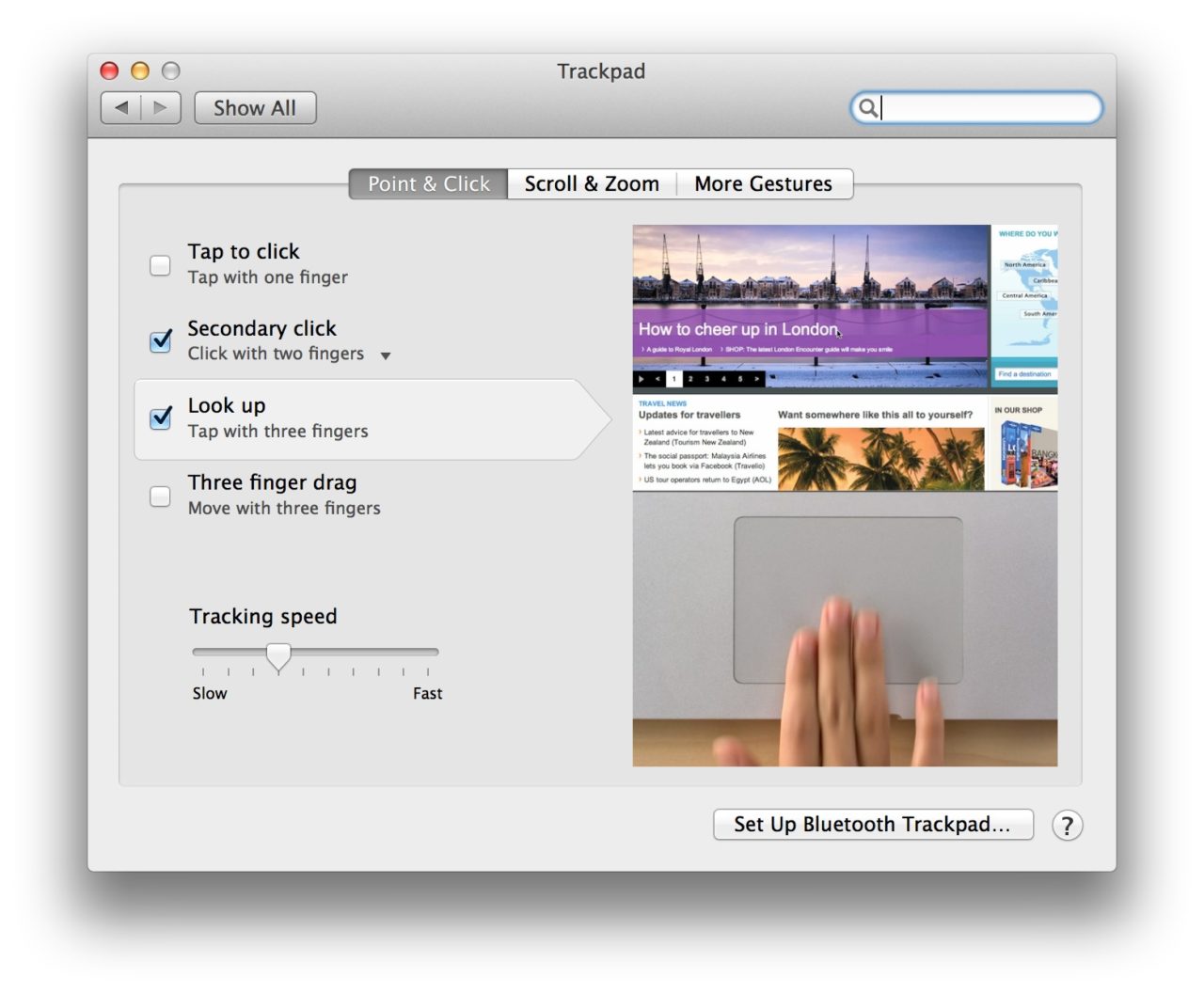
Then, head to Finder or your Desktop and use the mouse or arrow keys to select and highlight a file. Now, instead of tapping the spacebar, move your cursor over the targeted file and tap once on the trackpad with three fingers. This is the same gesture used to trigger an in-line dictionary lookup when used on a word in a text document or website.
Many will likely still prefer to use the keyboard for Quick Look, but it’s good to know that trackpad lovers have another option when they need it.
















