How to Disable App Nap in OS X Mavericks

App Nap is a new feature in OS X Mavericks that automatically reduces system resources to certain applications that are not currently in use. It’s one of several changes in Mavericks that helps increase Mac battery life, but it also has the potential to interfere with some apps and user workflows. While the idea of “napping” background apps to save energy seems like a good one overall, some users may not want their background apps interfered with and would prefer to manage their Mac’s power usage on their own. Here’s how to manage and disable App Nap in OS X Mavericks.
Disable App Nap Using ‘Get Info’
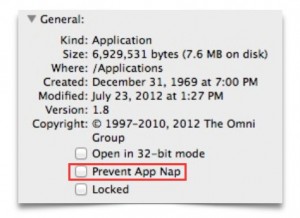 While there’s not yet any known way to kill App Nap system-wide, it’s possible to do it on and app-by-app basis. The easiest method to do this is to use the Get Info window for a particular app.
While there’s not yet any known way to kill App Nap system-wide, it’s possible to do it on and app-by-app basis. The easiest method to do this is to use the Get Info window for a particular app.
Locate the app for which you’d like to prevent the App Nap feature from monitoring, right-click (Command-click) on its icon, and select “Get Info.” You can also highlight the app in Finder and press Command-I. The Get Info window will appear and you’ll notice a new option in the General section: “Prevent App Nap.” Check this box and your selected app will run at full power in the background.
Disable App Nap Using the Terminal
While the process detailed above is the simplest way to turn off App Nap for individual applications, you’ll likely notice that not every app has the “Prevent App Nap” checkbox in its Get Info window. These apps, which Apple deemed critical to the OS X experience and locked out user control, can still be modified, but we’ll need to use Terminal.
Open Terminal from your /Applications/Utilities folder and enter the following command to temporarily disable App Nap:
defaults write <app domain name> NSAppSleepDisabled -bool YES
Replace <app domain name> with the correct name for your desired app. The domain option follows the form “com.company.appname,” so the domain name for TextEdit would be “com.apple.TextEdit.” When ready, press Return to execute the command. From our testing, it appears that you’ll need to reenter this command each time your Mac reboots if you still want a certain app to be outside of App Nap’s jurisdiction.
Between these two methods, most users should be able to tame App Name to fit their workflows.

















10 thoughts on “How to Disable App Nap in OS X Mavericks”
cd ~/Library/Preferences
for nam in *.plist; do nam2=`echo $nam | sed -e ‘s/.plist//’`; echo $nam2; sudo defaults write $nam2 NSAppSleepDisabled -bool YES; done
I am really disappointed by some of the “features” in Mavericks, and the performance of my imac after the upgrade. Hoping this will help, along with this:
http://superuser.com/questions/668114/disable-compressed-memory-in-mac-os-10-9-mavericks
defaults write -g NSAppSleepDisabled -bool true