How to Enable and Use Reachability with the iPhone 6

Apple’s new iPhones — the iPhone 6 and iPhone 6 Plus — are notably larger than their predecessors. With respective screen sizes of 4.7- and 5.5-inches, some users may find it difficult to comfortably reach every on-screen button or menu, especially while using the iPhone one-handed. Apple has made some hardware modifications to make it easier to handle these behemoths, such as moving the lock button from the top to the right side of the phone, but some software changes were necessary, too.
One such change is the introduction of something Apple calls “Reachability.” Reachability is a software option that lets users temporarily move the iPhone 6 user interface down towards the bottom of the screen, so that those with smaller hands or those using the phone single-handed can more easily reach the desired UI element. A similar feature can also be found on large Android smartphones, so if you’re transitioning from Android to iOS, you may already recognize Reachability.
Reachability is enabled by default, but if for some reason it’s not, or if you want to disable it, you can find its toggle switch in Settings > General > Accessibility. Scroll all the way down to the bottom of the window and you’ll find an option labeled Reachability in the “Interaction” section. Toggle the button to the right (green) to enable Reachability; slide it to the left (white) to disable it.
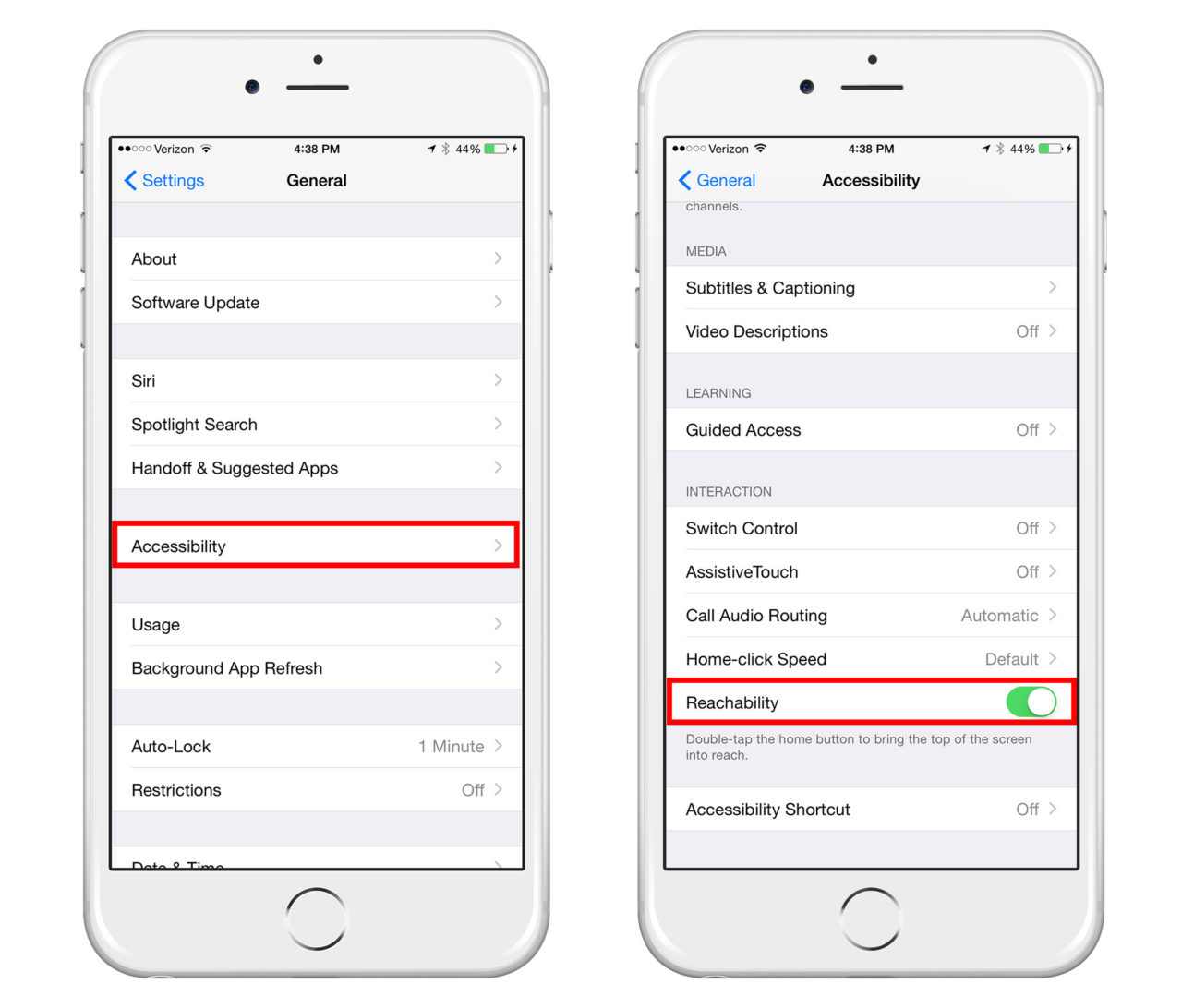
Once Reachability is enabled, you can use it at any time by double-tapping the home button. Now, a lot of folks misinterpret that instruction so we’ll go over it again. To use Reachability, you want to double-tap on the home button, not double-click. To distinguish between the two actions, a “click” is actually pressing the button, and double-clicking the iPhone 6 home button will take you to the app switcher.
Related: Speaking of the iOS 8 App Switcher, check out this separate tutorial on how to hide favorite and recent contacts from the top of the multitasking window.
By contrast, a “tap” is just what it sounds like: a light tap on the button, without enough force to actually depress it. If you’ve used Touch ID you’re already familiar with the “tap” concept, as Touch ID itself only requires a gentle tap.
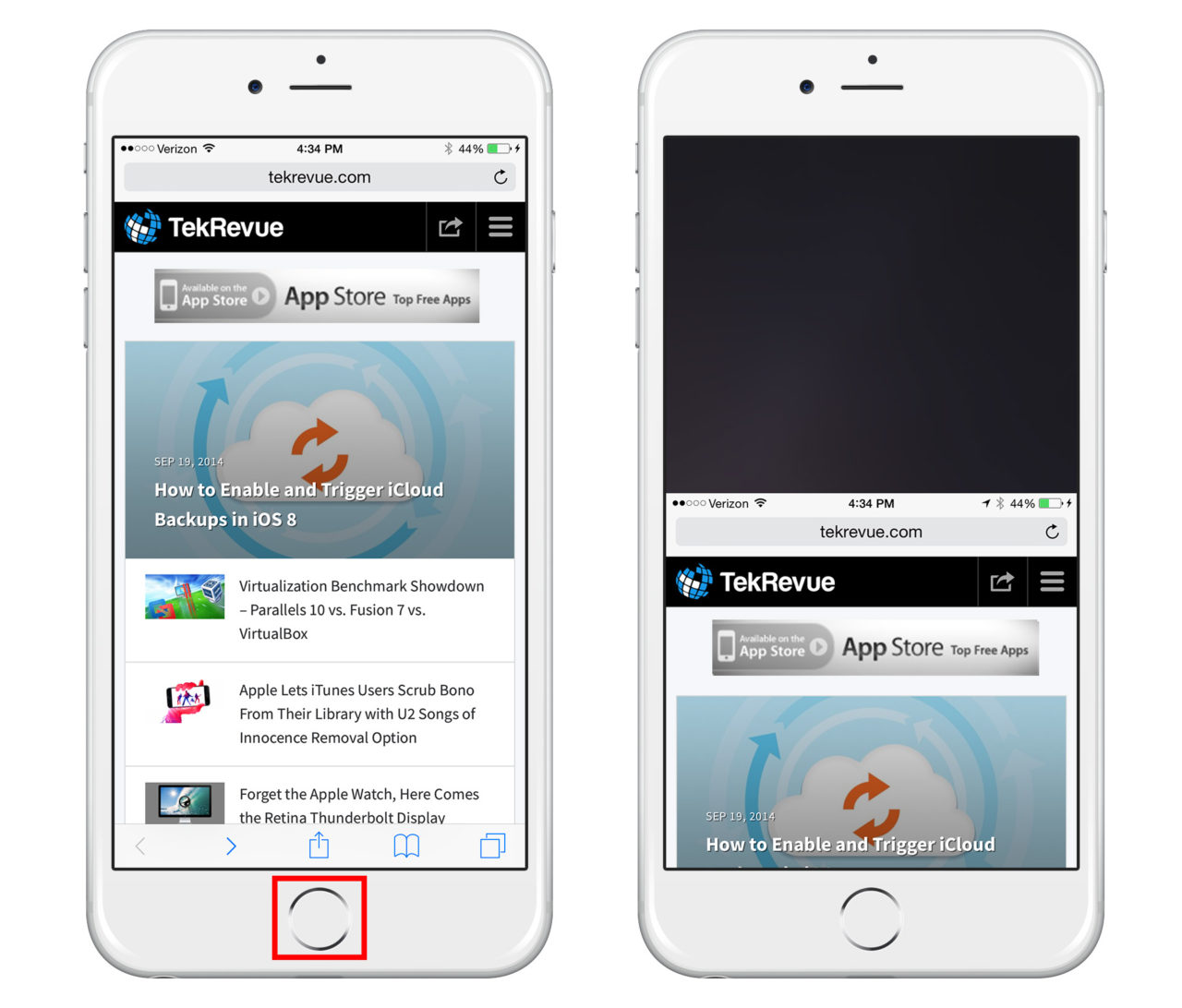
Now that we’ve got that sorted out, go ahead and double-tap on the iPhone 6 home button. No matter where you are in the user interface — a Safari browser window, a third-party app, or even the home screen — the entire screen will slide down, hiding the bottom half and displaying the top half in the bottom 50 percent of the phone’s screen. This (hopefully) brings any unreachable UI elements easily into the reach of your thumbs or fingers.
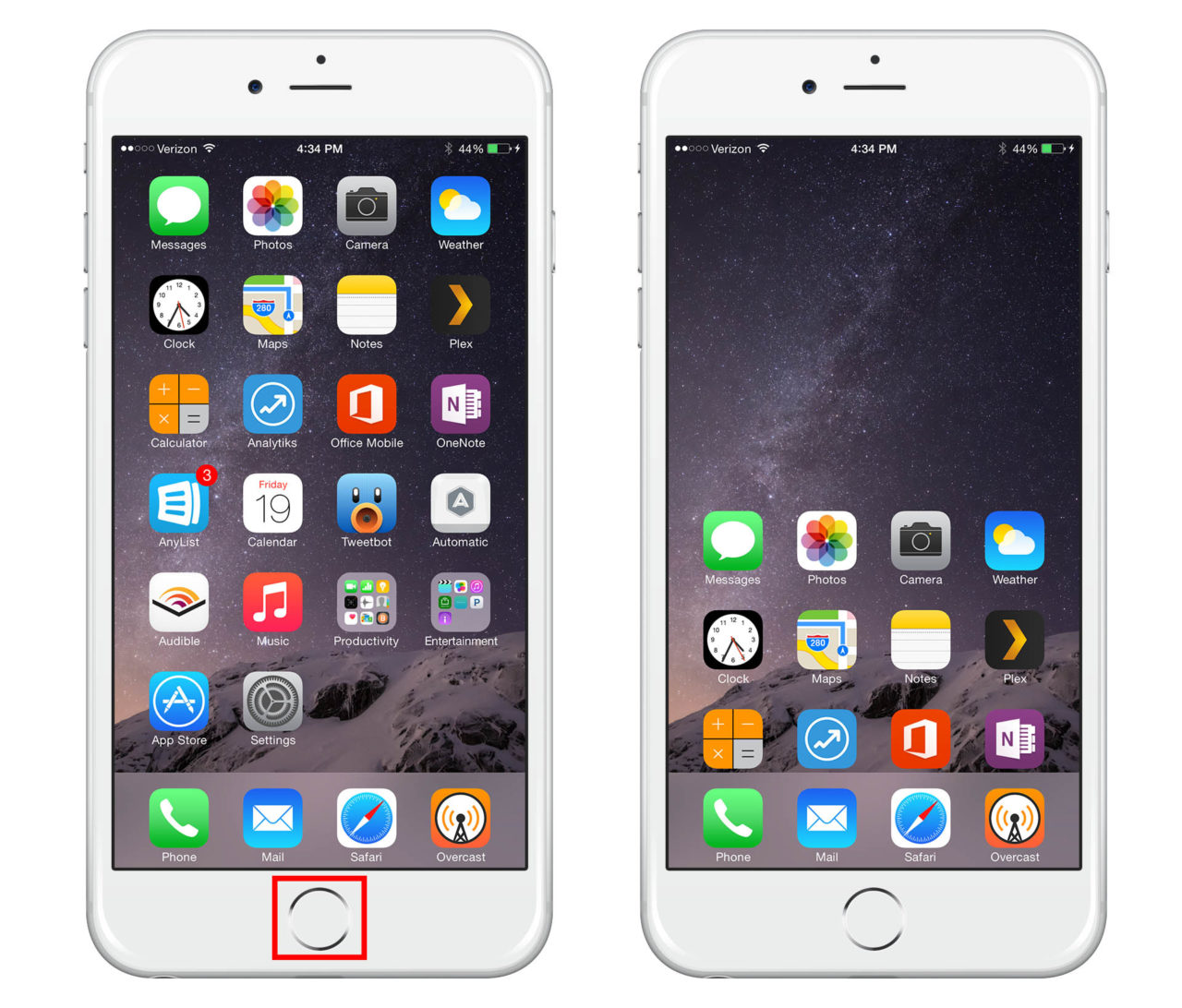
Once you’ve successfully reached the button or option you were previously stretching for, just tap the now blank top portion of the screen or the home button again to return to a normal display. The screen will also snap back after about 10 seconds of inactivity, so make your choice quickly!

















10 thoughts on “How to Enable and Use Reachability with the iPhone 6”