How to Easily View the Desktop Version of a Website in iOS 8 Safari
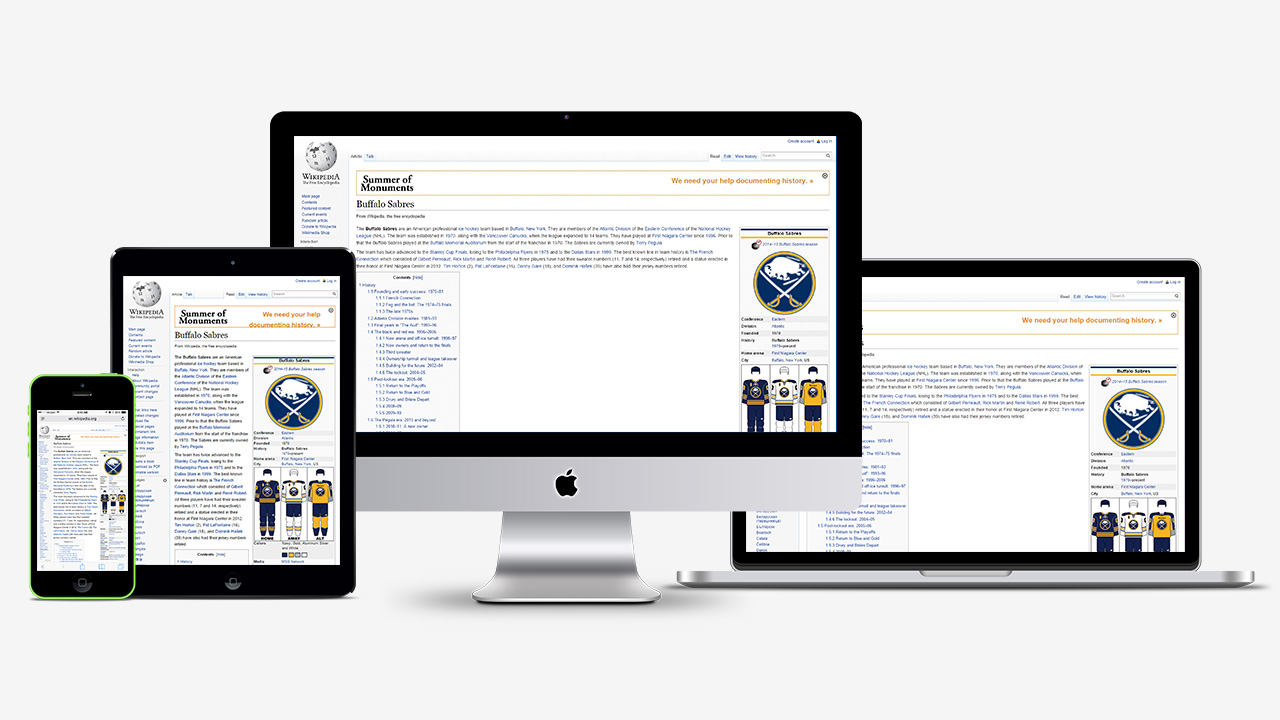
Many websites offer “mobile” versions with a simpler layout designed to accommodate the smaller screens and touch interfaces of smartphones and tablets. These mobile layouts are usually easier to view and navigate, but can occasionally offer limited functionality compared to the full “desktop” version of a site. Some sites offer users the ability to manually view the desktop version, usually via a small link in the site’s footer, and there are also a few techniques that can trick a website into thinking that your iPhone’s mobile browser is in fact the full desktop version.
But these methods are inconsistent and not always available, and so Apple hopes to provide iPhone users with an easy way to view the desktop version of a website in lieu of the mobile version with a new option in iOS 8.
Note: This article addresses iOS 8, and the steps to view the desktop version of a website in Safari have changed in iOS 9. Click here to view the latest instructions.
If you find yourself looking at a website’s mobile layout, simply tap the address bar to bring up your bookmarks and recent history. Then swipe down to reveal some hidden options at the top, including a new option to Request Desktop Site.
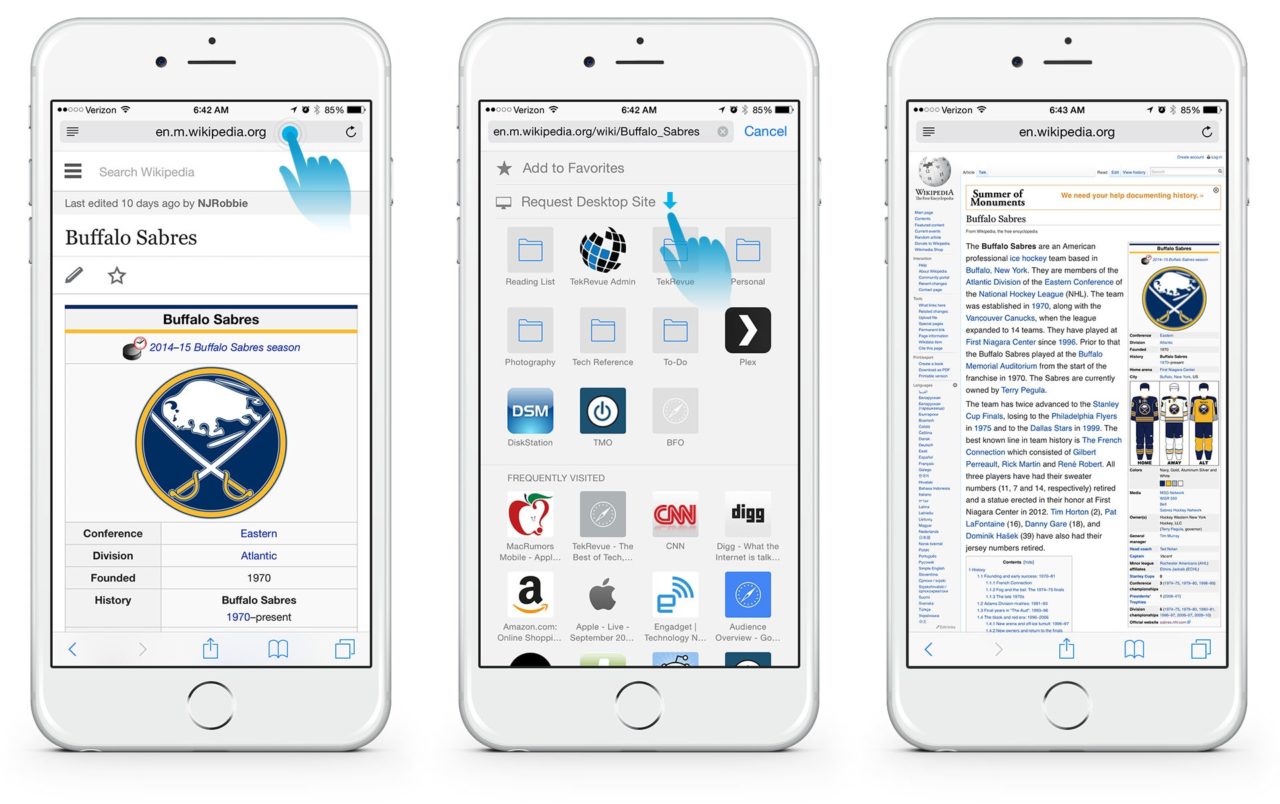
Tap Request Desktop Site and Safari will reload the website with the full desktop layout that you’d see when browsing on your Mac or PC. The desktop site will usually have smaller UI elements and be more difficult to read than the mobile site, but with the new larger screens on the iPhone 6 and iPhone 6 Plus, combined with increasingly better high resolution Retina displays, this is quickly becoming less of an issue.
Note that requesting a site’s desktop version is only temporary. If you close Safari and visit the site again during a new session, it will revert to the default mobile site and you’ll have to repeat the steps above to get back to the desktop version. The above-mentioned tricks to request the desktop version of a site still work, but this new option in iOS 8 provides users with a much more consistent method.

















7 thoughts on “How to Easily View the Desktop Version of a Website in iOS 8 Safari”
Heads up. Looks like someone hacked your account and is posting nonsense.