Why You May Want to Disable Wi-Fi Assist in iOS 9

Wi-Fi Assist is one of many new features in iOS 9, and for most users it’s a great addition to Apple’s mobile operating system. But since the feature is enabled by default when you upgrade to iOS 9, it may cause headaches for some users depending on their specific data plans or application requirements. Here’s some more information on exactly what Wi-Fi Assist is, and why you may actually want to turn it off on your iPhone.
What is Wi-Fi Assist?
First, some background. Although Apple has been typically vague with the technical details, in a general sense Wi-Fi Assist detects a weak Wi-Fi signal and automatically switches a user’s iPhone over to a stronger cellular signal, if available, so that the user doesn’t experience any of the symptoms associated with poor Wi-Fi, such as drop-outs and buffering.
In terms of real-world benefits, one of the most common scenarios where Wi-Fi Assist will make a big difference is when a user leaves the Wi-Fi network of their home or office while actively using the Internet, such as streaming a song from Pandora or watching a live sporting event. We all know that the iPhone can automatically make the switch between a Wi-Fi network and your mobile carrier’s cellular data connection, but the problem is that the iPhone doesn’t always make that switch gracefully.
Most users experience a few moments of connectivity loss as they walk or drive away from their Wi-Fi network, as the last wisps of Wi-Fi connectivity fail but before the iPhone can recognize and switch to the cellular data connection. With Wi-Fi Assist, the iPhone will detect that the user’s Wi-Fi network signal is degrading and actively switch over to the cellular connection before the complete loss of the Wi-Fi signal. This, on paper, should produce an experience that is seamless to the user and allows them to continue their active Internet use without interruption as they leave the house or office, and early user reports confirm that this is indeed the case.
Why You May Want to Disable Wi-Fi Assist
There are at least two scenarios in which Wi-Fi Assist may be detrimental to the user experience: data usage and network-dependent apps. In terms of data usage, Wi-Fi Assist doesn’t just help maintain interruption-free connectivity when the user leaves home; it also activates the cellular data connection whenever a user’s Wi-Fi signal gets weak, even at home.
While users with larger data caps may not mind, those stuck on more limited data plans probably don’t want their cellular data connection kicking in without warning in a scenario in which a Wi-Fi signal, even a poor one, is still available. For example, in a larger home or office, a user may have a poor Wi-Fi signal at the far end of the property, one that perhaps even frequently causes active Internet streams to pause or buffer. But if that user is working with limited or expensive data from their mobile carrier, they may prefer to experience the occasional streaming glitch as they move around the property, rather than utilize precious mobile data.
Similarly, some mobile apps, particularly in enterprise settings, require a connection to a specific Wi-Fi network for security and functionality purposes. In these cases, Wi-Fi Assist may switch the user to a cellular connection sooner than desired or anticipated, resulting in a complete loss of connection for the particular network-dependent app, instead of simply slow performance on the existing Wi-Fi network.
There’s no universal solution here, of course. Wi-Fi Assist is a great feature that will be appreciated by many iPhone owners, but its ability to help or hinder a particular user is completely dependent on each user’s unique circumstances and needs. It’s perhaps slightly unfortunate that Apple enables Wi-Fi Assist by default when a user upgrades to iOS 9, without providing any prompts or warnings that it has done so, as unknowingly using this feature under the wrong circumstances can produce real financial and productivity consequences. Thankfully, it’s easy to disable Wi-Fi Assist if you decide it’s not beneficial for your situation.












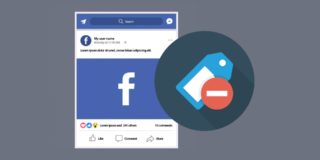




5 thoughts on “Why You May Want to Disable Wi-Fi Assist in iOS 9”
But now on iOS9 it is constantly dropping WiFi on the ground floor, because apparently it’s not good enough for iOS… Funnily enough the cellular reception there is crap and MUCH slower than the wifi, let alone I don’t have an unlimited data plan.
I know for sure that it’s not the router because a) it’s been working fine for the past year and more and I’ve been chaning absolutely nothing except upgrading my iPhone to iOS9 and b) my SO’s iPhone 4S still on iOS8 works perfectly on the wifi, so there you go… crap feature. At least right now, maybe they’ll update it to make it work better.