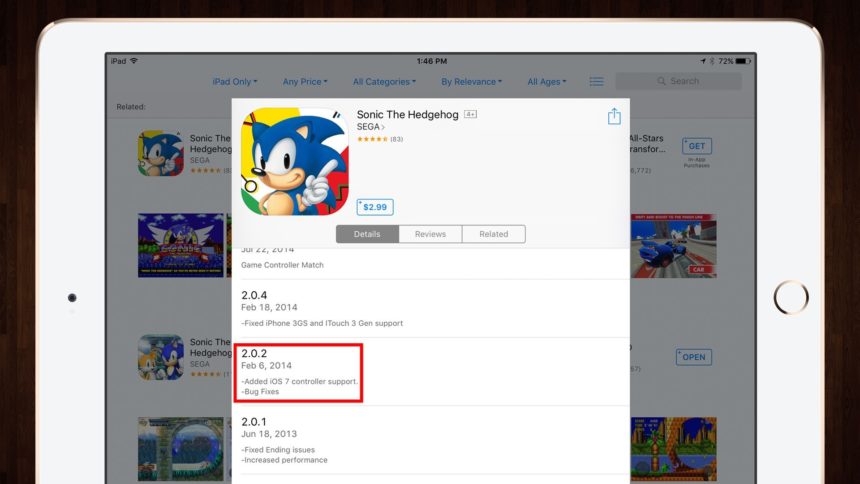How to Set Up and Game With an iOS Controller on Your iPhone or iPad

The iPad and iPhone have become increasingly capable gaming devices, but while many games are built with the iOS touch screen interface in mind, some games simply don’t play well with touch screen controls. This is especially true of games that weren’t necessarily built for the touch screen era, such as classic game remakes, console ports, and more “traditional” game types like first person shooters and open-world action games. To play many of these types of games with the best possible experience, you’ll want to use a compatible iOS controller or gamepad. Here’s how to get started and take your iOS gaming to the next level.
We’ll first note that this article discusses official iOS controllers and gamepads only. Several solutions exist for using unofficial hardware, such as standard Xbox and Playstation controllers, with jailbroken iOS devices, but we’ll be focusing on the officially supported solutions going forward, as jailbreaks are a moving target and aren’t available for all iOS devices and software versions.
Finding iOS Gamepads and Controllers
Several companies have released iOS-compatible controllers thus far, and while the quality and performance of these devices isn’t as high as their console counterparts, a few of them can still provide a satisfactory iOS gaming experience.
Here’s a list of the officially supported iOS gamepads and controllers of which we are aware. Let us know in the comments at the end of the article if we missed any:
SteelSeries Nimbus ($49.95)
SteelSeries Stratus ($40.00)
SteelSeries Stratus XL ($49.99)
Hori HoriPad ($49.99)
Mad Catz C.T.R.L.i ($59.99)
Mad Catz Micro C.T.R.L.i ($49.99)
PXN Speedy ($59.99)
Tt eSPORTS Contour ($64.99)
Our current favorite iOS game controller is the SteelSeries Nimbus, as it features a combination of good build quality, comfortable design, Lightning cable charging, and compatibility with the iPhone, iPad, and Apple TV. We’ll be using the Nimbus in our screenshots below, but the steps will be similar for other iOS-compatible controllers. When shopping, just be sure that the controller lists “MFi” certification, which will tell you that it conforms to Apple’s “Made for iPhone/iPod/iPad” specifications.
How to Use a Gamepad or Controller with Your iOS Device
Once you’ve chosen your iOS controller, the setup steps should be similar regardless of device. Most controllers pair with your iPhone or iPad via Bluetooth, so you’ll just need to refer to your controller’s user guide on how to activate its Bluetooth discovery mode.
Next, head to Settings > Bluetooth on your iPhone or iPad and look for the controller’s entry in the “Other Devices” section. Tap on it to pair the device.
Note that unlike other Bluetooth devices such as wireless keyboards, iOS controllers will only be recognized by apps which support them (more on controller-enabled apps below), so you won’t be able to navigate the iOS interface or use non-supported apps after the pairing process is complete.
Finding Controller-Supported iOS Games
It turns out that selecting an iOS controller and getting it paired with your iPhone or iPad is actually the easy part. Finding controller-enabled games is a bit trickier because Apple doesn’t clearly label controller support on any of its App Stores except for the Apple TV. When it comes to iOS, you’ll need to rely on a game’s description or the developer’s version notes to find out before purchasing if a particular game will support your new controller.
Thankfully, several third party resources, such as AfterPad, have attempted to catalog controller-supported iOS games. With a site like AfterPad, users can browse a curated list of controller-supported games, preview Apple TV games, read iOS controller reviews, and ask questions on the site’s forums. AfterPad is a great resource, but we wish Apple would update the App Store to be more transparent about which games and apps support iOS controllers.
Once you’ve found your desired game, playing it with your new controller is easy. Because controllers don’t currently offer any functionality in the main iOS interface, you’ll need to launch your game using your iPhone or iPad touch screen. Once the game is loaded, however, and assuming that you’ve successfully paired your controller using the steps above, just pick up the controller and start playing! Most controller-enabled iOS games recognize controller input right from the start, so you can navigate the game’s menu, make any configuration changes, and jump right into the game using only the controller, just as you would do on a PS4 or Xbox One.
Playing iOS games with a physical controller opens up an entire new realm of mobile gaming experiences. Your iPhone or iPad — even the powerful iPad Pro — won’t replace your dedicated console any time soon, but for many users and many types of games, iOS gaming with a controller is definitely a compelling experience.