Quick Tip: Configure the Facebook iOS App to Upload High Quality Photos
If you use the Facebook app on your iPhone or iPad, you may notice that the photos you upload from your iDevice don’t look very good when viewed later. This is because Facebook’s sometimes controversial iOS app tries to save your bandwidth by default, automatically uploading low resolution copies of your photos. While saving mobile bandwidth can be a good thing, you may not want to limit the quality of the photos you share with family and friends. Thankfully, there’s a quick fix that will allow you to upload higher quality photos from Facebook’s iOS app.
To get started, first download the official Facebook app for iOS and log in to your Facebook account. Once logged in, tap the settings icon, denoted as three horizontal lines, at the bottom-right of the screen. In the menu that pops up, select Account Settings.
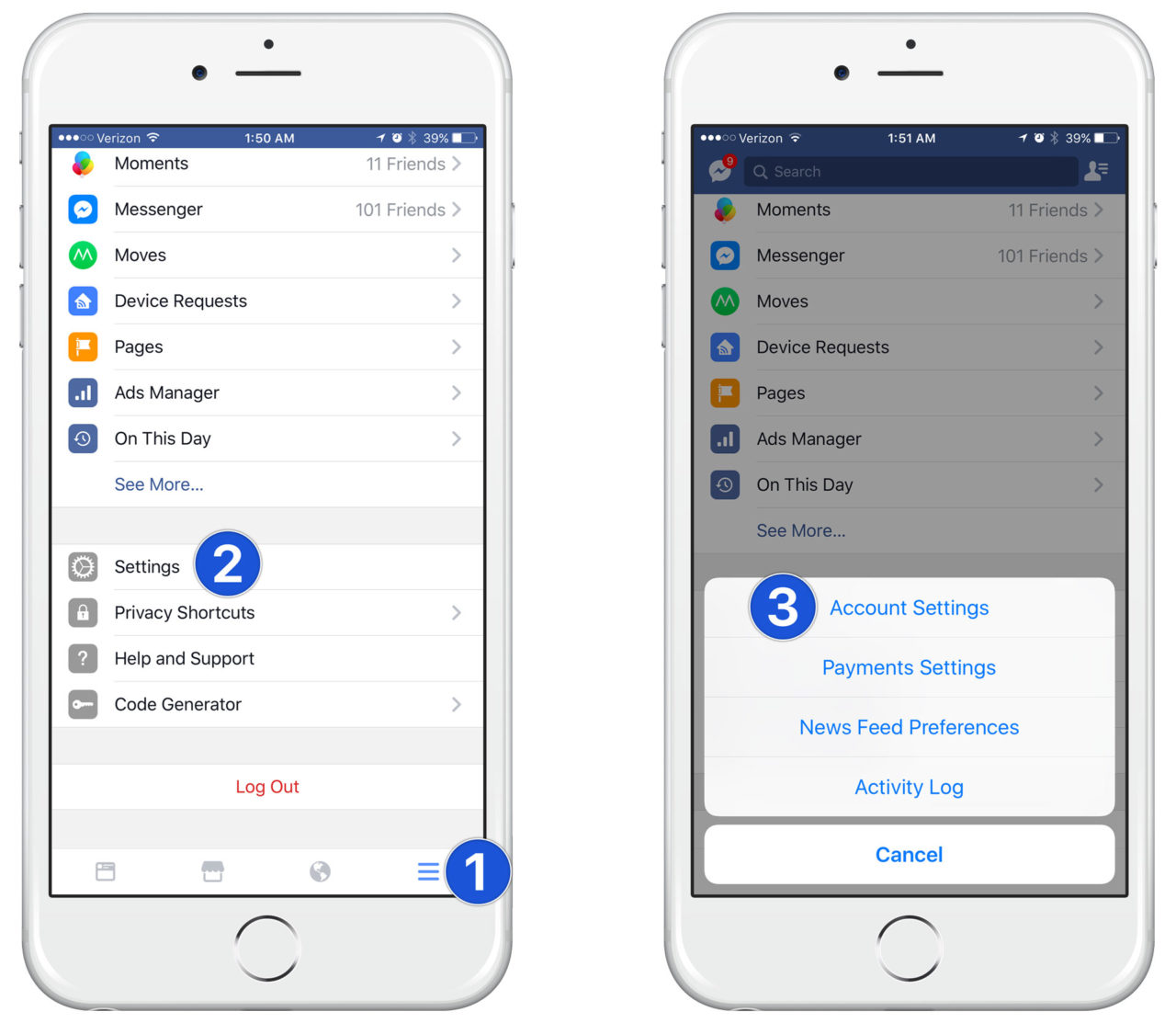
On the Settings screen, find and tap on Videos and Photos. Finally, in the “Photo Settings” section, tap Upload HD to toggle the option on (green). This is the option that is off by default and which lowers the quality of your photo uploads. With the option enabled, you’ll see much better quality when uploading photos to your Facebook account from within the iOS app.
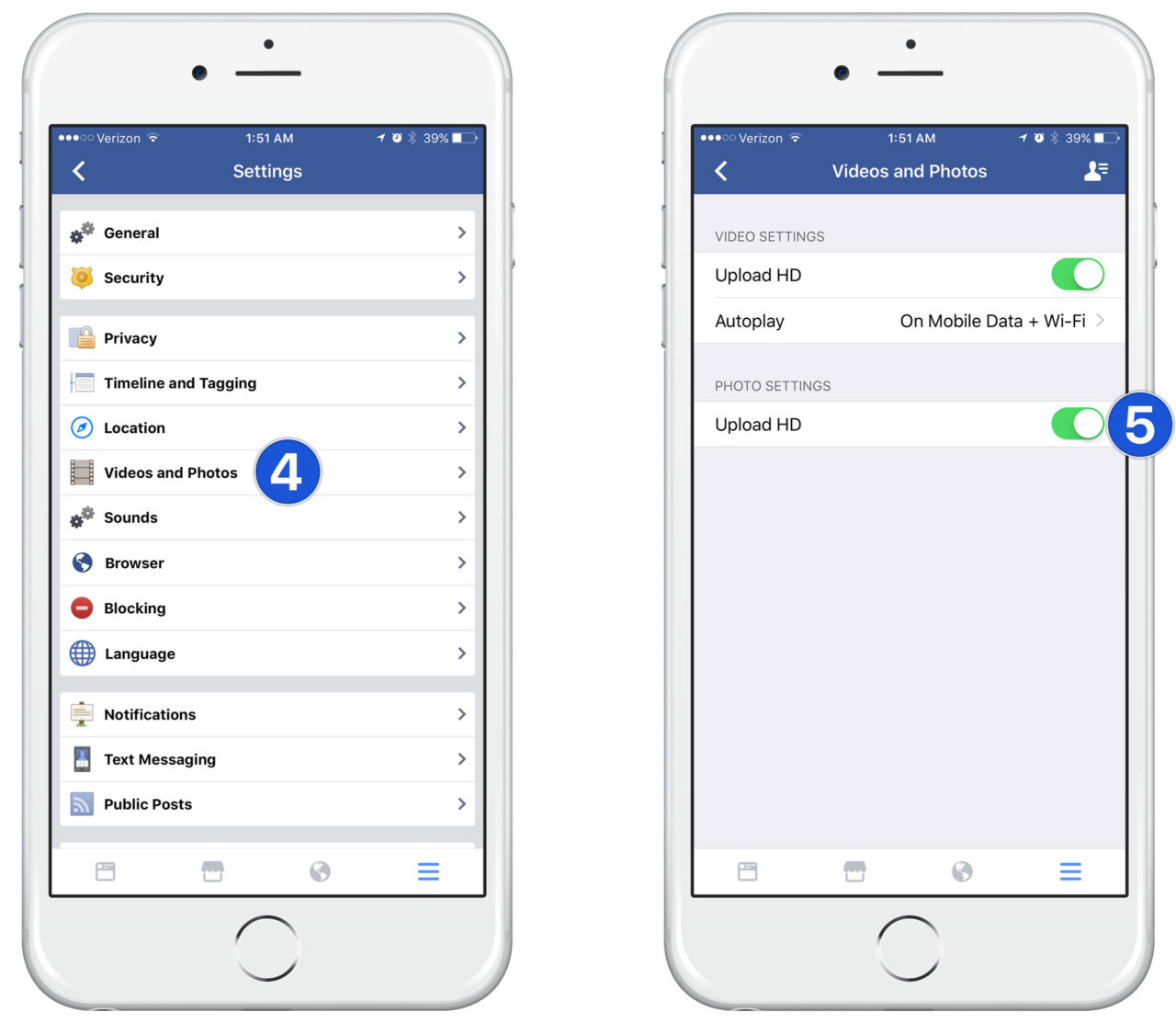
Facebook App vs. Mobile Site
It’s important to note that this limitation on photo upload quality only affects the official Facebook iOS app, and not the mobile Facebook site that you access from the Safari browser. If uploading photos via the social network’s mobile site, the images will always upload at the max supported resolution by default.
In fact, thanks to the many criticisms of Facebook’s iOS app, some users prefer to access the service exclusively via the mobile website. So if you’re not happy with the Facebook app or are having trouble with the quality of your photo uploads, try using the mobile site instead.
















