iOS 11: Scan QR Codes in the iPhone Camera App
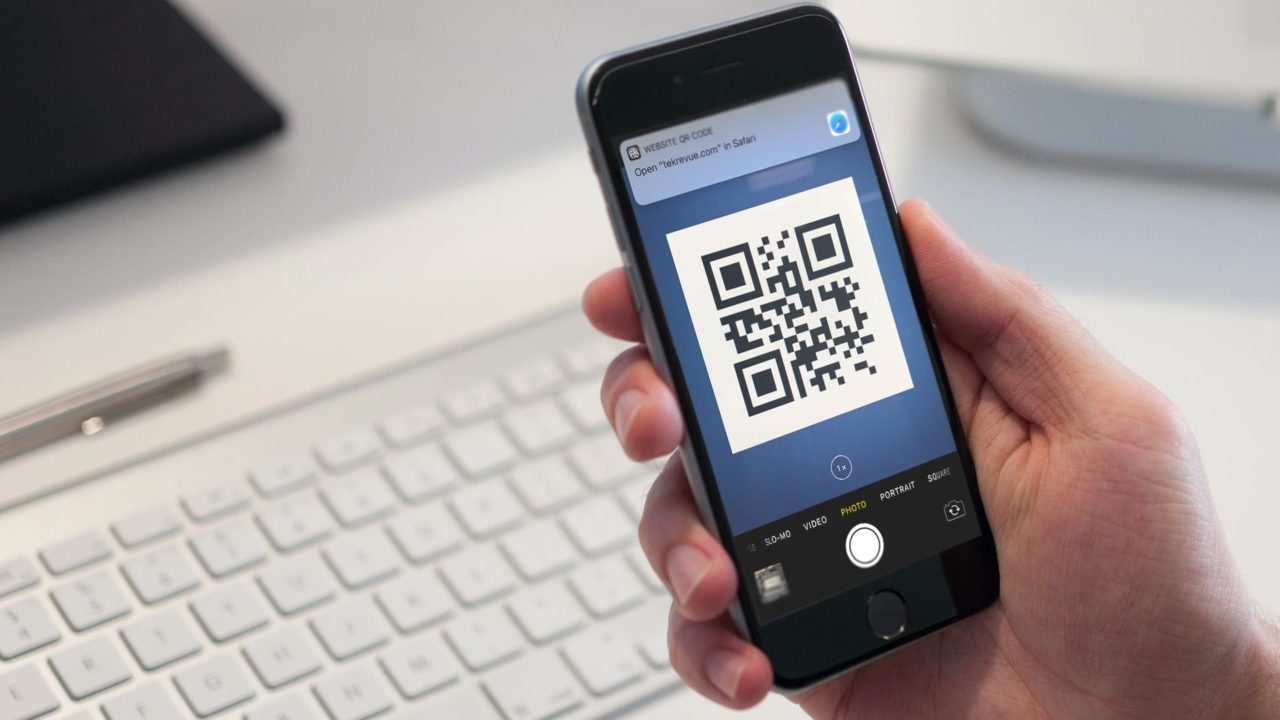
Although originally intended for businesses, QR codes have long been used by consumers to quickly obtain information, jump to a website, or download an app. Businesses love QR codes because they make it easy to provide consumers with information, while consumers often find QR codes handy because they can be read just by pulling out a smartphone.
Some Android-based devices include a built-in QR code scanner but iOS users have been forced to rely on third party apps. That changes in iOS 11, however, as Apple’s latest mobile operating system includes built-in QR code scanner support right in the iOS Camera app. Here’s how to use it.
Scan QR Codes in iOS 11
First, make sure you’re running iOS 11 or newer, as this feature is not available in previous versions of the operating system. As of the date of this article’s publication, iOS 11 is still in beta but will have its public release on September 19, 2017.
Once you’re running iOS 11, open your iPhone’s camera app and swipe to select either the Photo or Square shooting modes. Next, simply point your camera at a valid QR code image.
If your iPhone can read the QR code, you’ll see a notification appear at the top of the screen, offering to take you to the website or app that the code references. Just tap that notification to launch Safari or the App Store.
Some third party QR code scanners will still have more features, such as the ability to read additional barcode types, but most users will be happy with iOS 11’s built-in scanner.
Turn Off QR Code Scanning in iOS 11
The QR code scanning feature will be enabled by default when you upgrade to iOS 11, but it’s easy to turn off if you don’t want it interfering with your pictures (for example, if you’re actually trying to just take a picture of a QR code).
To turn off QR code scanning in iOS 11, head to Settings > Camera. There, you’ll see a toggle switch for Scan QR Codes. Tap the toggle to turn it off (white).




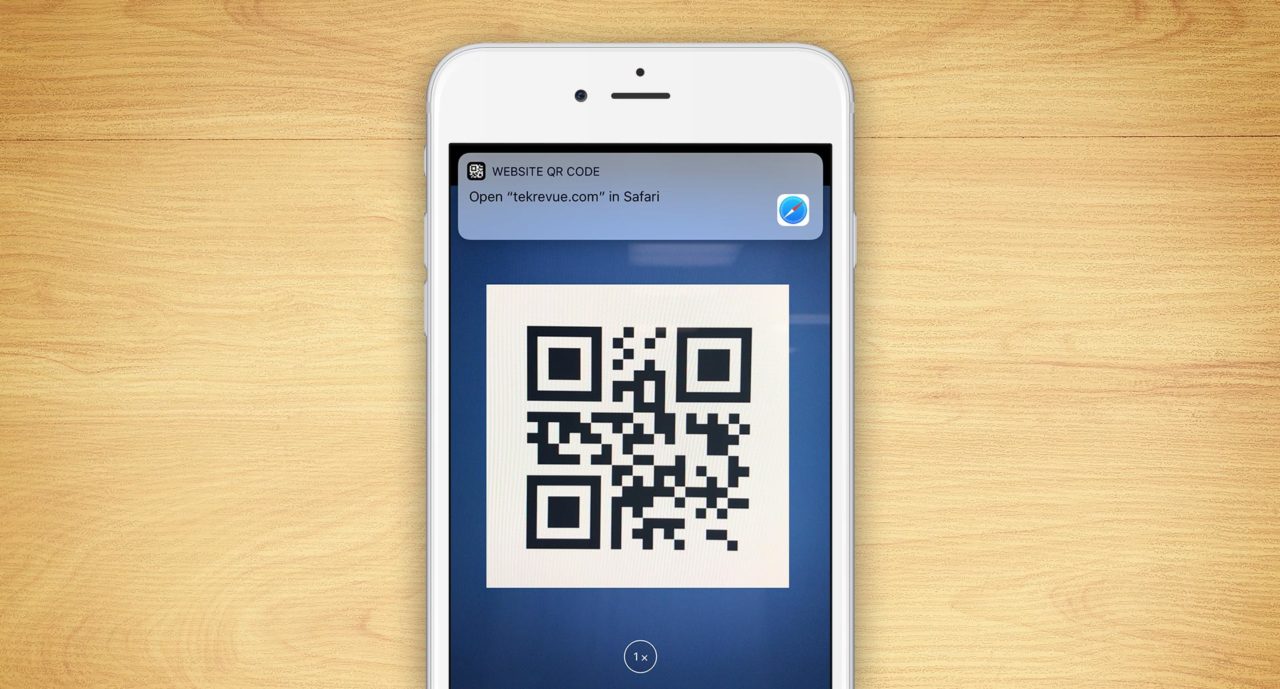
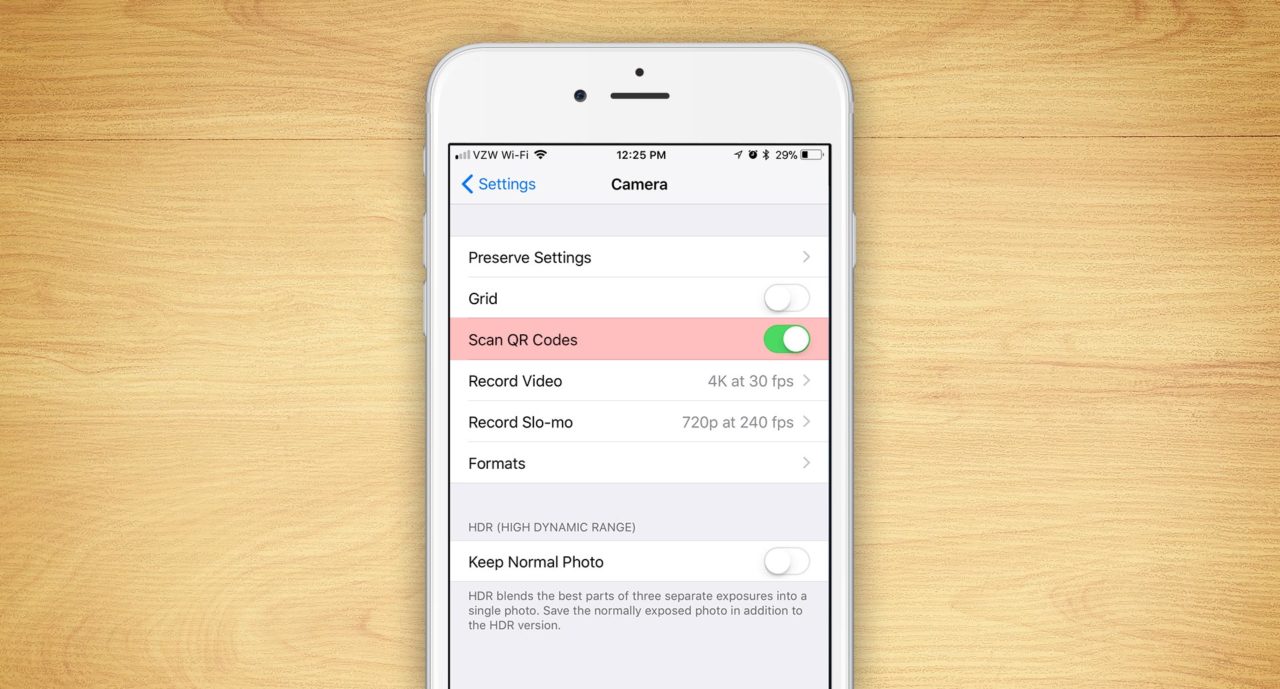













One thought on “iOS 11: Scan QR Codes in the iPhone Camera App”