How to Turn Off Gmail Events in Google Calendar

If you use Gmail and Google Calendar, you may notice that events referenced in your emails often just show up in your calendar. This is because Google, like some other companies, is scanning your email messages for references to appointments, invitations, and trips, and then automatically creating events in your calendar, all in the name of convenience.
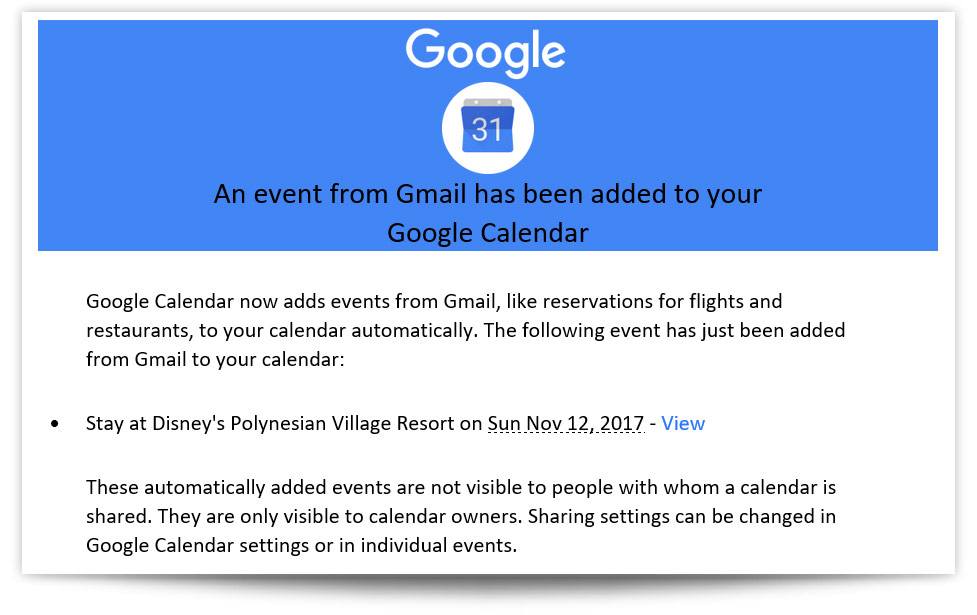
And while this can be genuinely convenient for some people, others can be a bit alarmed when this starts happening, and would prefer to manage their calendar events manually. For these folks, there’s good and bad news. The good news is that it’s easy to turn this feature off and regain manual control of your calendar events. The bad news is that this doesn’t prevent Google from automatically scanning your emails for other reasons, such as for security and personalization purposes (but no longer, thankfully, for advertising).
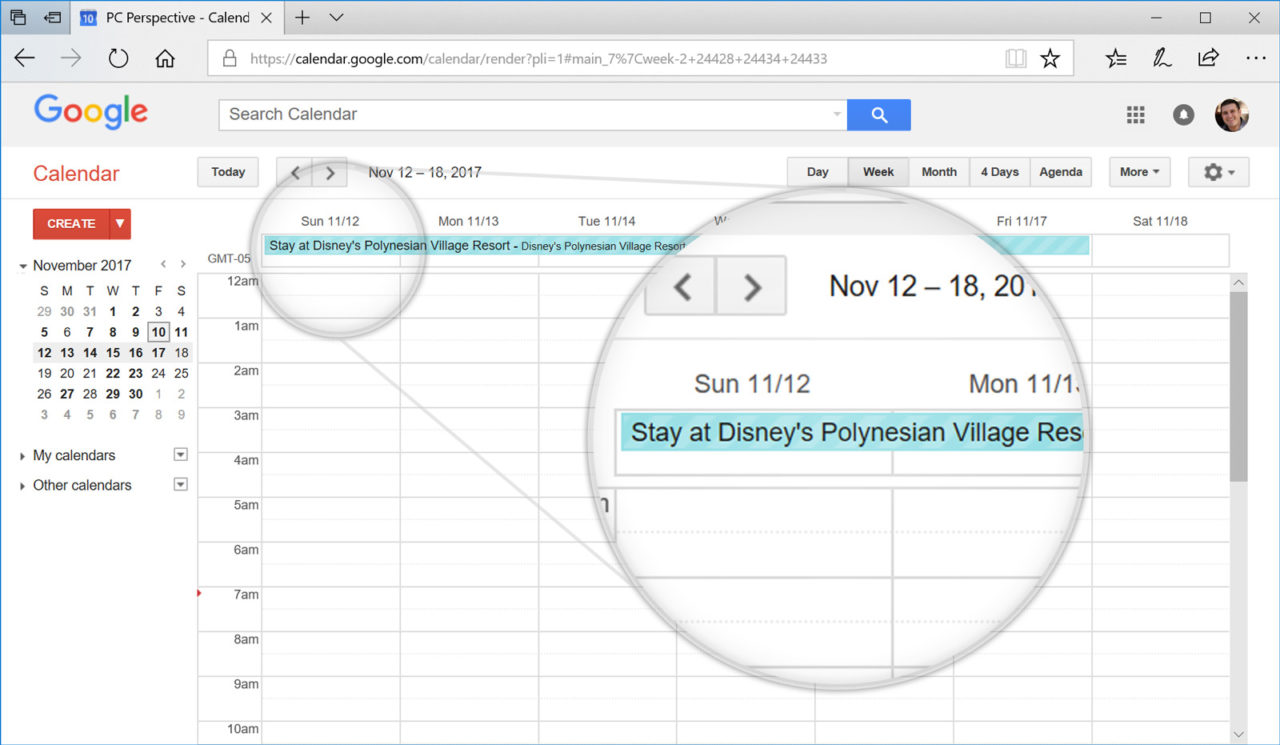
So while the steps discussed here won’t be enough for serious privacy advocates, here’s how Google Calendar users can at least stop those annoying Gmail events from showing up in their calendars.
The first step is to log into your Google account and head to Google Calendar. Once there, click the Settings button (the gray gear icon) near the top-right section of the window. From the drop-down menu that appears, select Settings.
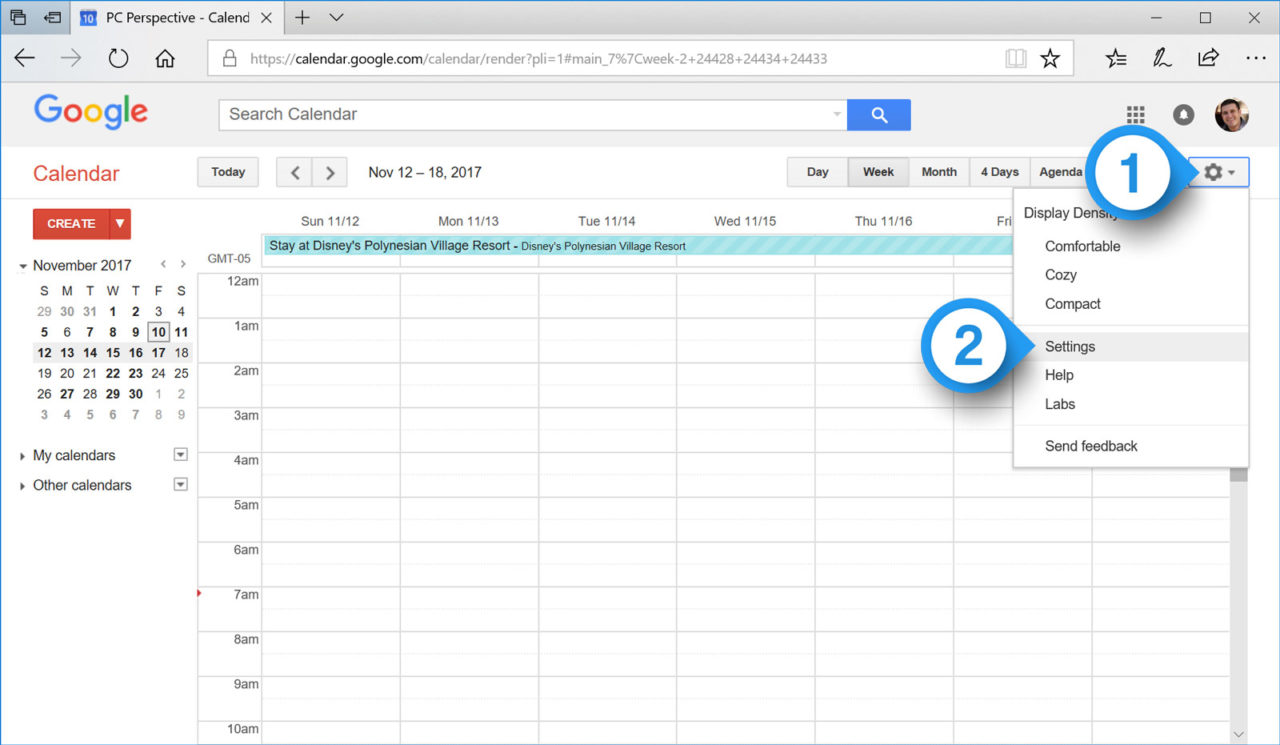
Next, scroll down until you see the Settings entry labeled Events from Gmail and uncheck the Add automatically box.
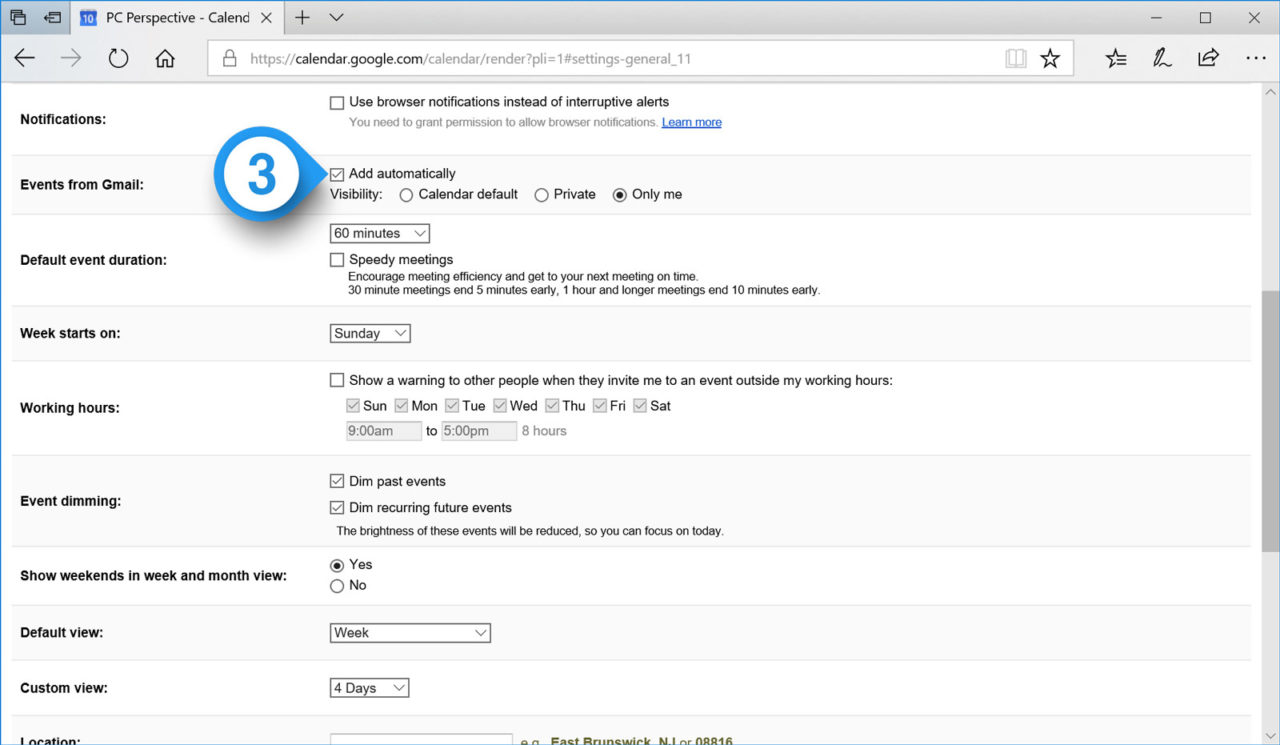
Google will ask you to confirm the change, as well as warn you that turning this feature off will not only prevent future events from being added, but it will also remove previously added events as well. Therefore, make sure you double-check your calendar to note any important events that were automatically added from Gmail, and be sure to manually recreate these events so that you don’t miss them.
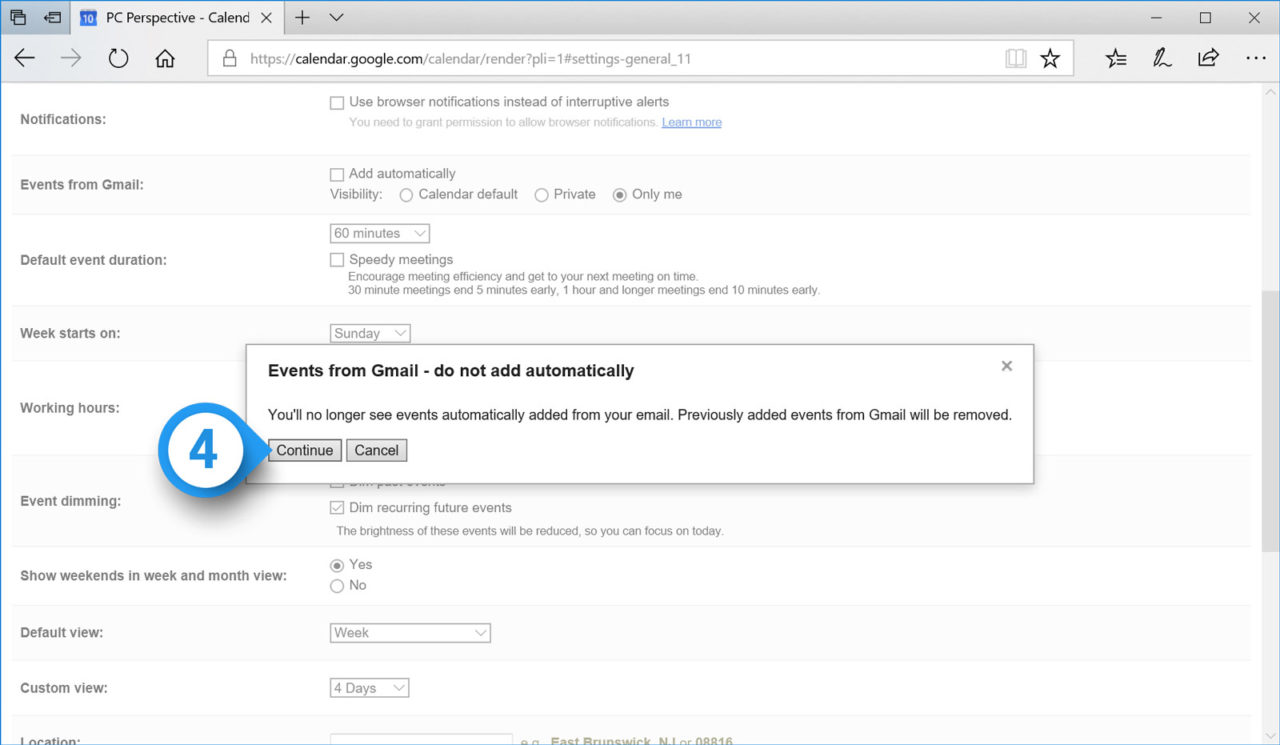
Once you’re ready, click Continue to confirm, and then scroll up and click Save at the top of the screen to save your change. You may need to refresh your browser window or mobile app to see it, but once you’ve disabled this option all events automatically added from Gmail will disappear.
















