How to Adjust the Brightness of the iPhone Flashlight

The iPhone is not only one of the most popular smartphones in the world, it’s also one of the most popular flashlights. From the device’s early days when third party apps displayed a constant white screen for a unique flashlight mode to more modern times where Apple has built flashlight functionality directly into iOS, millions of iPhone owners all over the world have a relatively powerful and handy flashlight always available in their pocket.
When Apple first introduced an official flashlight mode into iOS, it had two simple settings: on and off. Those who wanted more advanced functionality such as brightness control needed to rely on jailbroken modifications. On more recent iPhones, however, users can now easily adjust their flashlight brightness via more official means.
First, it’s important to note that the ability to change flashlight brightness requires the use of 3D Touch, which means the iPhone 6s or newer. If you have a compatible device, swipe up from the bottom of the screen to activate the Control Center. Here, you’ll find the flashlight icon available by default (if it’s not there, you can add it back by heading to Settings > Control Center > Customize Controls).
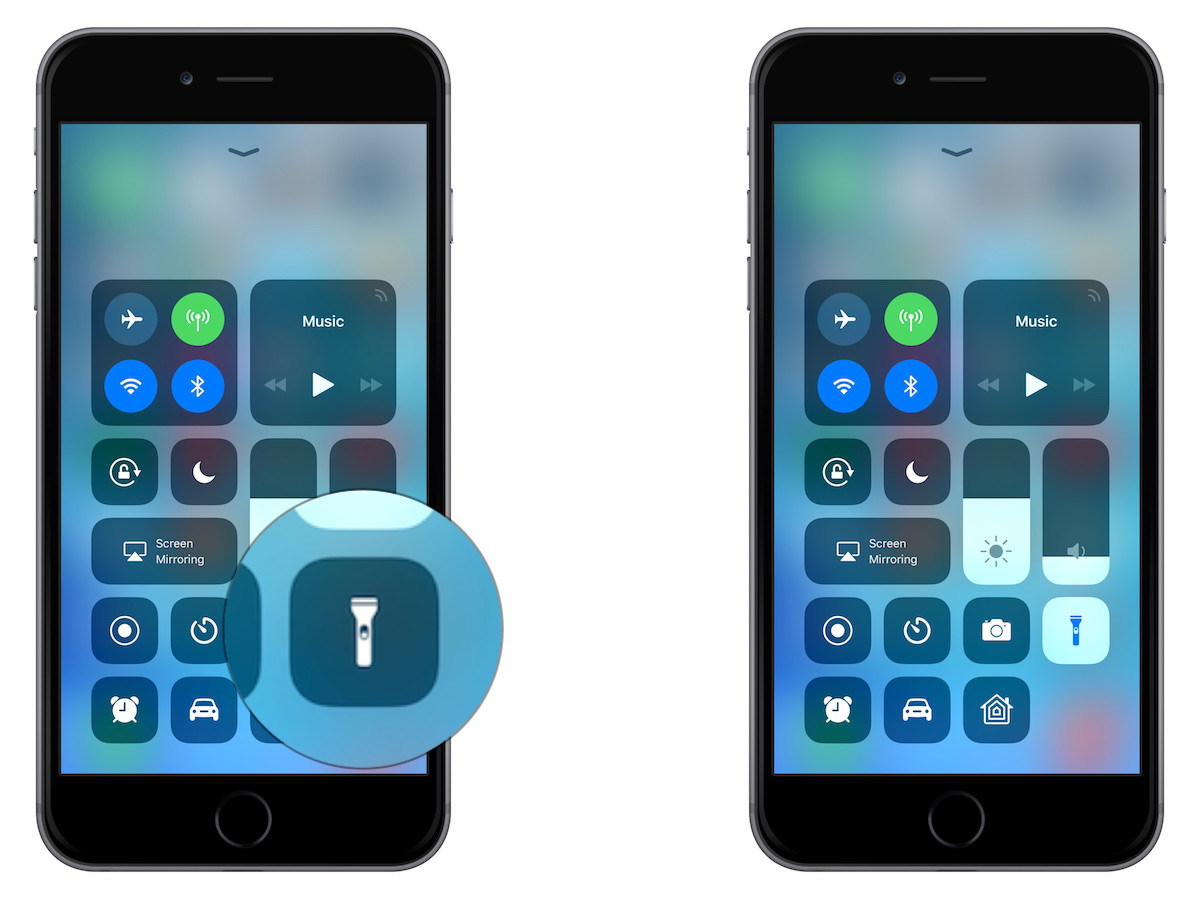
Tapping the flashlight icon once will turn it on and off. To change the iPhone’s flashlight brightness, use a 3D Touch (i.e., press and hold firmly down on the icon). This will reveal a screen with an adjustment bar in the middle. Swipe up to make the iPhone flashlight brighter, swipe down to make it dimmer.
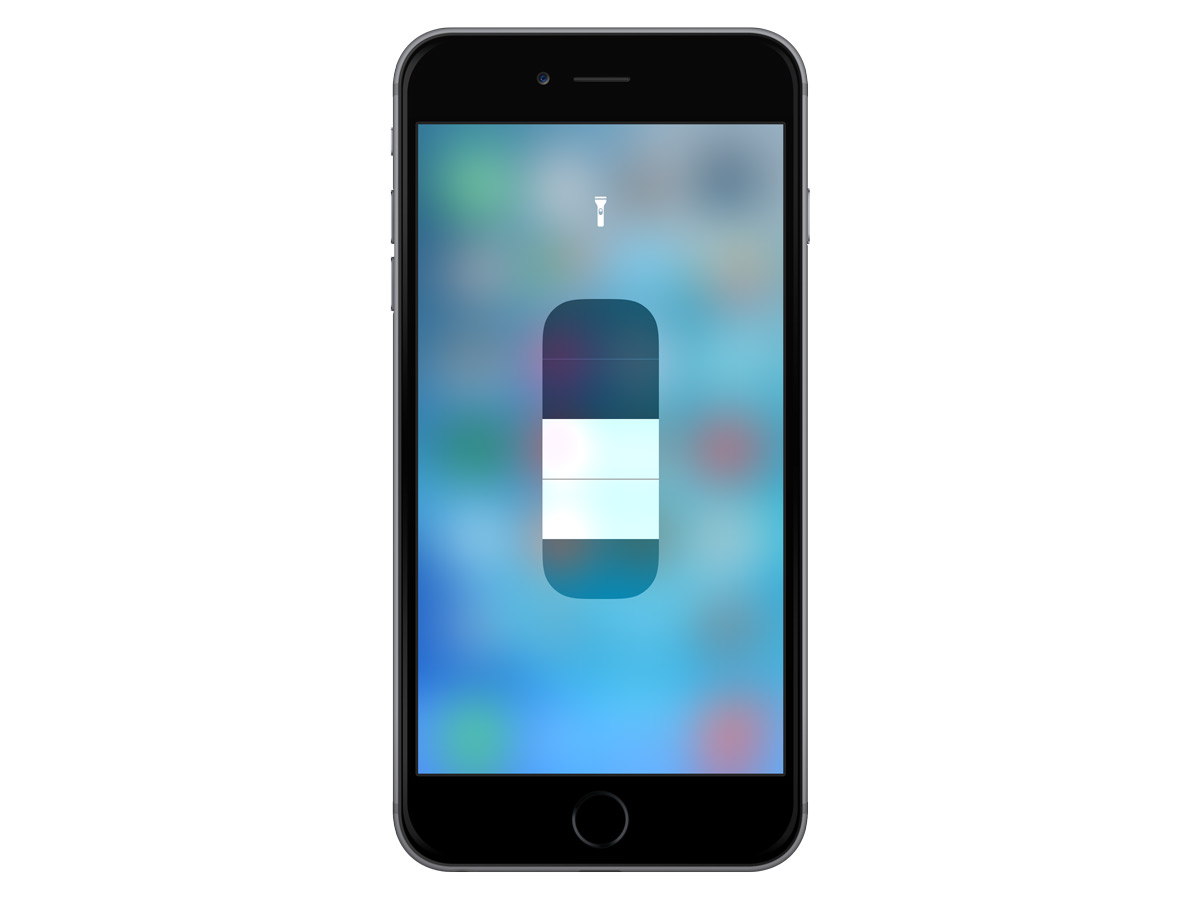
Once you’ve set your preferred brightness, just tap anyway outside of the bar to close the screen. From now on, your iPhone will remember this brightness setting whenever you turn the flashlight on. If you find the setting too bright or too dim, you can always repeat the steps above to set a new brightness level.
Flashlight Icon Grayed Out?
If you try to adjust your iPhone flashlight brightness but the flashlight icon in Control Center is grayed out and not selectable, this likely means that another app is currently controlling the iPhone’s camera flash (which is the light used for the flashlight feature). This most often occurs when you’re using camera or video recording apps, although other less obvious apps that occasionally require the use of the camera may also be to blame.
To resolve the issue, make sure to close any apps that might possibly be using the camera. If that doesn’t work, try restarting your iPhone.
















