How to Reset a Mac Password Using Another Account

If you’ve got several user accounts on your Mac, then there’s an easy way that you can reset the password for any of them—as long as the one you’ve lost isn’t for your only admin account! (If that’s the case, you’ll need to walk through the steps in this Apple support article to do the resetting). But if you have two admin accounts, for example, or if the password you’ve lost is for a standard user, then you can reset a Mac password easily.
What do I mean by an “admin” or “standard” account, anyway? And how can you tell what you’ve got? Well, if you click on the Apple Menu at the upper-left corner of your screen and choose “System Preferences”…
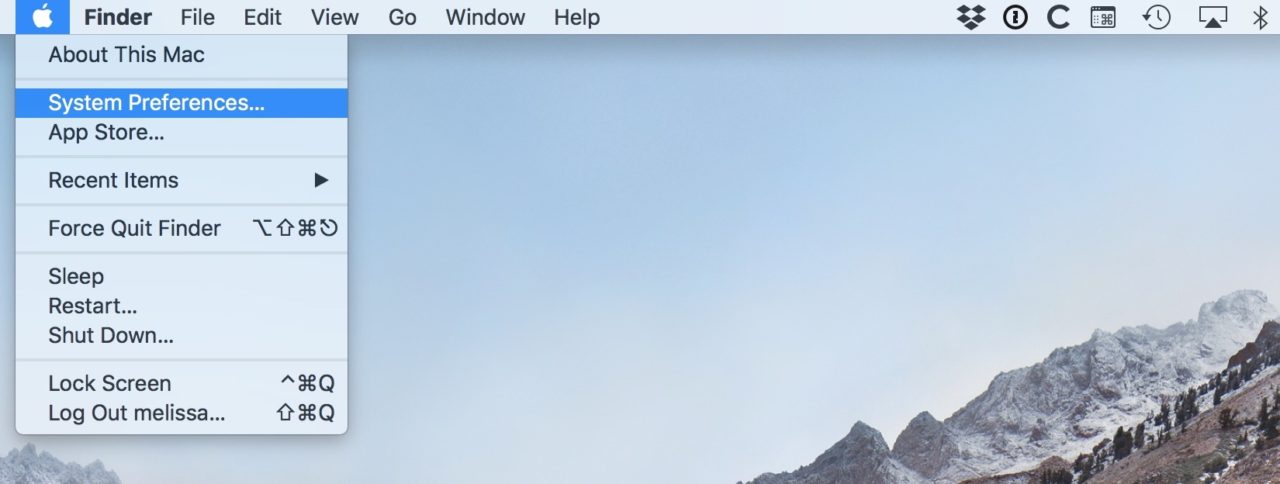
…and then click “Users & Groups”…
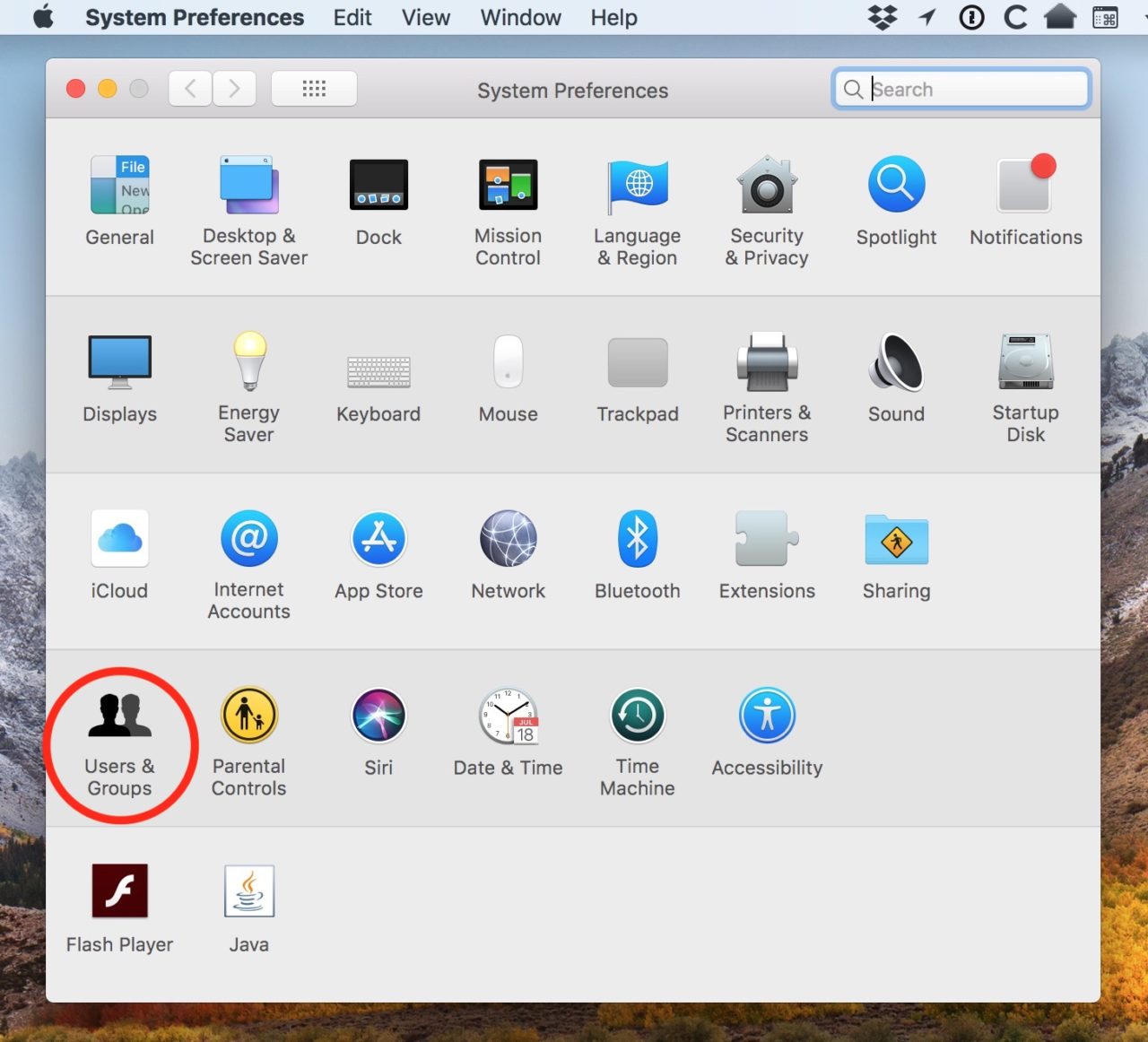
…you’ll find all of the accounts that you can log in to on your Mac within the left-hand list.
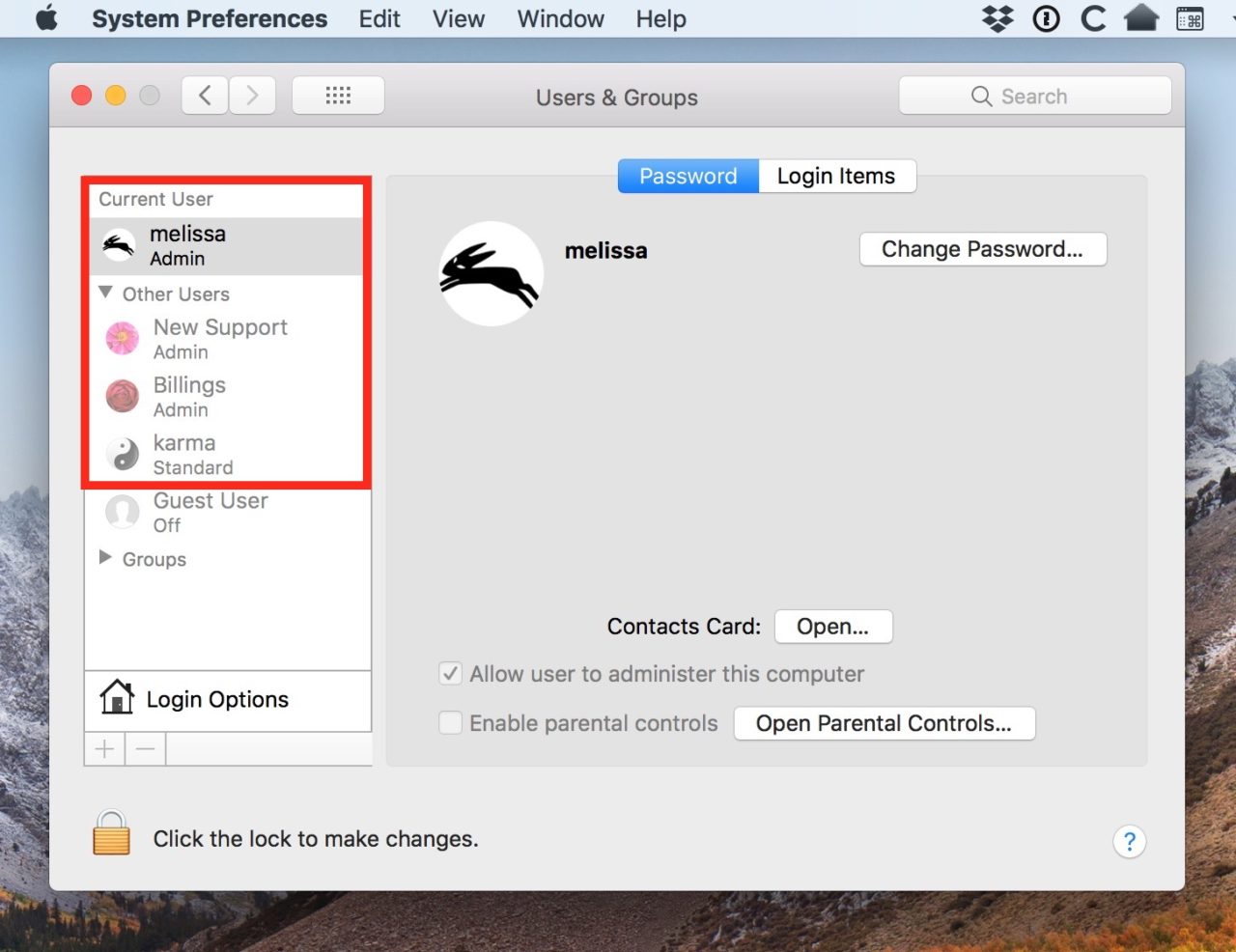
I’ve got three admin users listed there at the top and one standard user, and I’m currently logged in as “melissa” (the one in use is always at the top). Admin accounts have more privileges and control over the Mac than standard ones do, which means that you can use an admin name/password combo to install software and make system-wide changes. And since “melissa” is an admin, I can use that account to reset the password for any of the others.
If you find that you’re not logged in as an admin, though, click on the Apple Menu again, choose “Log Out,” and then log back in as one of your admin users for which you know the password.
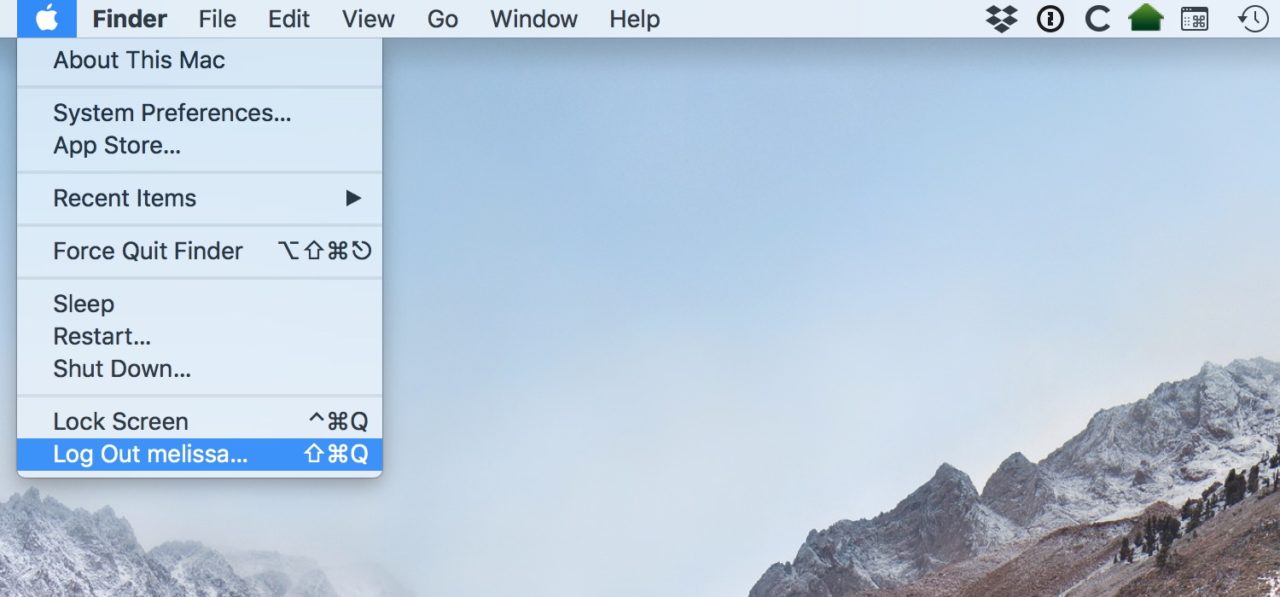
You can technically also do this when you’re logged in with a standard account (using a known admin username and password with the instructions below), but I have found it to easier for folks just to be logged in as an admin before getting started.
Anyway, if you’d like to reset a password after you’re logged in as an admin, start back at System Preferences> Users & Groups, then click the lock in the lower-left corner to unlock the pane.
![]()
Enter the password for the admin account you’re logged in to…
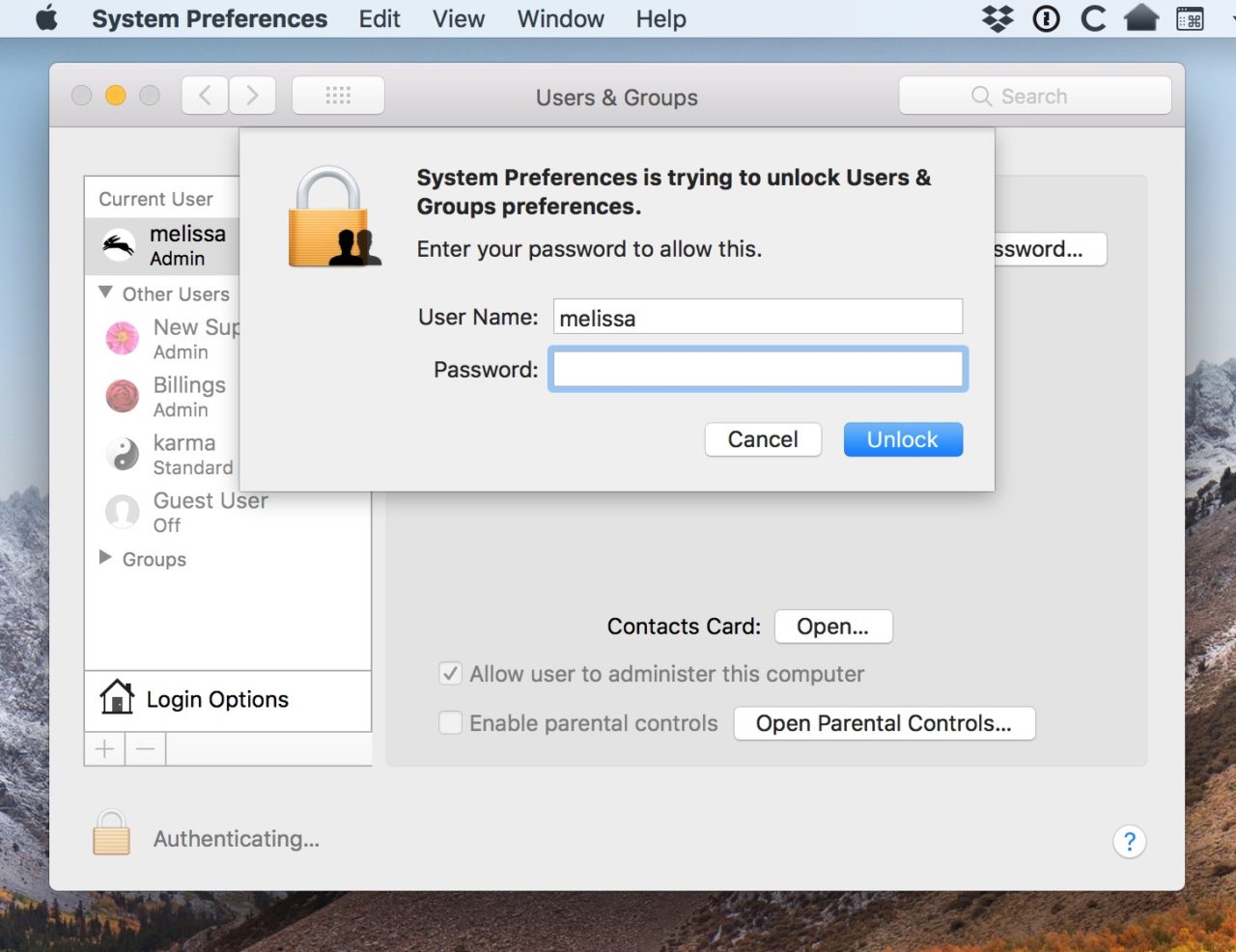
…and then click on the name of the account with the lost password from the sidebar and choose “Reset Password.”
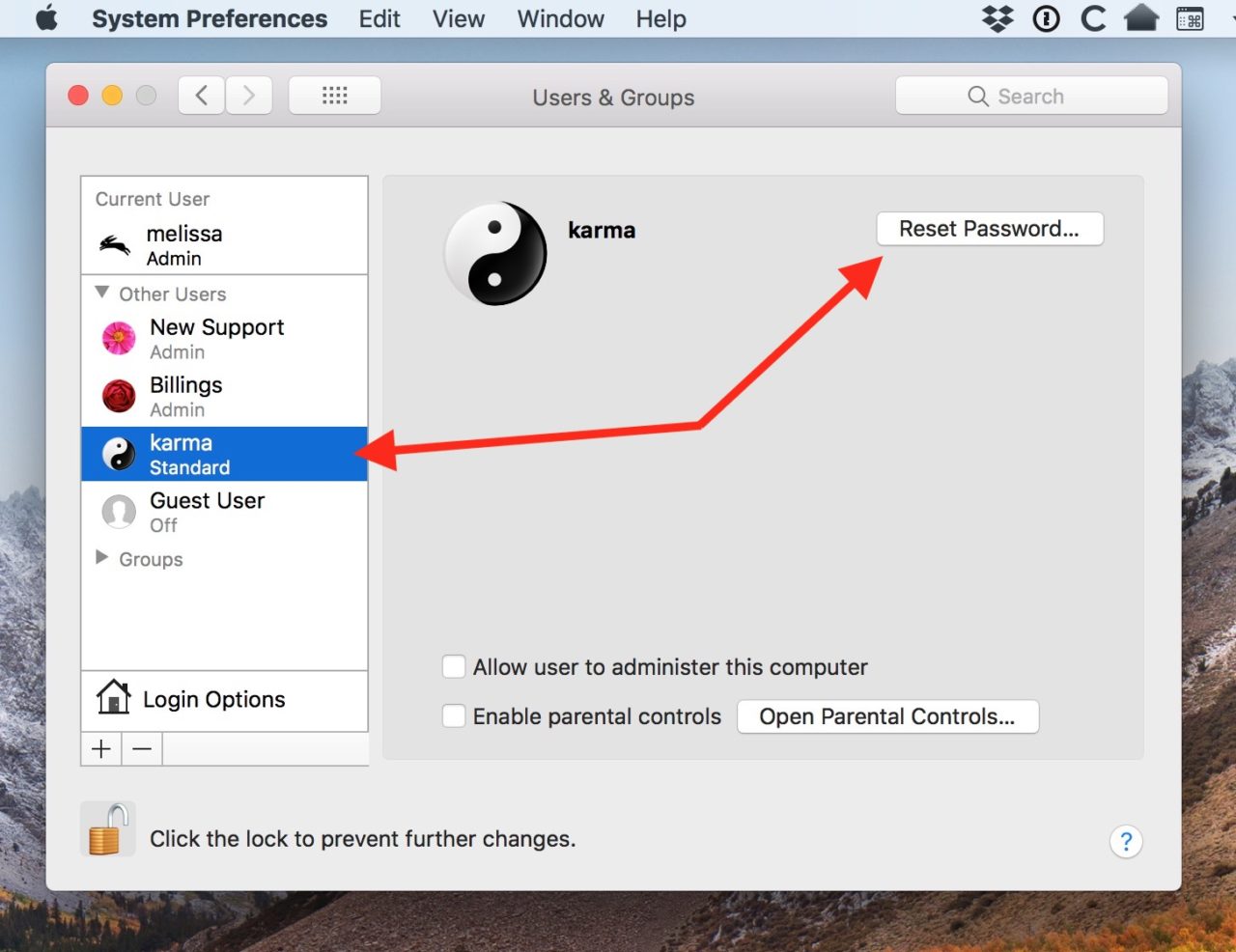
You’re almost done! Type in the new password for the account twice, enter a hint for it if you want to, and click “Change Password.”
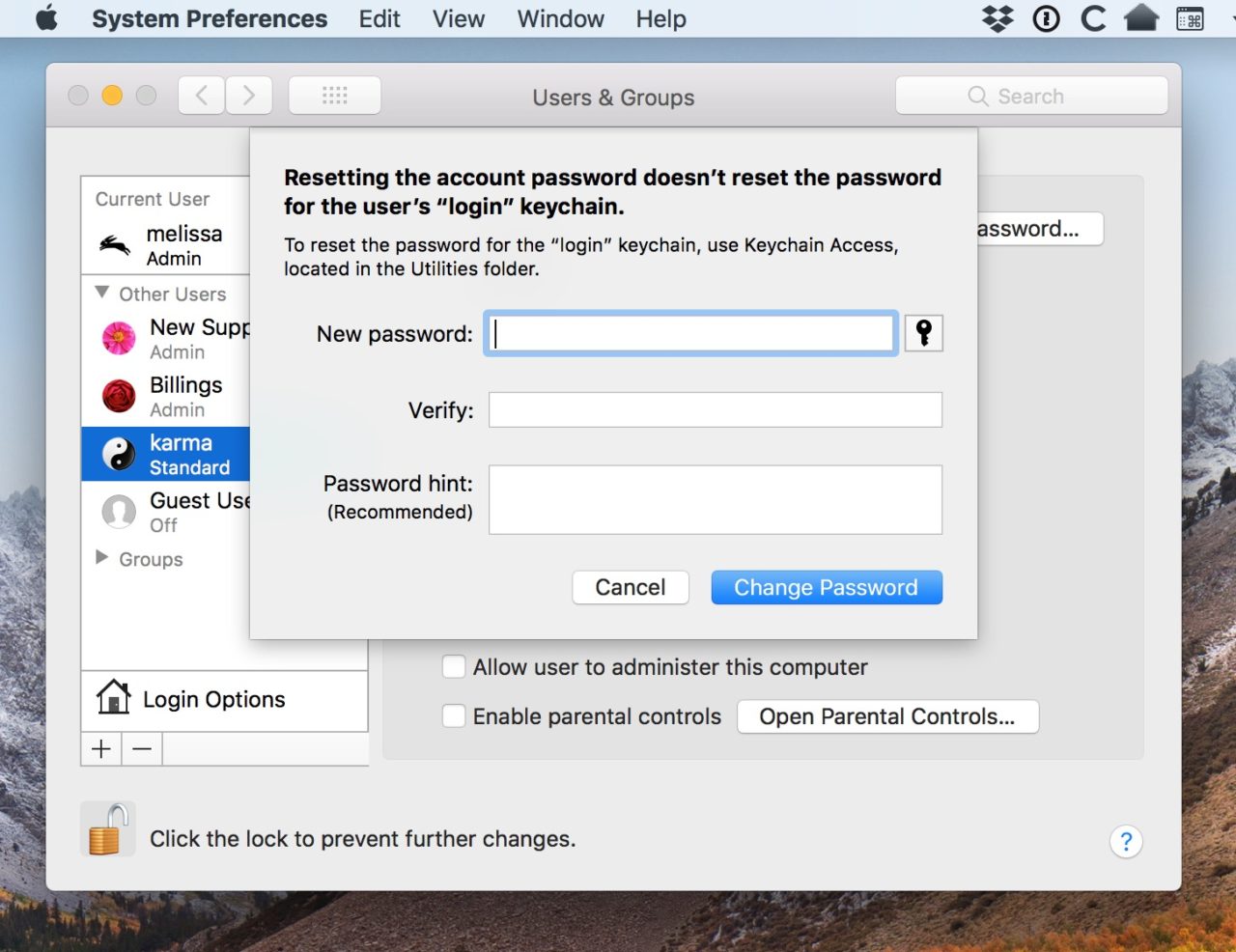
The password will then be reset, but there’s a big caveat here. If you read the info in my above screenshot, you’ll note that it warns that the password for the user’s login keychain won’t be reset. You see, there’s a behind-the-scenes program on your Mac—dubbed Keychain Access—that stores lots of secret stuff for you in databases called keychains. Passwords stored in keychains are why you don’t have to continuously enter your iCloud password to have your contacts synced to your Mac, for example, because they’re being stored in a secure way that unlocks automatically and silently whenever you log into the associated account. But for security purposes, changing the password as we’ve done above doesn’t change the one for the login keychain, which means it’ll stay locked if you don’t know the password. How will this affect you? Well, you’ll likely have to go in and re-enter a lot of the passwords for that account, such as the ones for iCloud, within Mail, and within Safari. In fact, the first time you use the new password to log in as that user, you’ll likely see a lot of pop-ups like this one:
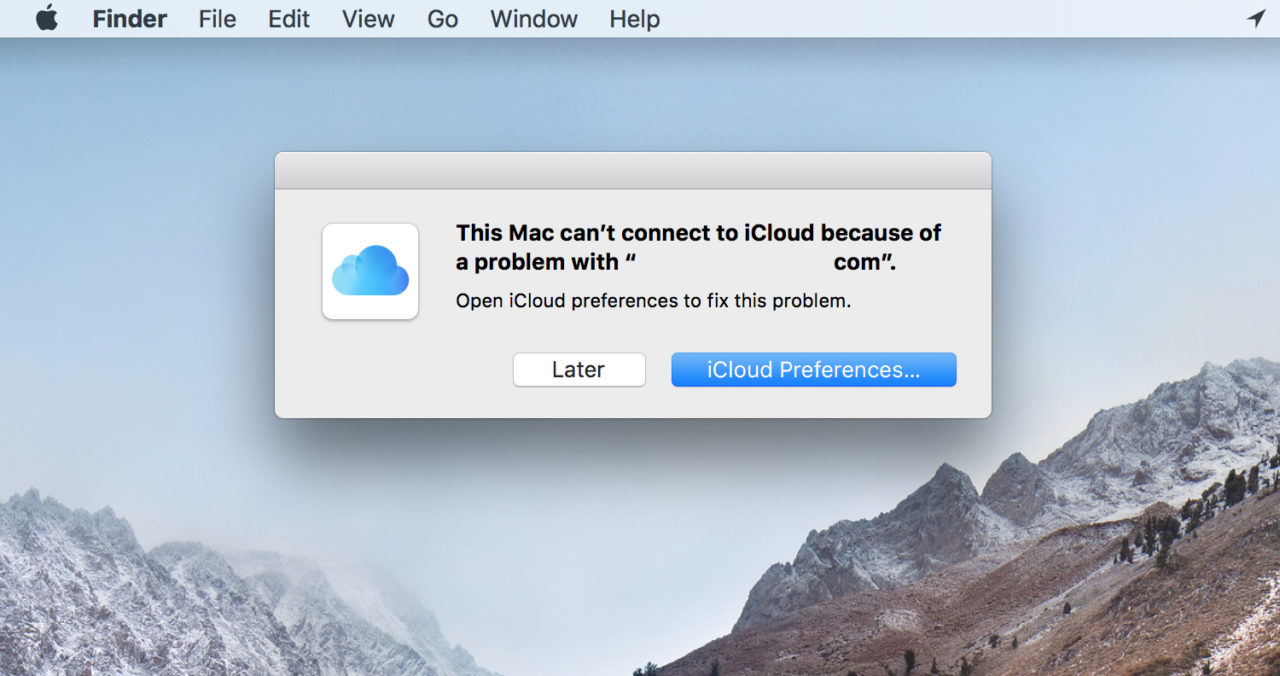
Just follow the steps for entering the passwords in question—in this case, clicking “iCloud Preferences” to jump there and type it in—and the missing info will be stored again. It’s a bit of a pain to have to do this, I know, but the alternatives are worse. I guess the first alternative would be losing access to the account forever if you had no way to reset its password! The second alternative would be that any admin user on your Mac would be able to reset your account password and gain access to every password you’d ever stored. Bad bad bad. So I’m glad Apple did it this way, even if the cleanup is frustrating. And time-consuming!
















