How to Enable the YouTube Dark Theme in a Desktop Browser
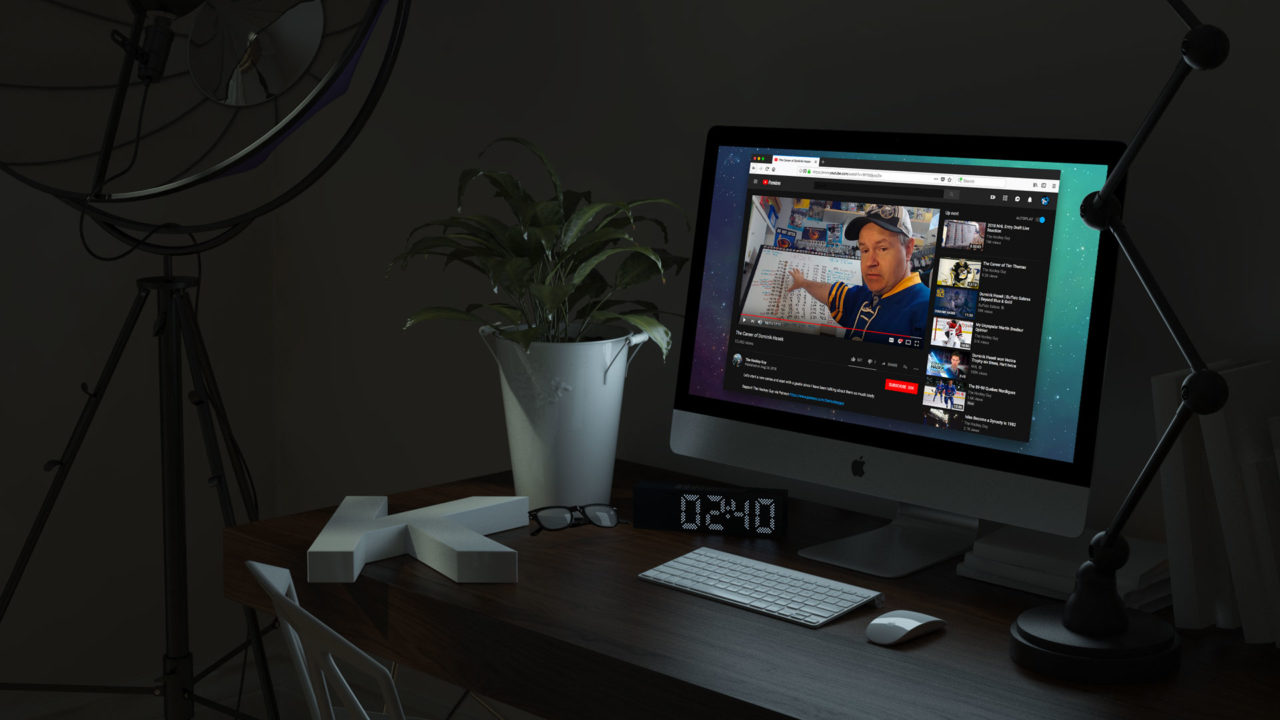
We’ve previously covered how to use the dark theme in YouTube for iOS, but you can also now enable it for the desktop, too. The only requirement is that you opt to switch to the “new” version of YouTube.
If you do, the YouTube dark theme will be available for both logged-in users as well as guest accounts, although the steps to enable it are slightly different for each. So here’s how to use the YouTube dark theme in your favorite Windows, macOS, or Linux web browser.
Opt-in to the New YouTube Experience
Google has spent the past year rolling out its newly redesigned version of YouTube and you’ll need it in order to use the dark theme. Although there are some gripes about the new design, chances are good that you’re already using this new version. It’s the default for guest users in most regions, but some users accounts may still be linked to the old YouTube design. If you’re not already opted-in for the new YouTube design, you can log into your account and then navigate to youtube.com/new to get started.
Enable YouTube Dark Theme for Guest Users
If you don’t have a Google account or simply prefer to use YouTube without logging in, you can still use the YouTube dark theme as long as you’re using the new YouTube design. To enable the dark theme, visit YouTube in any modern web browser (we’re using Firefox in our example screenshots). Find the settings icon (three dots) in the toolbar at the top of the page.
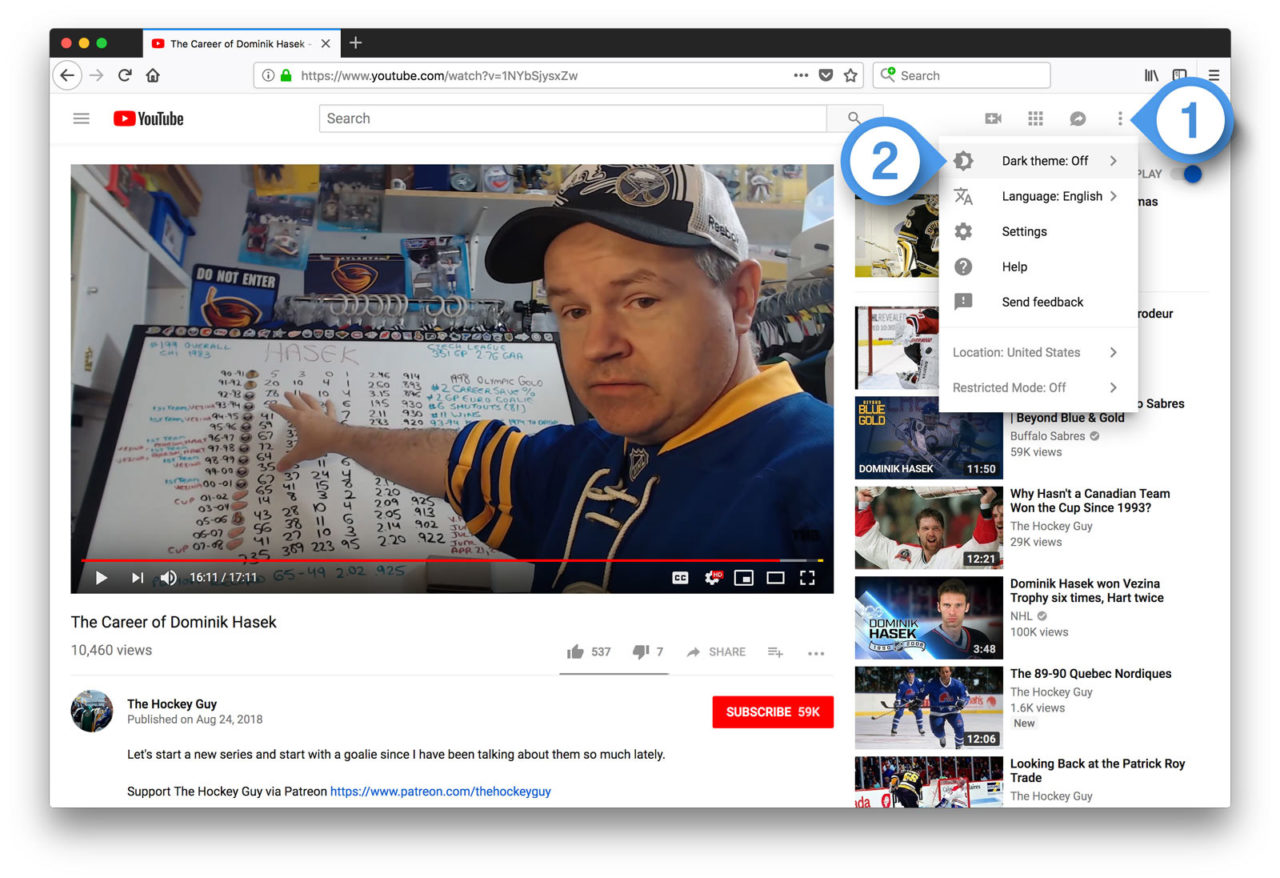
Click Dark Theme in the menu and then confirm your choice by clicking the slider when prompted. The change will take effect immediately and you’ll see the new design where whites and light grays are replaced by blacks and dark grays. It’s a subjective change, but many will like the sleeker look and it’s certainly easier on the eyes at night.
Enable YouTube Dark Theme for Logged In Users
If you’re logged in (again, assuming you’re using the new YouTube design), you’ll find the Dark Theme option by clicking your user icon at the top-right corner of the page.
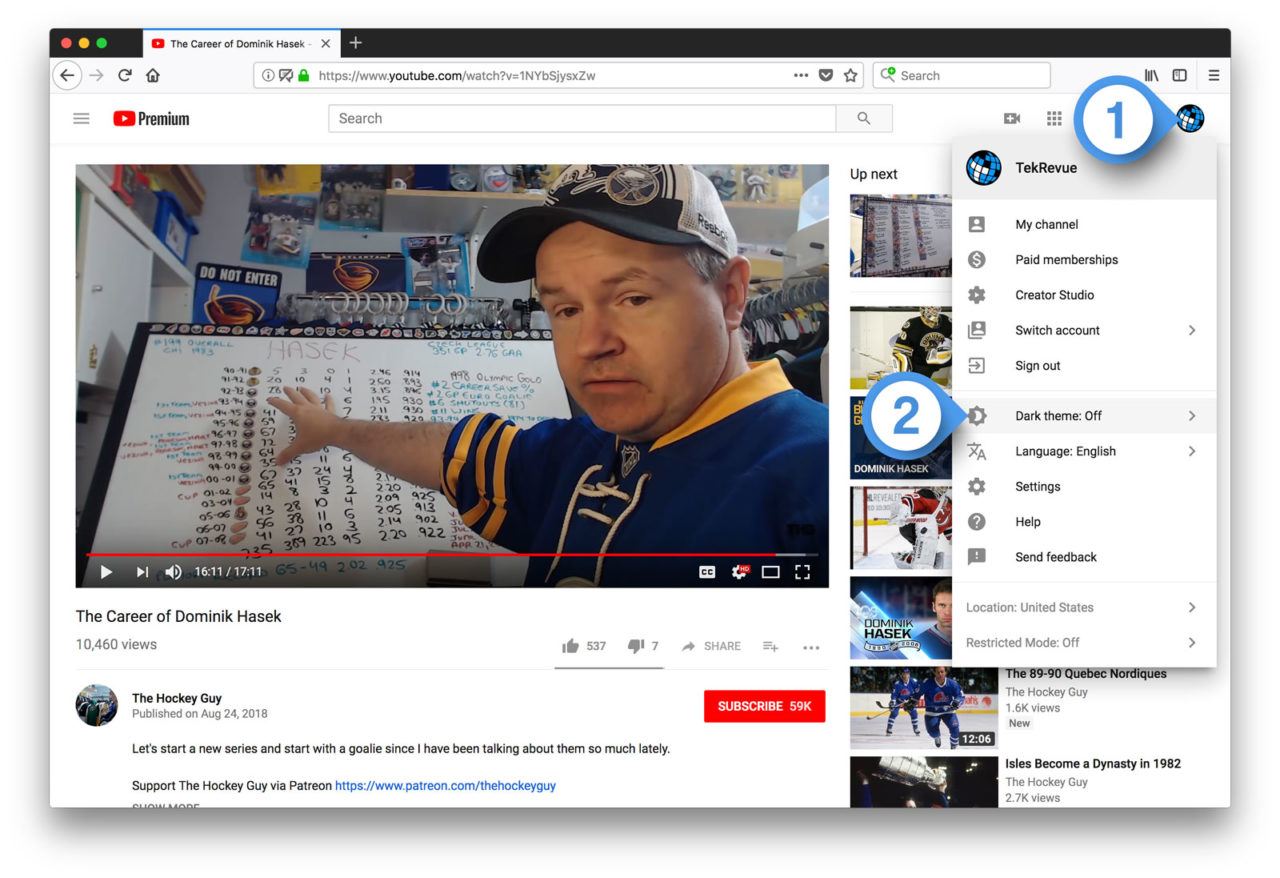
The results are the same as above. Just confirm the change to see the new dark theme immediately. For both the guest and logged-in methods, you simply repeat the steps to disable the dark theme if you miss the traditional white and gray look.
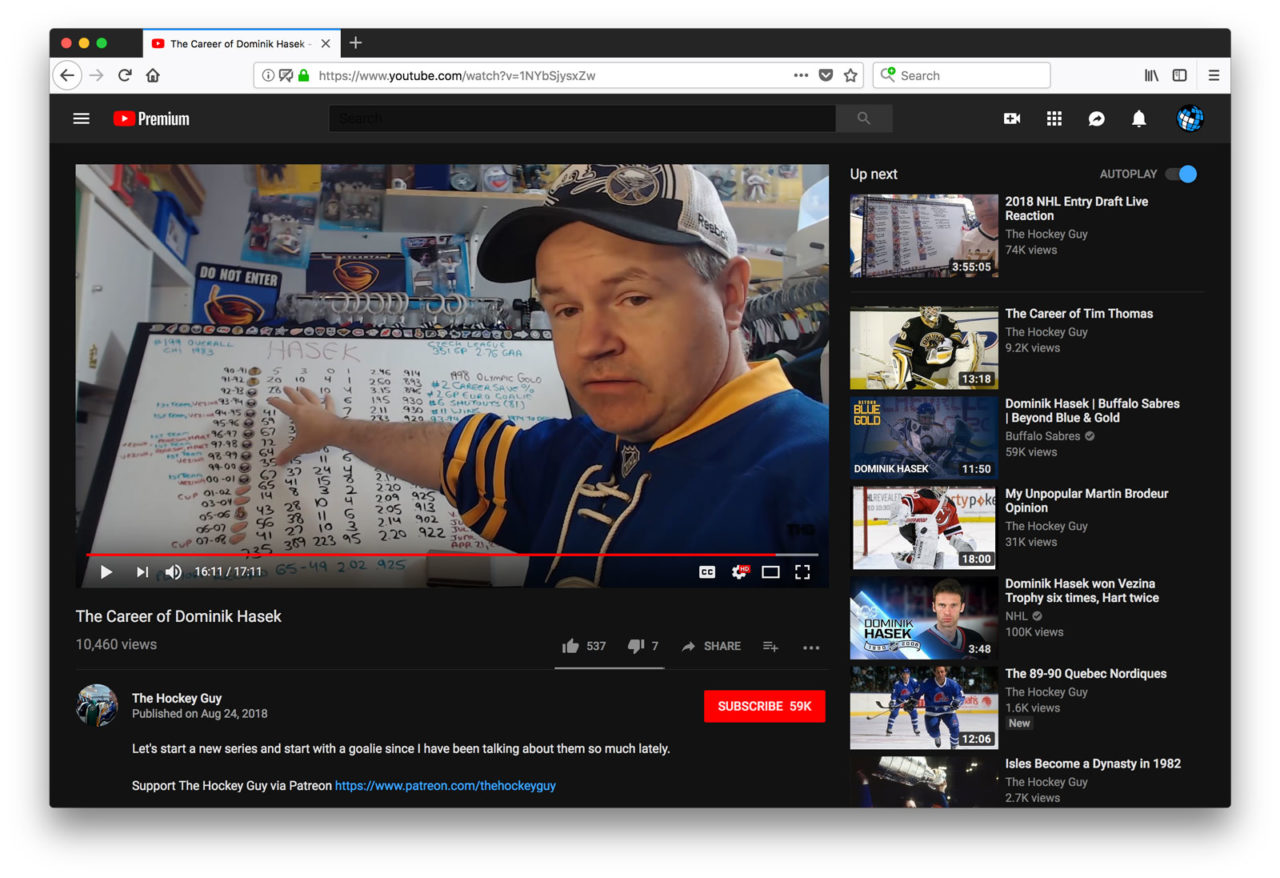
Note that your dark theme setting only affects your current browser and is determined by cookies. So if you want to use the YouTube dark theme on multiple systems or if you clear your cookies in your primary browser, you’ll need to repeat these steps for each browser or system. It’s likely that Google will eventually roll out a setting that allows users to sync their dark theme preference along with the myriad of other Google-related settings.
















